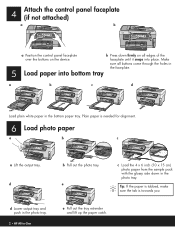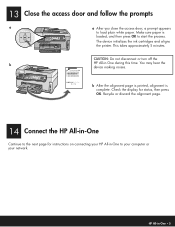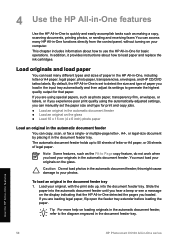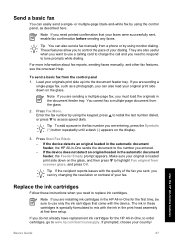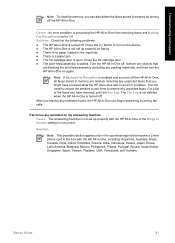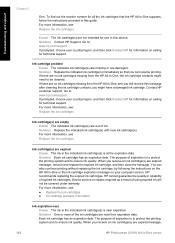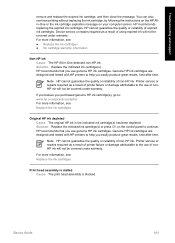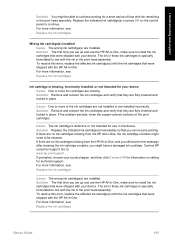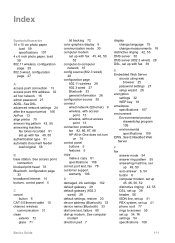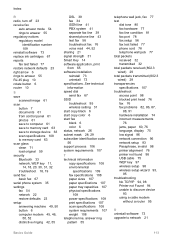HP Photosmart C6100 Support Question
Find answers below for this question about HP Photosmart C6100 - All-in-One Printer.Need a HP Photosmart C6100 manual? We have 2 online manuals for this item!
Question posted by makkishuker on October 15th, 2014
I Need To Replace The Cartridge Do You Have This In Dubai Uae
The person who posted this question about this HP product did not include a detailed explanation. Please use the "Request More Information" button to the right if more details would help you to answer this question.
Current Answers
Related HP Photosmart C6100 Manual Pages
Similar Questions
Hp Photosmart C6100 Series Printer How To Bypass Expired Cartridges
(Posted by esaco 9 years ago)
The Ink That Came With The Printer Was Expired When I First Installed It
The ink that came with the printer was expired when I first tried toinstall it, so it said to replac...
The ink that came with the printer was expired when I first tried toinstall it, so it said to replac...
(Posted by saintknick 11 years ago)
How Do I Know 'which' Ink Cartridge Needs Replacing?
The inks are obviously running out....but no indicator for which one or all need to be replaced. See...
The inks are obviously running out....but no indicator for which one or all need to be replaced. See...
(Posted by xrayteda 11 years ago)
It Said Replace Cartridge On The Right
I ALREADY REFILL THE INK AND EVERYTIME I PUT BACK THE CARTRIDGE,, IT SAID REPLACE CARTRIDGE ON THE R...
I ALREADY REFILL THE INK AND EVERYTIME I PUT BACK THE CARTRIDGE,, IT SAID REPLACE CARTRIDGE ON THE R...
(Posted by lykaolfindo 11 years ago)
Why Can't I Print To My Hp C6100 Printer?
Unable to print to printer from a HP Pavillion 9100 running Sys. 7. Checked printer's control panel ...
Unable to print to printer from a HP Pavillion 9100 running Sys. 7. Checked printer's control panel ...
(Posted by wedig 12 years ago)