HP Officejet J6400 Support Question
Find answers below for this question about HP Officejet J6400 - All-in-One Printer.Need a HP Officejet J6400 manual? We have 4 online manuals for this item!
Question posted by lykaolfindo on May 17th, 2012
It Said Replace Cartridge On The Right
I ALREADY REFILL THE INK AND EVERYTIME I PUT BACK THE CARTRIDGE,, IT SAID REPLACE CARTRIDGE ON THE RIGHT..DO IN EED TO BUY A NEW ONE?
Current Answers
There are currently no answers that have been posted for this question.
Be the first to post an answer! Remember that you can earn up to 1,100 points for every answer you submit. The better the quality of your answer, the better chance it has to be accepted.
Be the first to post an answer! Remember that you can earn up to 1,100 points for every answer you submit. The better the quality of your answer, the better chance it has to be accepted.
Related HP Officejet J6400 Manual Pages
Wireless Getting Started Guide - Page 9


...see "Configure your Printers or Printers and Faxes folder. Right-click the printer icon for additional troubleshooting help . If you still cannot use the HP device after performing the steps...second version of the HP Officejet/Officejet Pro device is connected wirelessly:
a. Make sure the HP Officejet/Officejet Pro device is more information see if the device is paused or offline, ...
Wireless Getting Started Guide - Page 14


... execute programming instructions. Unauthorized modification or misuse. 4. For HP printer products, the use of a non-HP or refilled cartridge or an expired ink cartridge, HP will charge its standard time and materials charges to the use of a non-HP cartridge or a refilled cartridge does not affect either repair or replace the product, at least equal to the end-user...
Fax Getting Started Guide - Page 11


...-HP cartridge or a refilled cartridge does not affect either repair or replace the product, at least equal to service the printer for the performance of any way affected by an authorized importer. Those rights are the customer's sole and exclusive remedies. 2. English
Hewlett-Packard limited warranty statement
HP product Software Media Printer Print or Ink cartridges
Accessories...
User Guide - Page 9


...
9 Maintain and troubleshoot Work with print cartridges ...120 Supported print cartridges 120 Handle the print cartridges 121 Replace the print cartridges 121 Align the print cartridges 124 Clean the print cartridges 125 Clean the print cartridge contacts 126 Clean the area around the ink nozzles 128 Store printing supplies ...129 Clean the device ...130 Clean the scanner glass 131 Clean...
User Guide - Page 77
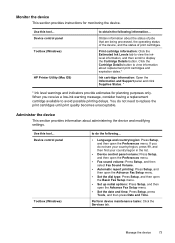
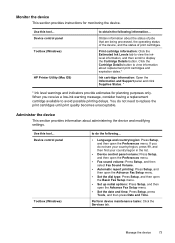
... Details button to display the Cartridge Details button.
Device control panel
Toolbox (Windows)
to do not need to avoid possible printing delays. If you receive a low-ink warning message, consider having a replacement cartridge available to replace the print cartridges until print quality becomes unacceptable.
Print cartridge information: Click the Estimated Ink Levels tab to view the...
User Guide - Page 78


...Contents
• Ink Level Information: Shows estimated ink level for planning purposes only. NOTE: Ink level warnings and indicators provide estimates for each cartridge. When you can be installed from which you receive a low-ink warning message, consider having a replacement cartridge available to Printer Model Name and then click Display Printer Toolbox. Use device management tools
This...
User Guide - Page 81


... page also contains a log of recent events.
Double-click Printer Setup Utility. 4.
HP Printer Utility panels
Information and Support panel • Supplies Status: Shows the information about currently installed print cartridges. • Supply Info: Shows the print cartridge replacement options. • Device Information: Displays information about returning and recycling used...
User Guide - Page 82


...cartridges, or replacing the cartridges...cartridges.
Understand the network configuration page
If the device is connected to a network, you need to call HP, it is often useful to view the network settings for the device. Printer Information: Shows device... color bars or boxes indicate low ink.
To print the Self-Test Diagnostic Page • Device control panel: Press Setup, select Print...
User Guide - Page 124


... • Store printing supplies
Supported print cartridges
The availability of the print cartridge you are replacing. • Windows: From the Toolbox, if you have bidirectional communication, click the
Estimated Ink Levels tab, scroll to display the Cartridge Details button, and then click Cartridge Details. • Mac OS: From the HP Printer Utility, click Supply Info from the...
User Guide - Page 125
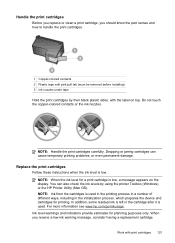
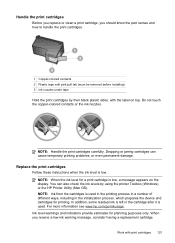
... with pink pull tab (must be removed before installing) 3 Ink nozzles under tape Hold the print cartridges by using the printer Toolbox (Windows) or the HP Printer Utility (Mac OS). Handle the print cartridges
Before you replace or clean a print cartridge, you receive a low-ink warning message, consider having a replacement cartridge
Work with the label on the display.
Do not...
User Guide - Page 126
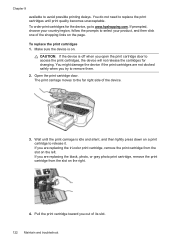
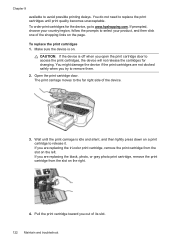
..., photo, or gray photo print cartridge, remove the print cartridge from the slot on the right.
4. The print carriage moves to remove them. 2. Wait until print quality becomes unacceptable. To replace the print cartridges 1. You might damage the device if the print cartridges are replacing the tri-color print cartridge, remove the print cartridge from the slot on the left...
User Guide - Page 128


... or by using the software you installed a new print cartridge, the device prints a print cartridge alignment page.
9. NOTE: If you remove and reinstall the same print cartridge, the device will fail. Close the print cartridge door. The device prints a test page, aligns the print head, and calibrates the printer. Align the print cartridges
The HP All-in-One prompts you...
User Guide - Page 130


... you can also open the Printer Toolbox from the Print Properties dialog box. Press 6, then press 1. To clean the print cartridges from the device control panel 1. If copy or print quality still seems poor after you clean the print cartridges, try cleaning the print cartridge contacts before replacing the affected print cartridge. This selects Tools and then...
User Guide - Page 132
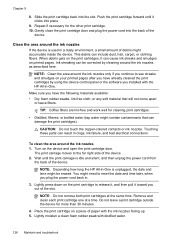
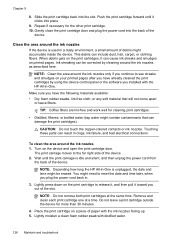
... bottled water (tap water might be corrected by using the device control panel or the software you continue to the far right side of paper with the ink nozzles facing up. 5.
Place the print cartridge on printed pages. To clean the area around the ink nozzles only if you installed with distilled water.
128 Maintain...
User Guide - Page 176


..., click the Estimated
Ink Levels tab, scroll to...Buy or Shopping.
172 HP supplies and accessories You can find the print cartridge number in different sizes. The information is subject to display the Cartridge Details button, and then click Cartridge Details. • Mac OS: From the HP Printer Utility, click Supply Info from the Information and Support
panel, click the Shop for the device...
User Guide - Page 178


...
Dear Customer,
You will charge its standard time and materials charges to repair or replace, as on the duration of a manufacturer to execute programming instructions. For HP printer products, the use of a non-HP or refilled cartridge or an expired ink cartridge, HP will find below the name and address of this Warranty Statement shall be...
User Guide - Page 184


... before shipment Before you return the device, make sure you remove the print cartridges.
180 Support and warranty b. Retain the control-panel faceplate. NOTE: See the setup poster that came with instructions for instructions on the replacement device. The replacement device might not come with the device for setting up your control-panel faceplate.
Use either your...
User Guide - Page 211


... OS borderless printing 29 HP Photosmart Studio 17 HP Printer Utility 76 install software 110 print on special, or customsized media 28 print settings 34 sharing device 111 uninstall software 118 wireless communication setup 115
maintenance align print cartridges 124 clean print cartridges 125 replace print cartridges 121
manual faxing receive 57 send 50, 51
margins...
User Guide - Page 212


...supported 25 remove 182
P
packing the device 182 pages per month (duty
cycle)...cartridges align 124 clean 125 clean contacts 126 clean ink nozzle area 128 handle 121 locating 11 order online 172 part names 121
remove 180 replace 121 status 73 supported 120, 172, 184 test 78 yields 184 print driver settings 33 version 175 print quality troubleshoot 138 print-carriage access door, locating 11 printer...
User Guide - Page 213


... replace print cartridges 121 reports
confirmation, fax 70 error, fax 70 fax test failed 151 reprint faxes from memory 59 resolution fax 13 Resolution button 13 resolution, fax 55 Right arrow 12 rings...Windows networks 108 Setup button 12 setup poster 9 sharing 14 sharing device Mac OS 111 Windows 108 shipping the device 179 size scans, troubleshoot 151 troubleshoot copy 145 skew, troubleshoot copy ...
Similar Questions
Hp Officejet J6400 Shows Empty Cartridges When Wireless
(Posted by marzipprf 9 years ago)
How To Fix Cartridge Error On Printer For Hp Officejet 4315v All-in-one
(Posted by kecampbe 10 years ago)
Why Won't My Officejet J6400 Printer Scan To My Mac
(Posted by NJMRav 10 years ago)
Hp Printer Won't Read Cartridge J6400
(Posted by Timfcydev 10 years ago)
My Printer Got Wet, And Now It Has Incompatable Ink Cartridge Error.
Is there any part that I can replace other than purchasing a whole new printer? The printer is only ...
Is there any part that I can replace other than purchasing a whole new printer? The printer is only ...
(Posted by deewolfe11 11 years ago)

