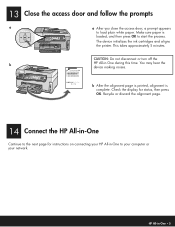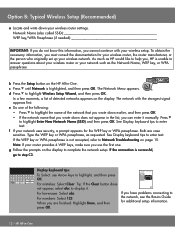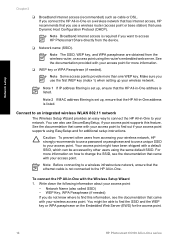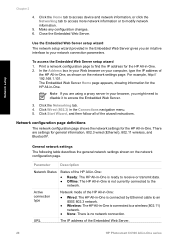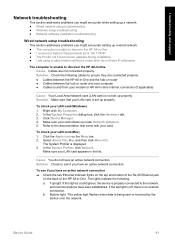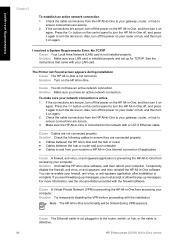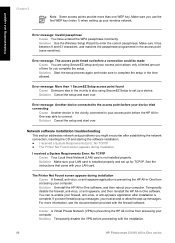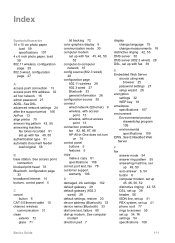HP Photosmart C6100 Support Question
Find answers below for this question about HP Photosmart C6100 - All-in-One Printer.Need a HP Photosmart C6100 manual? We have 2 online manuals for this item!
Question posted by mesocratous on June 5th, 2012
Can I Make This Printer Wireless
The person who posted this question about this HP product did not include a detailed explanation. Please use the "Request More Information" button to the right if more details would help you to answer this question.
Current Answers
Related HP Photosmart C6100 Manual Pages
Similar Questions
Hp Photosmart C6100 Series Printer How To Bypass Expired Cartridges
(Posted by esaco 9 years ago)
Hp 7300 Series Printer How To Make It Wireless
(Posted by felipgett 9 years ago)
Hp Photosmart C6100 Printer Is Functioning But Will Not Print The Ink
(Posted by riROM 10 years ago)
How To Make C4780 Wireless Printer
(Posted by wylhar 10 years ago)
Why Can't I Print To My Hp C6100 Printer?
Unable to print to printer from a HP Pavillion 9100 running Sys. 7. Checked printer's control panel ...
Unable to print to printer from a HP Pavillion 9100 running Sys. 7. Checked printer's control panel ...
(Posted by wedig 13 years ago)