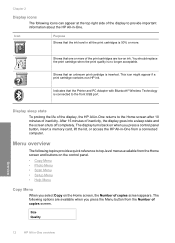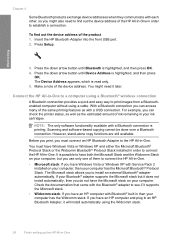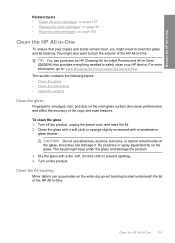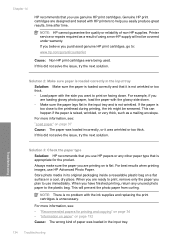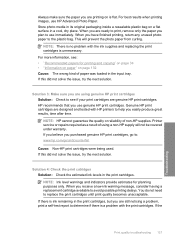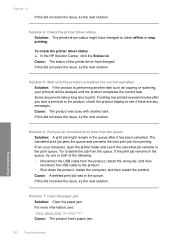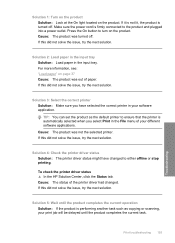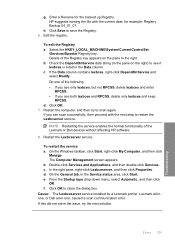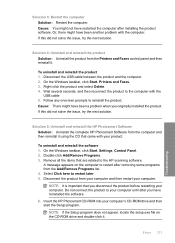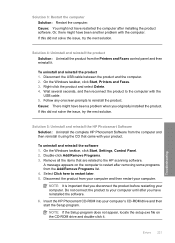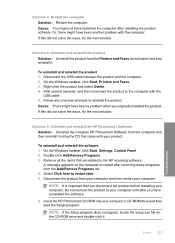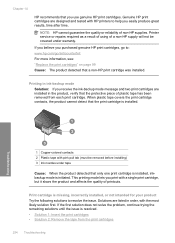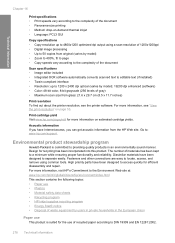HP Photosmart C5500 Support Question
Find answers below for this question about HP Photosmart C5500 - All-in-One Printer.Need a HP Photosmart C5500 manual? We have 2 online manuals for this item!
Question posted by lcny5nik on June 10th, 2014
Why Won't My Hp C5500 Printer Scan Mac
The person who posted this question about this HP product did not include a detailed explanation. Please use the "Request More Information" button to the right if more details would help you to answer this question.
Current Answers
Related HP Photosmart C5500 Manual Pages
Similar Questions
My Bluetooth Adapter Won't Find My Hp C5500 Printer
(Posted by mirakJoeWH 9 years ago)
How To Use Blank Ink On Hp C5500 Printer
(Posted by catocloy 9 years ago)
How Can I Change My Scanning Options On The Hp C5500 Using A Mac Computer
(Posted by bobbbgbgbg 9 years ago)
Hp 2840 Printer Error
My Hp 2480 Printer Gives The Message Page Too Complex. Is There A Fix For This?
My Hp 2480 Printer Gives The Message Page Too Complex. Is There A Fix For This?
(Posted by LHHDAVID 10 years ago)
Printing/scanning From Hp Officejet G85xi To Mac Os X
What drivers are need to print or scan from HP Officejet G85xi to Mac OS X
What drivers are need to print or scan from HP Officejet G85xi to Mac OS X
(Posted by dalriada56 11 years ago)