HP Photosmart C5500 Support Question
Find answers below for this question about HP Photosmart C5500 - All-in-One Printer.Need a HP Photosmart C5500 manual? We have 2 online manuals for this item!
Question posted by catocloy on June 4th, 2014
How To Use Blank Ink On Hp C5500 Printer
The person who posted this question about this HP product did not include a detailed explanation. Please use the "Request More Information" button to the right if more details would help you to answer this question.
Current Answers
There are currently no answers that have been posted for this question.
Be the first to post an answer! Remember that you can earn up to 1,100 points for every answer you submit. The better the quality of your answer, the better chance it has to be accepted.
Be the first to post an answer! Remember that you can earn up to 1,100 points for every answer you submit. The better the quality of your answer, the better chance it has to be accepted.
Related HP Photosmart C5500 Manual Pages
User Guide - Page 23
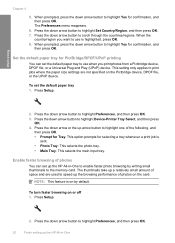
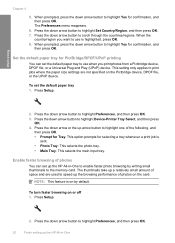
... can set the default paper tray 1.
Press the down arrow button to use is
sent. • Photo Tray: This selects the photo tray. •....
2. When prompted, press the down arrow or the up the HP All-in -One This setting only applies to the memory card. Press... by default. To set the default paper tray to highlight Device-Printer Tray Select, and then press
OK. 4.
NOTE: This feature ...
User Guide - Page 24
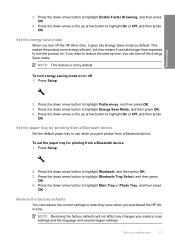
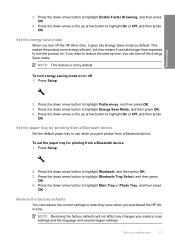
...NOTE: This feature is on or off the HP All-in-One, it can turn the product on.
To set the paper tray for printing from a Bluetooth device 1. Press the down arrow button to turn... off the Energy Save mode. Press the down arrow button to use when you want to highlight Bluetooth, and then...
User Guide - Page 27
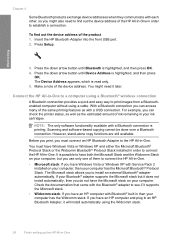
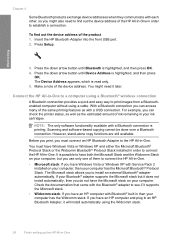
... connection you can check the printer status, as well as with a USB connection. NOTE: The only software functionality available with Bluetooth® built in an HP Bluetooth Adapter, it supports the...use only one of the device address. For example, you can access many of the same printing features as the estimated amount of ink remaining in -One. • Microsoft stack: If you have an HP...
User Guide - Page 39


...slick texture, or paper that stretches easily can cause paper jams. Using paper that has a heavy texture or does not accept ink can wrinkle or get stuck in English only. They can bleed...HP Iron-On Transfers HP Iron-On Transfers (for color fabrics or for light or white fabrics) are offered in the printer software. • Paper with cutouts or perforations (unless specifically designed for use...
User Guide - Page 62
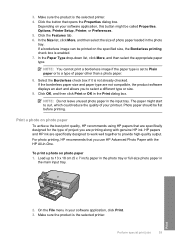
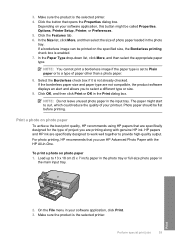
... the Borderless check box if it is the selected printer. 4. The paper might be printed on photo paper
To achieve the best print quality, HP recommends using HP papers that opens the Properties dialog box. For photo printing, HP recommends that you use HP Advanced Photo Paper with genuine HP ink. Load up to select a different type or size...
User Guide - Page 63
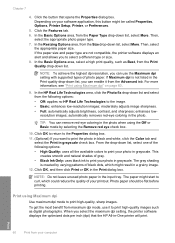
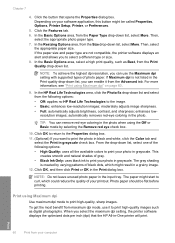
...drop-down list, select one of the following options: • Off: applies no HP Real Life Technologies to curl, which might be flat before printing. In the Basic Options...Printer Setup, Printer, or Preferences.
5. Chapter 7
4. This
creates smooth and natural shades of gray. • Black Ink Only: uses black ink to print high-quality images such as Best, from maximum dpi mode, use ...
User Guide - Page 70
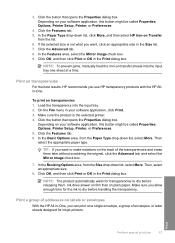
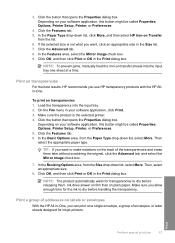
... paper type.
Ink dries slower on film than on transparencies 1. Print
Perform special print jobs
67 If the selected size is the selected printer. 4. Click OK, and then click Print or OK in the Print dialog box.
To print on plain paper. Click the Features tab. 6.
TIP: If you use HP transparency products with...
User Guide - Page 76
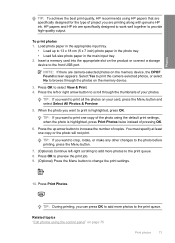
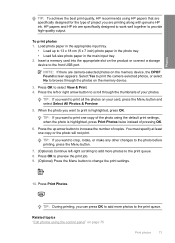
...4. Insert a memory card into the appropriate slot on the memory device, the DPOF Found screen appears. NOTE: If there are camera-selected photos on the product or connect a...During printing, you want to the print queue. 8. HP papers and HP ink are printing along with genuine HP ink.
You must specify at least one copy of the photo using the control panel" on your photos. To print ...
User Guide - Page 91
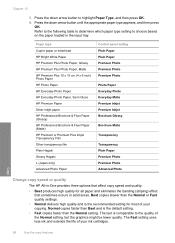
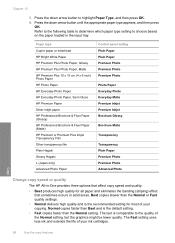
...
Transparency Plain Paper Premium Photo Premium Photo Advanced Photo
Change copy speed or quality
The HP All-in-One provides three options that sometimes occurs in the input tray. Press the...appears, and then press OK. Normal copies faster than the Normal setting.
The Fast setting uses less ink and extends the life of the Normal setting, but the graphics might be lower quality. Chapter...
User Guide - Page 101
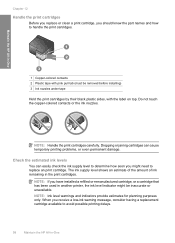
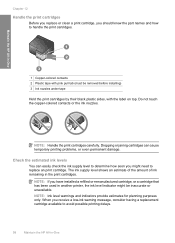
... installed a refilled or remanufactured cartridge, or a cartridge that has been used in another printer, the ink level indicator might need to replace an print cartridge. The ink supply level shows an estimate of the amount of ink remaining in the print cartridges. Maintain the HP All-in-One
1 Copper-colored contacts 2 Plastic tape with pink pull...
User Guide - Page 102


... HP Photosmart Software.
To order print cartridges for planning purposes only. In the Print Properties dialog box, click the Features tab, and then click the Printer Services button.
The estimated ink ...these instructions when the ink level is used .
You should also replace the print cartridges when you experience print quality issues related to highlight Display Ink Gauge, and then ...
User Guide - Page 108
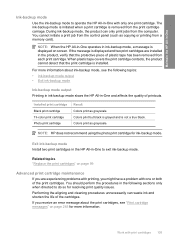
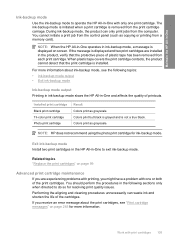
... been removed from the control panel (such as grayscale. NOTE: When the HP All-in-One operates in ink-backup mode, a message is not a true black. Maintain the HP All-in-One
Ink-backup mode
Use the ink-backup mode to operate the HP All-in-One with print cartridges 105 For more information. When plastic tape...
User Guide - Page 110


NOTE: You can also open the Printer Toolbox from the HP Photosmart Software 1. Click the Device Services tab. 5.
Load unused plain white paper into the ... In the Print Properties dialog box, click the Features tab, and then click Printer Services. Clean the print cartridges Use this wastes ink and shortens the life of color or when a color is loaded in the input...
User Guide - Page 111


... of ink.
Click the Device Services tab. 5. Recycle or discard the page. If print quality still seems poor after you already have not been successful. Related topics • "Clean the print cartridge contacts" on page 108 • "Replace the print cartridges" on page 133. To clean the print cartridges from the HP Photosmart Software...
User Guide - Page 120
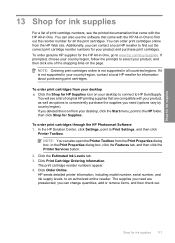
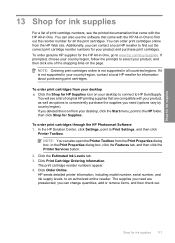
... through the HP Photosmart Software 1.
Click Order Online. If you need are compatible with the HP All-in-One. you need (options vary by country/region). You can order print cartridges online from your country/region, contact a local HP reseller for all countries/regions. HP sends detailed printer information, including model number, serial number, and ink supply...
User Guide - Page 137
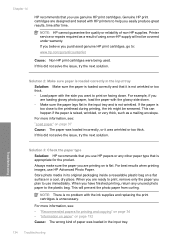
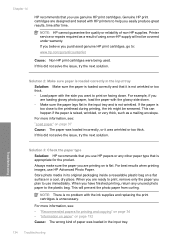
... remove only the paper you use genuine HP print cartridges. When you are loading glossy photo paper, load the paper with HP printers to help you purchased genuine HP print cartridges, go to the... incorrectly, or it is not wrinkled or too thick. • Load paper with the ink supplies and replacing the print cartridges is flat. Solution 2: Make sure paper is loaded correctly...
User Guide - Page 140
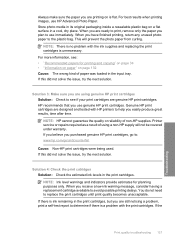
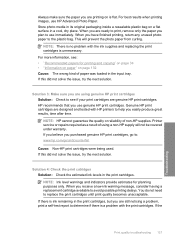
... replacing the print cartridges is flat. If you believe you have finished printing, return any unused photo paper to : www.hp.com/go/anticounterfeit
Cause: Non-HP print cartridges were being used. NOTE: Ink level warnings and indicators provide estimates for printing and copying" on page 34 • "Information on paper" on page 132...
User Guide - Page 257
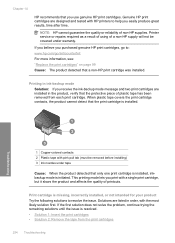
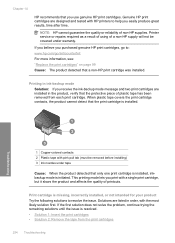
... solution first. Printer service or repairs required as a result of using of non-HP supplies. Solutions are designed and tested with pink pull tab (must be covered under tape
Cause: When the product detected that only one print cartridge is installed, inkbackup mode is installed.
Genuine HP print cartridges are listed in ink-backup mode...
User Guide - Page 270
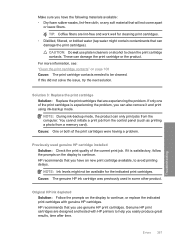
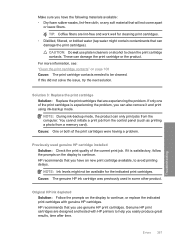
... continue, or replace the indicated print cartridges with HP printers to help you have an new print cartridge available, to continue.
NOTE: During ink-backup mode, the product can damage the print ... the problem, you can damage the print cartridge or the product. Previously used in some other product. HP recommends that you have the following materials available: • Dry foam rubber...
User Guide - Page 271


Printer service or repairs required as a result of using of non-HP supplies.
If you believe you purchased genuine HP print cartridges, go to: www.hp.com/go/anticounterfeit For more information, see: "Replace the print cartridges" on page 99 Cause: The original HP ink in the indicated print cartridges had been depleted.
268 Troubleshooting
Troubleshooting Chapter 14...
Similar Questions
My Bluetooth Adapter Won't Find My Hp C5500 Printer
(Posted by mirakJoeWH 9 years ago)
Why Won't My Hp C5500 Printer Scan Mac
(Posted by lcny5nik 10 years ago)
How To Restore Settings On Hp C5500 Ink Jet Printer
(Posted by kmnima 10 years ago)
How To Use Keyboard On Hp 4500 Printer
(Posted by tuannaQuin 10 years ago)

