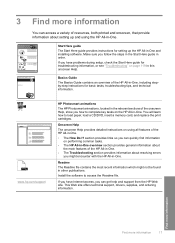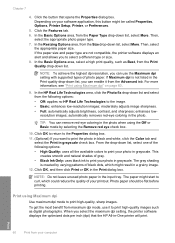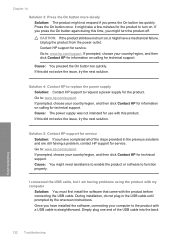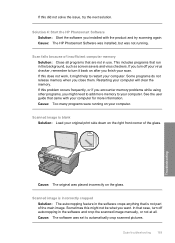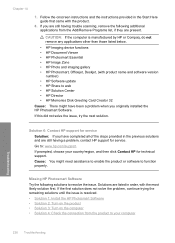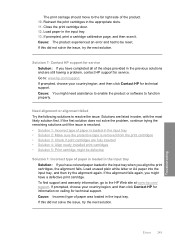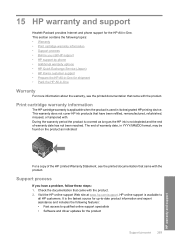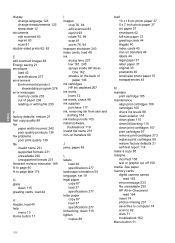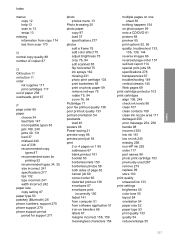HP Photosmart C5500 - All-in-One Printer Support and Manuals
Get Help and Manuals for this Hewlett-Packard item

View All Support Options Below
Free HP Photosmart C5500 manuals!
Problems with HP Photosmart C5500?
Ask a Question
Free HP Photosmart C5500 manuals!
Problems with HP Photosmart C5500?
Ask a Question
Most Recent HP Photosmart C5500 Questions
Hp Photosmart C5500 Series Can It Print Two Sided
(Posted by saudivad 9 years ago)
Hp Photosmart C5540 Bluetooth Help Wont Connect
(Posted by kosnCwbiss 9 years ago)
Hp Photosmart C5580 Won't Power Off
(Posted by zaroad 9 years ago)
How To Scan Multiple Photos On Hp Photosmart C5500
(Posted by raypbri 9 years ago)
Can't Print To Host Networked Hp Photosmart C5500 Series Printer
(Posted by mcmarlockb 9 years ago)
HP Photosmart C5500 Videos

Print a Self Test Page - HP Photosmart C5500 & C5200 Series Printer
Duration: 1:37
Total Views: 3,150
Duration: 1:37
Total Views: 3,150
Popular HP Photosmart C5500 Manual Pages
HP Photosmart C5500 Reviews
We have not received any reviews for HP yet.