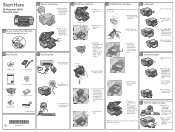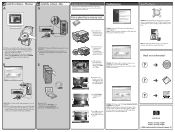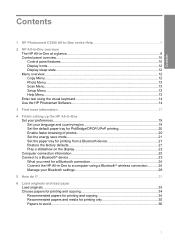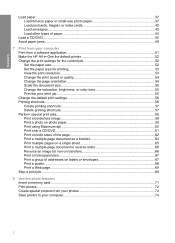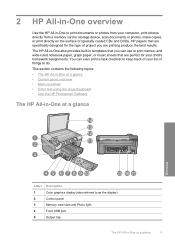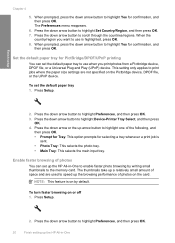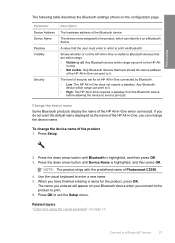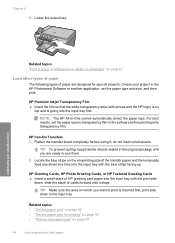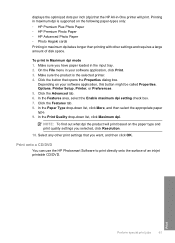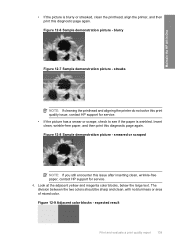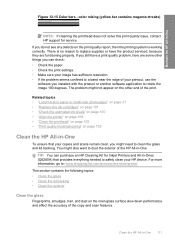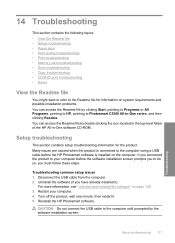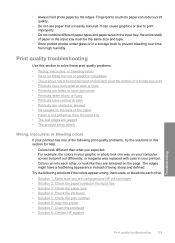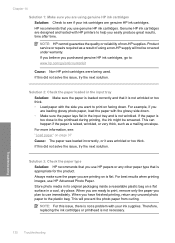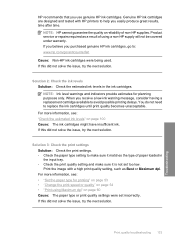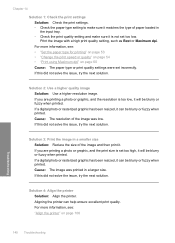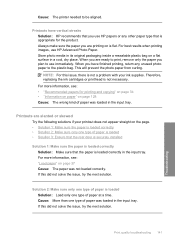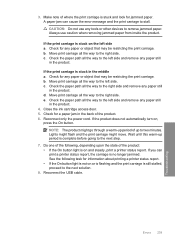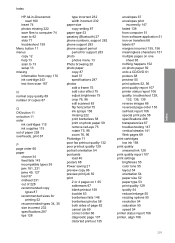HP Photosmart C5300 Support Question
Find answers below for this question about HP Photosmart C5300 - All-in-One Printer.Need a HP Photosmart C5300 manual? We have 3 online manuals for this item!
Question posted by emslie on January 30th, 2014
How To Re-align The Cartridges
Paper was jammed and I had to tug to get out - now it will not print it keeps saying to re-align the cartridges. What do I do?
Current Answers
Answer #1: Posted by TommyKervz on January 30th, 2014 3:38 AM
Greetings. Aligning the printer is discussed on Step Ten (10) of the article here. You may have to follow them from step one to get a go.
Related HP Photosmart C5300 Manual Pages
Similar Questions
It Is A C5383 All In One Printer When I Print On The Glossy Photo Paper Is
green the setting is not right how do i fix it
green the setting is not right how do i fix it
(Posted by sindyp 10 years ago)
My Hp Photosmart Is Printing Green When I Want To Print On Glossy Photo Paper
(Posted by sindyp 10 years ago)
My C5300 Says Load Paper Into Main Tray Whe The Tray Is Full, What Can I Do?
(Posted by paullanglands 11 years ago)
Hp Laserjet 3015 Printer Paper-jam Again Again Its Saying
Hp laserjet 3015 Printer Paper-jam again again its saying
Hp laserjet 3015 Printer Paper-jam again again its saying
(Posted by tamizhancomputers 12 years ago)