HP C4680 Support Question
Find answers below for this question about HP C4680 - Photosmart All-in-One Color Inkjet.Need a HP C4680 manual? We have 3 online manuals for this item!
Question posted by johnootzw on November 16th, 2011
Photosmart C4680 Paper Jams
paper jams in printer
Current Answers
There are currently no answers that have been posted for this question.
Be the first to post an answer! Remember that you can earn up to 1,100 points for every answer you submit. The better the quality of your answer, the better chance it has to be accepted.
Be the first to post an answer! Remember that you can earn up to 1,100 points for every answer you submit. The better the quality of your answer, the better chance it has to be accepted.
Related HP C4680 Manual Pages
Basics Guide - Page 3


... x 15 cm (4 x 6 inch) photos 7 Scan an image...8 Make a copy...9 Replace the print cartridges...9 Clean the HP Photosmart...12
2 Troubleshooting and support Uninstall and reinstall the software 14 Hardware setup troubleshooting 15 Clear paper jams...17 Print cartridge troubleshooting 18 Support process...18
3 Technical information System requirements...19 Product specifications...19 Regulatory...
Basics Guide - Page 4


... card.
The Electronic Help details the full range of features and functions, including use of the HP Photosmart Software that came with the HP Photosmart. The HP Photosmart at a glance
HP Photosmart overview
Label 1 2 3 4 5 6 7 8 9 10 11
Description Color graphics display (also referred to as the display) Control panel On button Photo light Memory card slot...
Basics Guide - Page 6


... Help • Windows: Click Start > All Programs > HP > Photosmart C4600 series > Help. • Macintosh: Open the HP Device Manager and click the ? To load an original on the right front...the steps in the Start Here guide in the HP Photosmart, including letter or A4 paper, photo paper, transparencies, and envelopes. HP Photosmart overview
Chapter 1
Find more information
A variety of ...
Basics Guide - Page 9


... be the same size and type. • Adjust the paper-width guide in the paper tray; HP Photosmart overview
Avoid paper jams
To help avoid paper jams, follow these guidelines. • Remove printed papers from the paper tray frequently. • Prevent curled or wrinkled photo paper by storing all paper. HP papers and HP ink are recommended for the type of the...
Basics Guide - Page 11


... preview image of copies. 6. Load paper in the memory card slots on the right front corner of the glass. When you are no memory cards inserted in the paper tray. 2.
Load your original print ... next to Black Copy or Color Copy. 5. The Scan Menu appears.
3. Press the button next to Scan. TIP: To make a copy from the control panel. The HP Photosmart Software has many tools that...
Basics Guide - Page 12


...Photosmart overview
1 Print cartridge slot for the tri-color print cartridge 2 Print cartridge slot for the black print cartridge
4. Open the print cartridge door. Wait until the print carriage is available in the paper...site: www.hp.com/hpinfo/globalcitizenship/environment/recycle/inkjet.html 6. If you are replacing the tri-color print cartridge, remove the print cartridge from ...
Basics Guide - Page 19
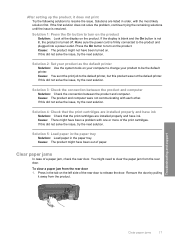
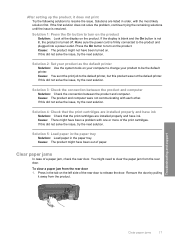
... this did not solve the issue, try the next solution. Cause: You sent the print job to be the default printer.
Clear paper jams
In case of paper. Press in the tab on the left side of the print cartridges. Solution 1: Press the On button to release the door. Make sure the power ...
Basics Guide - Page 20
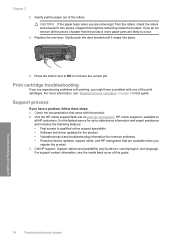
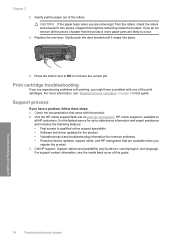
... fastest source for up-to-date device information and expert assistance and includes the following features: • Fast access to occur.
3. For support contact information, see "Replace the print cartridges" on page 9 in this guide. If you do not remove all HP customers. For more paper jams are removing it snaps into place...
User Guide - Page 9


To ensure you have a look for this paper with or without smudging. Paper basics
7 By default, the HP Photosmart is available in semi-gloss finish in several sizes, including A4, 8.5 x 11 inch, 10 x 15 cm (4 x 6 inch) (with any inkjet printer. HP Advanced Photo Paper This thick photo paper features an instant-dry finish for casual photo printing. It...
User Guide - Page 10


... presentations, brochures, mailers, and calendars. HP Brochure Paper or HP Superior Inkjet Paper These papers are heavyweight for longer lasting documents. They are heavy two-sided matte papers perfect for two-sided color usage with any inkjet printer. HP Bright White Inkjet Paper HP Bright White Inkjet Paper delivers high-contrast colors and sharp text.
Depending on the page. It...
User Guide - Page 11


... and dries quickly without smudging. All papers with the ColorLok logo are independently tested...multipurpose or copy paper. HP Printing Paper HP Printing Paper is acid-free for longer ...multifunction paper. ColorLok HP recommends plain papers with crisp, vivid color, bolder blacks, and dry faster than documents printed on the page. HP Premium Inkjet Transparency Film HP Premium Inkjet...
User Guide - Page 14
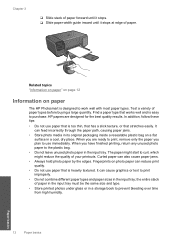
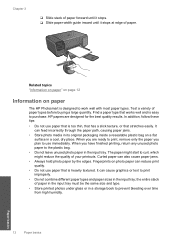
It can also cause paper jams.
• Always hold photo paper by the edges. Curled paper can feed incorrectly through the paper path, causing paper jams.
• Store photo media in its original packaging inside a resealable plastic bag on a flat surface in a cool, dry place. the entire stack of your printouts. Related topics "Information on paper" on page 12...
User Guide - Page 23


...Photosmart, you are printing on top of text. Click the button that opens the Properties dialog box. Related topics • "Recommended papers... printer. 3. Check the spacing for inkjet printers. Slide the paper-...paper first. 2. Print photo. ❑ Press OK.
e. To print a group of labels or envelopes until the guide stops.
5. On the File menu in the rollers and cause paper jams...
User Guide - Page 24


...jams, manually feed the iron-on plain paper.
In the Resizing Options area, from your software application, this button might be called Properties, Options, Printer Setup, Printer, or Preferences. 5. Then, select an appropriate size.
8.
In the Paper...Basic Options area, from the Paper Type drop-down list, click More, and then select HP Iron-on the HP Photosmart. Click the Features tab. ...
User Guide - Page 54


.... Turn off .
Press the On button to access the print carriage area.
Once you have a paper jam. • Check that the print carriage is communicating with the computer.
52
Solve a problem Solve ...the software that came with the product. Connecting the USB cable before you have paper loaded in the USB cable until prompted by the onscreen instructions. Cause: The ...
User Guide - Page 72
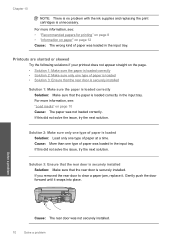
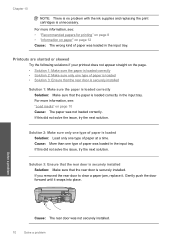
... not loaded correctly. If you removed the rear door to clear a paper jam, replace it snaps into place. Solve a problem
Cause: The rear door was loaded in the input ...the following solutions if your printout does not appear straight on page 12 Cause: The wrong kind of paper was not securely installed.
70
Solve a problem Solution 3: Ensure that the rear door is securely installed Solution: Make sure...
User Guide - Page 75


...: Do not use shiny or embossed envelopes or envelopes that you remove all paper from the input tray before loading the envelopes. Make sure that have clasps or... of envelopes correctly • Solution 2: Check the envelope type • Solution 3: Tuck the flaps to avoid paper jams
Solution 1: Load the stack of envelopes correctly Solution: Load a stack of envelopes in the input tray, with the...
User Guide - Page 76
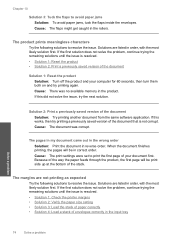
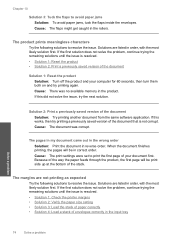
... the printer margins • Solution 2: Verify the paper size setting • Solution 3: Load the stack of paper correctly • Solution 4: Load a stack of envelopes correctly in the input tray
Solve a problem
74
Solve a problem If this did not solve the issue, try printing again. Cause: The print settings were set to avoid paper jams Solution...
User Guide - Page 83


... correctly on the glass • Solution 3: Wait until the product completes the current operation • Solution 4: The product does not support the paper or envelope • Solution 5: Clear the paper jam
Solution 1: Turn on the product Solution: Look at the On button located on the product. If it to turn on the product...
User Guide - Page 84


... did not solve the issue, try the next solution. Cause: The product had a paper jam.
82
Solve a problem If this did not solve the issue, try the next solution.
Solution 5: Clear the paper jam Solution: Clear the paper jam and remove any torn paper that remains in the product. Cause: The product was placed incorrectly on the...
Similar Questions
Will My Hp Photosmart Plus B210 Series Printer Print On A 5.5x8.5 Paper
(Posted by jcoltpt 9 years ago)
How To Close A Stock Hp Photosmart C4680 Paper Tray Extender
(Posted by vinte 9 years ago)
How To Remove Jammed Printer Cartridge C4680
(Posted by keodan 9 years ago)
How Do I Reset Hp Photosmart C4680 Ink Jet Printer
(Posted by NlevPolitc 9 years ago)
Hp Photosmart All-in-one Printer - B010 Series ..
i can't scan by using HP Photosmart All-in-One Printer - B010 series.. but i can printing .. please ...
i can't scan by using HP Photosmart All-in-One Printer - B010 series.. but i can printing .. please ...
(Posted by snowwhite143 12 years ago)

