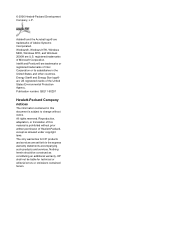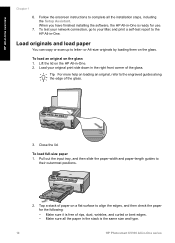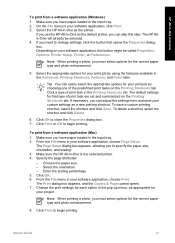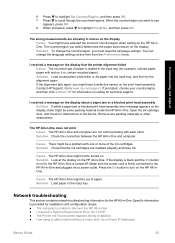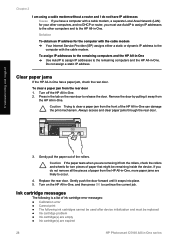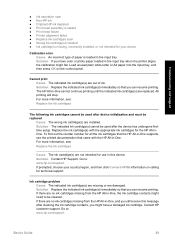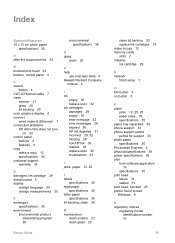HP Photosmart C5100 Support Question
Find answers below for this question about HP Photosmart C5100 - All-in-One Printer.Need a HP Photosmart C5100 manual? We have 1 online manual for this item!
Question posted by drknicker on September 1st, 2011
Photosmart C 5100 Shows Error 28 And Doesn't Start. Until Today It Printed Well.
My printer photosmart c5100 hasn't got any paper jam. the usb connection and mains are checked. ok.
It doesn't feed paper. The exclamation mark blinks red and the display shows 28. I switched off and on mains and the usb-connection. Nothing seems to help.
Current Answers
Related HP Photosmart C5100 Manual Pages
Similar Questions
My Hp Photosmart C5100 Series Printer Won't Install On Windows 8.1. Help!
Hello, I have bought a new laptop with Windowns 8.1 and seem unable to install my HP photosmart C510...
Hello, I have bought a new laptop with Windowns 8.1 and seem unable to install my HP photosmart C510...
(Posted by audemalone 10 years ago)
Is There A Fix That Allows Printing On Photosmart C5100 From My Iphone And Ipad?
I haave a Photosmart C5100 all in one printer and would like to be able to use it to print documents...
I haave a Photosmart C5100 all in one printer and would like to be able to use it to print documents...
(Posted by gmagnew 10 years ago)
Hp Cm2320 Mfp Control Panel Red Blinking Blank Display Screen
HP CM2320 MFP control panel red blinking, blank display screen, copier not working at all, even afte...
HP CM2320 MFP control panel red blinking, blank display screen, copier not working at all, even afte...
(Posted by yhurt 11 years ago)
Help! Red Exclamation Mark In Triangle And Red Arrow On Print Test Page. Fix?
I just installed new HP cartridges and the tri colour one is not functioning. It is recognized as be...
I just installed new HP cartridges and the tri colour one is not functioning. It is recognized as be...
(Posted by curliquedesigns 11 years ago)
How Do I Scan To A Computer?
the scan menu does not have "Scan to Computer" listed.
the scan menu does not have "Scan to Computer" listed.
(Posted by lenod 12 years ago)