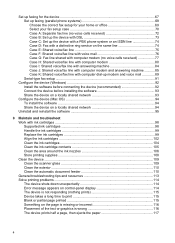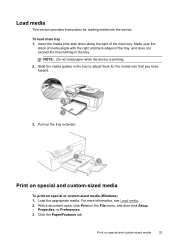HP J4580 Support Question
Find answers below for this question about HP J4580 - Officejet All-in-One Color Inkjet.Need a HP J4580 manual? We have 4 online manuals for this item!
Question posted by curliquedesigns on August 4th, 2012
Help! Red Exclamation Mark In Triangle And Red Arrow On Print Test Page. Fix?
I just installed new HP cartridges and the tri colour one is not functioning. It is recognized as being in place, the level shows as full, yet the print alignment test page shows a red curved arrow and a red exclamation mark in a red triangle. I have tried reinstalling it several times, have cleaned the contacts and the cartridge and have had printer on and off - still getting same problem with alignmetn page.
Current Answers
Answer #1: Posted by hzplj9 on August 4th, 2012 3:09 PM
Check you have the correct ink cartridge before condemning the printer. Use the attached link to verify compatibility. You may have a faulty ink cartridge if it is the correct one, check with the old empty cartridge if you get an error re ink out as this will prove the printer is OK.
https://support.hp.com/us-en/document/ish_2405837-1980674-16
You can access other info from the same link area.
Related HP J4580 Manual Pages
Similar Questions
Why Does A Red Exclamation Point Keep Flashing On The Front Of My Hp Officejet
j4580 printer
j4580 printer
(Posted by x69M3bl 10 years ago)
C410 Won't Print After Installing New Hp Cartridges
(Posted by tehensl 10 years ago)
My Hp J4580 Just Quit Scanning And Copying, But Will Still Print From My Laptop
I have used the 4580 mainly as a copier and printer but sometimes have scanned documents to my lap t...
I have used the 4580 mainly as a copier and printer but sometimes have scanned documents to my lap t...
(Posted by jmthomas606 10 years ago)
Why Is My Printer Not Printing In Color. I Just Installed New Ink Cartridges.
(Posted by yaraallen 11 years ago)
Pick/feed Failures
My printer stops feeding paper after onr or two sheets are printed telling me it is out of paper. Th...
My printer stops feeding paper after onr or two sheets are printed telling me it is out of paper. Th...
(Posted by rossomandop 11 years ago)