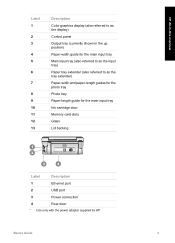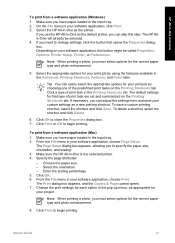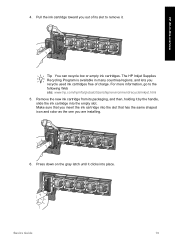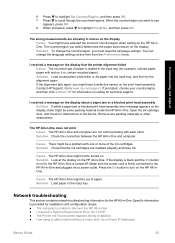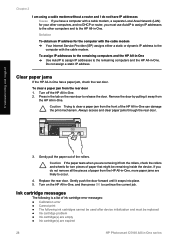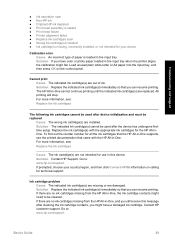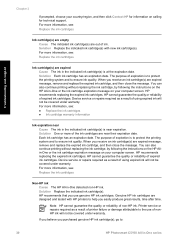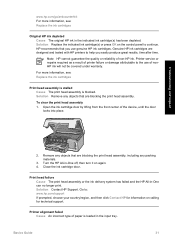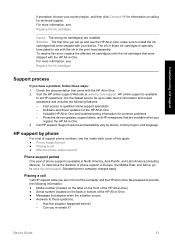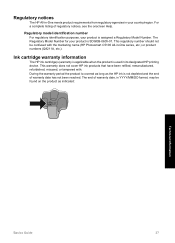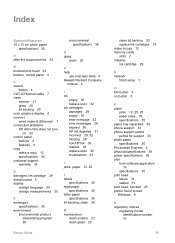HP Photosmart C5100 Support Question
Find answers below for this question about HP Photosmart C5100 - All-in-One Printer.Need a HP Photosmart C5100 manual? We have 1 online manual for this item!
Question posted by dickndi2 on December 22nd, 2012
Color Of Photo Is All Red
Why might the print be coming out akk red when all the ink cartridges are fine????
Current Answers
Related HP Photosmart C5100 Manual Pages
Similar Questions
My Hp Photosmart C5100 Series Printer Won't Install On Windows 8.1. Help!
Hello, I have bought a new laptop with Windowns 8.1 and seem unable to install my HP photosmart C510...
Hello, I have bought a new laptop with Windowns 8.1 and seem unable to install my HP photosmart C510...
(Posted by audemalone 10 years ago)
Why Won't My Hp Photosmart 5110 Print After Changing The Ink Cartridges
(Posted by jjoSeag 10 years ago)
Why Is My Color Photos So Nasty On Hp Photosmart 6500a Plus Printer?
(Posted by apojas802 10 years ago)
How To Change The Language On A Hp Photosmart C5100 Printer
(Posted by gmonthari 10 years ago)
Hp Photosmart C5100 All In One Printer
printer used to have message "ink system failure" turning it off temporally fixed it. Now printer ju...
printer used to have message "ink system failure" turning it off temporally fixed it. Now printer ju...
(Posted by neilfuller 13 years ago)