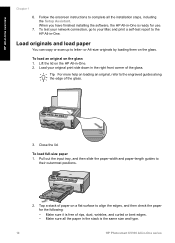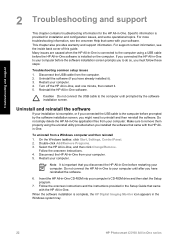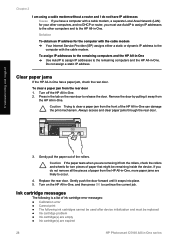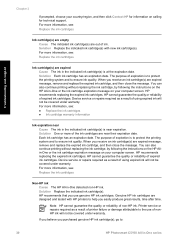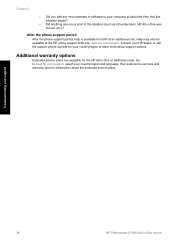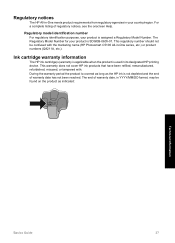HP Photosmart C5100 Support Question
Find answers below for this question about HP Photosmart C5100 - All-in-One Printer.Need a HP Photosmart C5100 manual? We have 1 online manual for this item!
Question posted by neilfuller on May 25th, 2011
Hp Photosmart C5100 All In One Printer
printer used to have message "ink system failure" turning it off temporally fixed it. Now printer just seems to cycle over and over, cannot turn it off and cannot get it to stop cycling. Tried the "*" & "#" etc. fix but didn't work.
Current Answers
Related HP Photosmart C5100 Manual Pages
Similar Questions
My Hp Photosmart C5100 Series Printer Won't Install On Windows 8.1. Help!
Hello, I have bought a new laptop with Windowns 8.1 and seem unable to install my HP photosmart C510...
Hello, I have bought a new laptop with Windowns 8.1 and seem unable to install my HP photosmart C510...
(Posted by audemalone 10 years ago)
How To Setup A Printer Hp Photosmart C5100 To Network Windows 7
(Posted by saluvip 10 years ago)
How To Change The Language On A Hp Photosmart C5100 Printer
(Posted by gmonthari 10 years ago)
How To Connect Wireless Printer Hp Photosmart C4795 Without Using A Usb
connection
connection
(Posted by mike4joebl 10 years ago)
Hp Photosmart C4580 What Does Clean Ink Stains From Printer Mean
(Posted by bccmc 10 years ago)