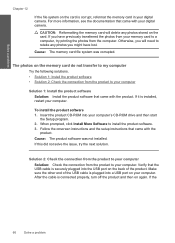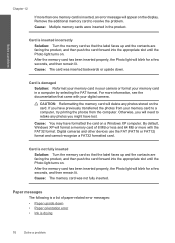HP Photosmart C4700 Support Question
Find answers below for this question about HP Photosmart C4700 - All-in-One Printer.Need a HP Photosmart C4700 manual? We have 3 online manuals for this item!
Question posted by dariafradkin on September 13th, 2011
Wireless Printing Problems
My Photosmart C4700 series printer used to print fine, and it still does, but not to wireless computers. When I try to print off of my Macbook Pro that is connected wirelessly, (The printer also came with the computer.) it starts printing very very slowly. Most of the time, it ends somewhere in the middle. This is an extreme annoyance. Somebody please help!!
Current Answers
Related HP Photosmart C4700 Manual Pages
Similar Questions
I Am Trying To Set Up To Print Coupons From My Android Phone. Any Steps Help?
Help needed in setting up android phone to hp printer to copy coupons from my phone. Any steps would...
Help needed in setting up android phone to hp printer to copy coupons from my phone. Any steps would...
(Posted by marnsam78 9 years ago)
My Hp Photosmart C5100 Series Printer Won't Install On Windows 8.1. Help!
Hello, I have bought a new laptop with Windowns 8.1 and seem unable to install my HP photosmart C510...
Hello, I have bought a new laptop with Windowns 8.1 and seem unable to install my HP photosmart C510...
(Posted by audemalone 10 years ago)
Hp Photosmart C4700 Series Printer Drivers
When I try to install Photosmart C4700 printer drivers, it is never ssuccessful. It always says driv...
When I try to install Photosmart C4700 printer drivers, it is never ssuccessful. It always says driv...
(Posted by madinek 10 years ago)
Hp 5314bb Photosmart C4700 Series Does Color Ink Does Not Work.
My HP 5314BB Photosmart c4700 series will not print/copy/scan in color. The cartridge is new and wor...
My HP 5314BB Photosmart c4700 series will not print/copy/scan in color. The cartridge is new and wor...
(Posted by deens82795 11 years ago)
Hp Photosmart C4700 Series All In One Printer
HP Photosmart C4700 All In One Copy function will not work after I updated a newer Driver version?
HP Photosmart C4700 All In One Copy function will not work after I updated a newer Driver version?
(Posted by BOBC 12 years ago)