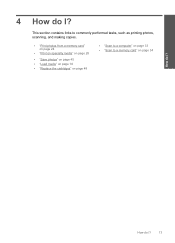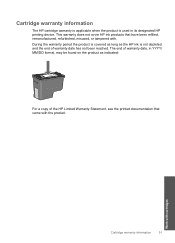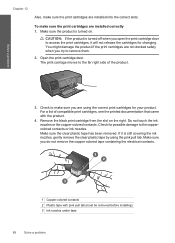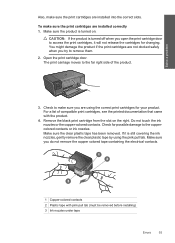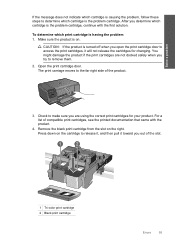HP Photosmart C4700 Support Question
Find answers below for this question about HP Photosmart C4700 - All-in-One Printer.Need a HP Photosmart C4700 manual? We have 3 online manuals for this item!
Question posted by KSKIEFERDO on September 27th, 2011
How Do You Switch From Scan Photo Copy To Print
i do not know how to get back to print documents - what is listed is scan photo copy and I cannot see any apparent way to switch
Current Answers
Related HP Photosmart C4700 Manual Pages
Similar Questions
Scanner And Copier Work On C4700 Printer Work Can Not Print Documents From
computer
computer
(Posted by estojo 10 years ago)
Printer Alignment Hp Photosmart C4700 Won't
(Posted by Tecsvahidl 10 years ago)
I Can't To Delete Printing Document In Photosmart C4700
(Posted by themacsin 10 years ago)
Printer Will Copy Not Print Document From Computer
Whats wrong when my printer will copy documents and does'nt print documents from the computer
Whats wrong when my printer will copy documents and does'nt print documents from the computer
(Posted by lynchbetty 12 years ago)
When I Print Documents That Were Scanned And Sent To Me How Do I Darken The Text
When I print documents that were scanned and sent to me how do I darken the text and print all in bl...
When I print documents that were scanned and sent to me how do I darken the text and print all in bl...
(Posted by ellensamiec 13 years ago)