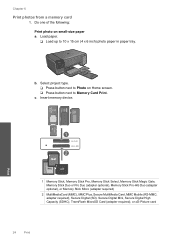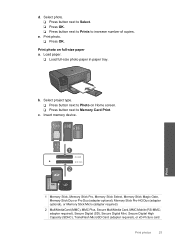HP Photosmart C4700 Support Question
Find answers below for this question about HP Photosmart C4700 - All-in-One Printer.Need a HP Photosmart C4700 manual? We have 3 online manuals for this item!
Question posted by greesust on February 9th, 2014
C4700 Printer Does Not Print From Glass
The person who posted this question about this HP product did not include a detailed explanation. Please use the "Request More Information" button to the right if more details would help you to answer this question.
Current Answers
Related HP Photosmart C4700 Manual Pages
Similar Questions
My Printer Will Print From My Mobile Device But From My Pc Needs An Intervention
(Posted by Anonymous-142234 9 years ago)
Iphone Wont Print To 8 X 11 Photosmart
(Posted by slybIne 9 years ago)
How To Conserve Ink On Printer In Mac Photosmart C4700
(Posted by hsoboSavsem 9 years ago)
Printer Alignment Hp Photosmart C4700 Won't
(Posted by Tecsvahidl 10 years ago)
My Printer Is Hp Photosmart C4680 L Wont Lnstal To My Bc
my printer is HP photosmart c4680 l wonte instal to my bc
my printer is HP photosmart c4680 l wonte instal to my bc
(Posted by adilalatemsh 11 years ago)