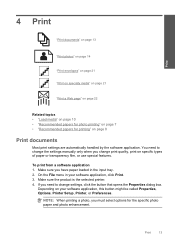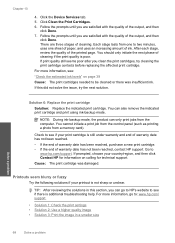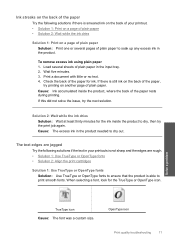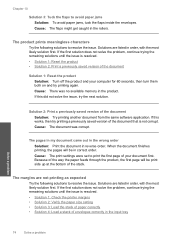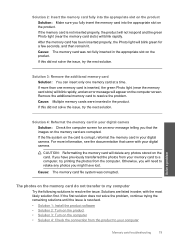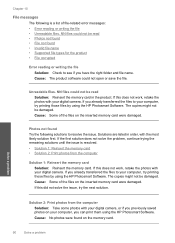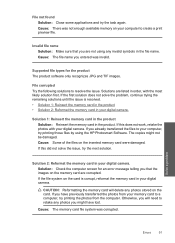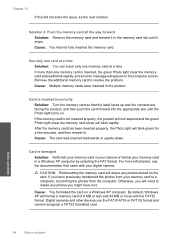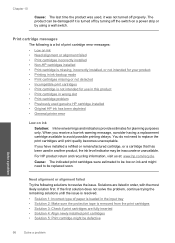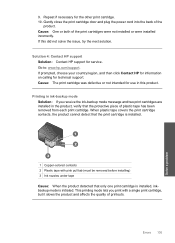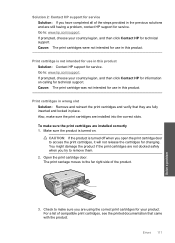HP Photosmart C4600 Support Question
Find answers below for this question about HP Photosmart C4600 - All-in-One Printer.Need a HP Photosmart C4600 manual? We have 3 online manuals for this item!
Question posted by johnsonerik on December 27th, 2011
Cartridge Problem
I did not use my printer for several months. now when I try to print the ink does not come out. is there anyway to fix this, or do I have to buy new printer cartridges?
Current Answers
Related HP Photosmart C4600 Manual Pages
Similar Questions
My Printer Will Print Test Page Lights Are Flashing New Ink Wifi Is Connected
my printer will print the test pages it has new ink and is connected to the wifi but the lights are ...
my printer will print the test pages it has new ink and is connected to the wifi but the lights are ...
(Posted by bettyboop49431 5 months ago)
Ink Cartridge Tri Colour Problem.cannot Find Device Document
(Posted by lmercer61416 9 years ago)
Hp Photosmart C4600 The Ink Cartridges Will Not Move
(Posted by geAli 10 years ago)
Unable To Scan With Hp Photosmart C4600 Printer. On Each Attempt I Seescan Error
I am unable to scan using my hp photosmart C4600 printer. On each attempt I see error mesage then I ...
I am unable to scan using my hp photosmart C4600 printer. On each attempt I see error mesage then I ...
(Posted by ngohr 11 years ago)
Printer's Ink
I have a HP C4600 printer, what other number can I use instead of 60 in ink?
I have a HP C4600 printer, what other number can I use instead of 60 in ink?
(Posted by andersonyr 12 years ago)