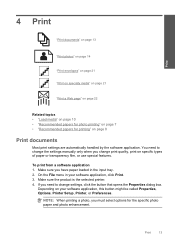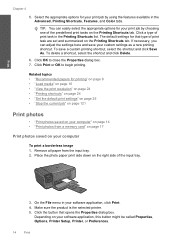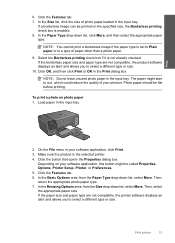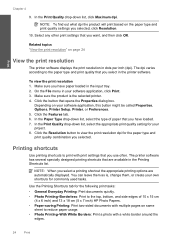HP Photosmart C4600 Support Question
Find answers below for this question about HP Photosmart C4600 - All-in-One Printer.Need a HP Photosmart C4600 manual? We have 3 online manuals for this item!
Question posted by peanutbutterjunkie on October 4th, 2011
Two-sided
How can I print two-sided? My printer dialog box doesn't give me the option. I have followed all the directions on my computer but have still not found an answer. Please help!
Thank you!
Bryan
[email protected]
Current Answers
Related HP Photosmart C4600 Manual Pages
Similar Questions
Why Does C4600 Always Says 'scanning'.....it Never Used To.
(Posted by rml43 9 years ago)
Does Hp Photosmart C4600 Print Mirror Image
(Posted by dafDaintr 9 years ago)
Why Won't My Hp Photosmart 5515 Print Multiple Copies Of Documents
Why won't my HP Photosmart 5515 print multiple copies of documents
Why won't my HP Photosmart 5515 print multiple copies of documents
(Posted by Anonymous-135994 9 years ago)
Can Hp Photosmart C4600 Print Wirelessly
(Posted by johnLbayl 10 years ago)
Photosmart C4480: Print Image Doesn't Center
PhotoSmart C4480: print image doesn't center on paper when using thicker papers such as Avery 8315 n...
PhotoSmart C4480: print image doesn't center on paper when using thicker papers such as Avery 8315 n...
(Posted by drenaud 13 years ago)