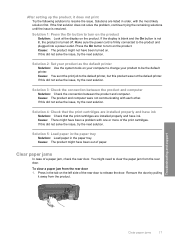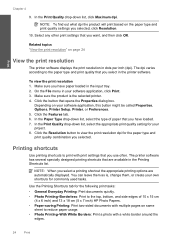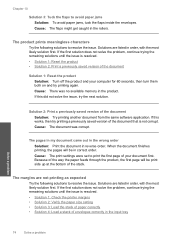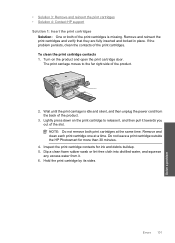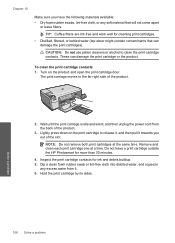HP Photosmart C4600 Support Question
Find answers below for this question about HP Photosmart C4600 - All-in-One Printer.Need a HP Photosmart C4600 manual? We have 3 online manuals for this item!
Question posted by cyperBba on April 8th, 2014
How To Turn On Two Sided Printing On C4600 Photosmart
The person who posted this question about this HP product did not include a detailed explanation. Please use the "Request More Information" button to the right if more details would help you to answer this question.
Current Answers
Related HP Photosmart C4600 Manual Pages
Similar Questions
How Do I Change Hp Laserjet Pro M1212nf Mfp From Double Sided Printing To Single
How do I change from double sided printing to single sided printing?
How do I change from double sided printing to single sided printing?
(Posted by whitehouse47721 5 years ago)
When Printing Photos On C4600 Photosmart The Photos Are Blank
(Posted by Sahabi 9 years ago)
Why Won't My Hp Printer Photosmart C4600 All-in-one Series Print From My Mac
(Posted by kaluk 9 years ago)
Hp Photosmart C4600 Won't Print With Snow Leopard
(Posted by thomJequ 9 years ago)
How Do I Set Up Two Sided Printing?
How do I set up to sided printing 6500 series printer using it with a Macbood Air. It wont give me t...
How do I set up to sided printing 6500 series printer using it with a Macbood Air. It wont give me t...
(Posted by debra71184 10 years ago)