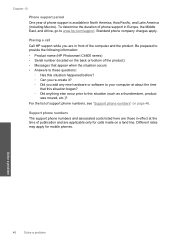HP Photosmart C4600 Support Question
Find answers below for this question about HP Photosmart C4600 - All-in-One Printer.Need a HP Photosmart C4600 manual? We have 3 online manuals for this item!
Question posted by gkocin1 on April 16th, 2012
How To Create Folder For Scan
The person who posted this question about this HP product did not include a detailed explanation. Please use the "Request More Information" button to the right if more details would help you to answer this question.
Current Answers
Related HP Photosmart C4600 Manual Pages
Similar Questions
How To Scanning A Book Using Hp C4600
(Posted by chetA243AD 9 years ago)
How To Scan Photos From Hp Photosmart C4600 To Mac
(Posted by Matts10 9 years ago)
How To Create A Scan Destination Folder Hp Cm1312 Mfp
(Posted by cbmik 10 years ago)
How To Change The Folder Scanned Pictures Are Imported Into?
I can scan from computer pictures always go to the same folder. I don't want a date in folder name?
I can scan from computer pictures always go to the same folder. I don't want a date in folder name?
(Posted by Jeanetteg 11 years ago)
My Printer Is Hp Photosmart C4680 L Wont Lnstal To My Bc
my printer is HP photosmart c4680 l wonte instal to my bc
my printer is HP photosmart c4680 l wonte instal to my bc
(Posted by adilalatemsh 12 years ago)