HP Photosmart C4600 Support Question
Find answers below for this question about HP Photosmart C4600 - All-in-One Printer.Need a HP Photosmart C4600 manual? We have 3 online manuals for this item!
Question posted by Jeanetteg on October 27th, 2012
How To Change The Folder Scanned Pictures Are Imported Into?
I can scan from computer pictures always go to the same folder.
I don't want a date in folder name?
Current Answers
There are currently no answers that have been posted for this question.
Be the first to post an answer! Remember that you can earn up to 1,100 points for every answer you submit. The better the quality of your answer, the better chance it has to be accepted.
Be the first to post an answer! Remember that you can earn up to 1,100 points for every answer you submit. The better the quality of your answer, the better chance it has to be accepted.
Related HP Photosmart C4600 Manual Pages
Basics Guide - Page 5


HP Photosmart overview
2.
When viewing screens other than the Home screen, selects options related ... the current operation, restores default settings, and clears the current photo selection.
Scan: From the Home screen, opens the Scan Menu. Label 1 2 3 4
5
6
Name and Description
Back: Returns to the HP Photosmart control panel features. OK: Selects a menu setting, value, or photo.
...
Basics Guide - Page 10


... paper in the paper tray. 2.
TIP: While the photo is printing, you can start a scan from your memory card until the photo you want to scan images. NOTE: You can edit a scanned image and create special projects using a scanned image.
8
HP Photosmart overview Insert your memory card into the appropriate slot on your memory card and...
Basics Guide - Page 14


... and scans remain clear, you might seep under the glass and damage the product. 3.
Do not place or spray liquid directly on right front corner of the HP Photosmart. Turn on the glass, since they can purchase an HP Cleaning Kit for Inkjet Printers and All-in-Ones (Q6260A) that your HP device. Chapter...
Basics Guide - Page 16


...restarting your installation is provided for the HP Photosmart. Uninstall the software (if you disconnect the product before the HP Photosmart software is important that came with your software.
For support ...the HP Digital Imaging Monitor icon appears in -One Driver Software, and then click Change/Remove. Insert the product CD-ROM into your computer until prompted by the software ...
Basics Guide - Page 17


...the HP Solution Center shows the essential icons (Scan Picture and Scan Document), the software has been properly installed. To reinstall the software, insert the HP Photosmart CD-ROM into a power outlet. •...issue, try the next solution.
If it on the product. Open the Applications:Hewlett-Packard folder. 3. Solution 1: Make sure you turn on . Cause: The product was not being ...
Basics Guide - Page 19
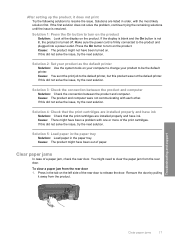
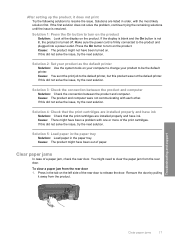
... Solution: Check the connection between the product and computer. If this product was not the default printer. Solution 4: Check that the print cartridges are listed in the paper tray.
Solution 5: Load paper... the tab on your computer to change your product to release the door. Clear paper jams
In case of the rear door to be the default printer. Cause: The product might have...
Basics Guide - Page 22
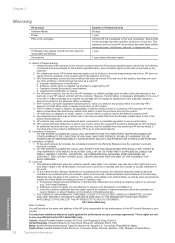
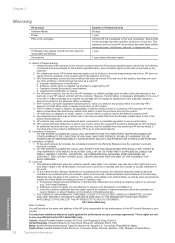
...or c. Chapter 3
Warranty
HP product Software Media Printer Print or Ink cartridges
Printheads (only applies to...product is distributed by HP or by an authorized importer. Software, media, parts, or supplies not ...Warranty
Dear Customer,
You will find below the name and address of the HP entity responsible for...defective product which duration begins on the date of any product will be free from...
User Guide - Page 3


...Photosmart C4600 series Help 3
2 Get to know the HP Photosmart Printer parts...5 Control panel features...6
4 Print Print documents...13 Print photos...14 Print envelopes...21 Print on specialty media...21 Print a Web page...22
5 Scan Scan to a computer...27 Scan... Memory card troubleshooting 77 Copy troubleshooting...81 Scan troubleshooting...85 Errors...87
12 Technical information Notice...123 Specifications......
User Guide - Page 9


...Paper
Print colorful, everyday snapshots at a low cost, using the automatic setting, you want the best print quality, HP recommends using HP papers that paper. It is acid-...smears, fingerprints, and humidity. Depending on your Auto Sense-enabled HP Photosmart scan the Auto Sense marks and automatically adjust printer settings-including paper type, print quality, and size-for easy handling....
User Guide - Page 15
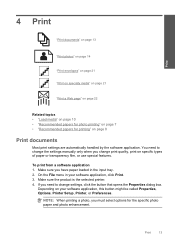
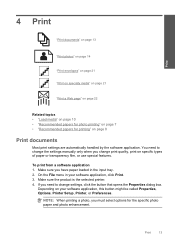
... are automatically handled by the software application.
NOTE: When printing a photo, you change settings, click the button that opens the Properties dialog box. On the File menu...Make sure the product is the selected printer. 4. If you have paper loaded in your software application, this button might be called Properties, Options, Printer Setup, Printer, or Preferences. Print
4 Print
...
User Guide - Page 19
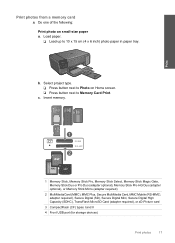
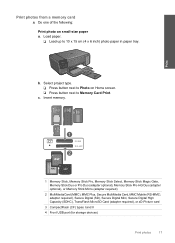
... Photo on small-size paper a. adapter required), Secure Digital (SD), Secure Digital Mini, Secure Digital High Capacity (SDHC), TransFlash MicroSD Card (adapter required), or xD-Picture card
3 CompactFlash (CF) types I and II
4 Front USB port (for storage devices)
Print photos
17
User Guide - Page 21
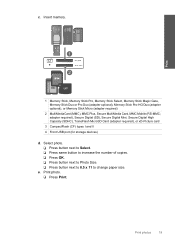
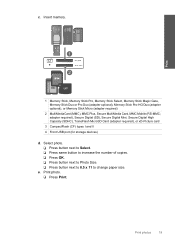
...10065; Press OK. ❑ Press button next to Photo Size. ❑ Press button next to 8.5 x 11 to change paper size.
Print photo. ❑ Press Print. Insert memory.
Print
1 Memory Stick, Memory Stick Pro, Memory Stick Select... Digital High Capacity (SDHC), TransFlash MicroSD Card (adapter required), or xD-Picture card
3 CompactFlash (CF) types I and II
4 Front USB port (for storage...
User Guide - Page 26
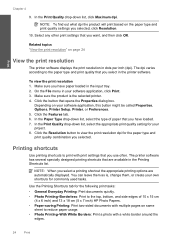
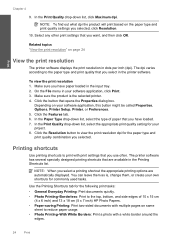
...print quality combination you have paper loaded in the printer software.
The printer software has several specially designed printing shortcuts that you want, and then click OK.
NOTE: When you ...often. Make sure the product is , change them as is the selected printer. 4. Depending on page 24
View the print resolution
The printer software displays the print resolution in the ...
User Guide - Page 27


...: Print two-sided pages with the HP Photosmart
manually. Change the print settings to those you want to the list. Make sure the product is the selected printer. 3. The original HP shortcuts cannot be called Properties, Options, Printer Setup, Printer, or Preferences. 4. Make changes to Print Settings, and then click
Printer Settings. 2.
On the File menu in the...
User Guide - Page 31
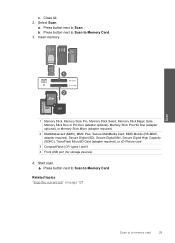
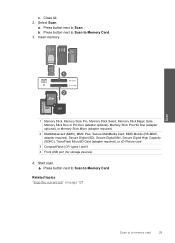
...Press button next to Scan to Scan. Insert memory.
Start scan. ▲ Press button next to Scan to a memory card
29 Related topics "Stop the current job" on page 121
Scan to Memory Card. Close lid. 2. Select Scan. Scan
1 Memory Stick, ... High Capacity (SDHC), TransFlash MicroSD Card (adapter required), or xD-Picture card
3 CompactFlash (CF) types I and II 4 Front USB port (for storage...
User Guide - Page 50


... instructions provided in -One Driver Software, and then click Change/
Remove.
Contact your computer until after you connected the USB...drive and then start the Setup program. NOTE: It is important that came with the product. In Windows Vista and Windows... such as the anti-virus software, that came with the HP Photosmart. Solve a problem
48
Solve a problem Insert the product CD...
User Guide - Page 51


... is installed on the computer. Reinstall the HP Photosmart software. Setup troubleshooting
This section contains setup troubleshooting information...Photosmart software is connected to do so, you have already installed it . 5. Solve a problem
To verify that an Unknown Error has occurred
Setup troubleshooting
49
If the HP Solution Center shows the essential icons (Scan Picture and Scan...
User Guide - Page 58
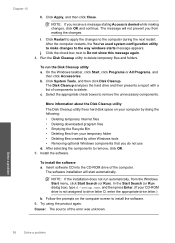
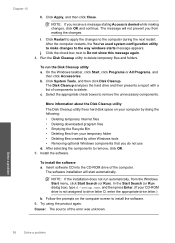
... Search (or Run dialog box), type d:\setup.exe, and then press Enter. (If your temporary folder • Deleting files created by other Windows tools • Removing optional Windows components that you do ...not use d. Solve a problem
56
Solve a problem
Click Restart to apply the changes to remove the unnecessary components.
Select the appropriate check boxes to the computer during the ...
User Guide - Page 74


...want to be removed. Click the Device Services tab. 5.
When the On button stops flashing, the alignment is loaded in the input tray,
then press the button next to scan the page. In the HP Solution Center, click Settings. 3. The Printer...In the Print Settings area, click Printer Toolbox. NOTE: You can also open the Printer Toolbox from the HP Photosmart Software 1. Solve a problem
72
...
User Guide - Page 87
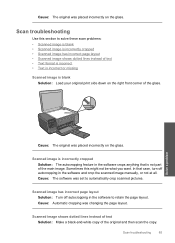
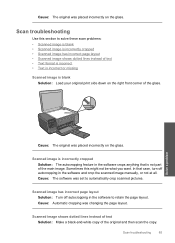
... crop scanned pictures.
Solve a problem
Cause: The original was placed incorrectly on the glass.
Scanned image is not part of the original and then scan the copy.
Scanned image shows...of the main image. Scan troubleshooting
85
Scan troubleshooting
Use this might not be what you want. Cause: The software was changing the page layout. Scanned image has incorrect page ...
Similar Questions
How To Scan A Picture From Hp Photosmart C4600
(Posted by jmexodi 9 years ago)
Hp Photosmart C4600 Won't Change From Scan To Print
(Posted by ycolbRic 9 years ago)
Hp Laserjet Professional M1210 Mfp How To Change Folder For Scan Import
(Posted by Ea72re 10 years ago)
How To Change Preset Scan Folder Hp 2840
(Posted by yofabe 10 years ago)

