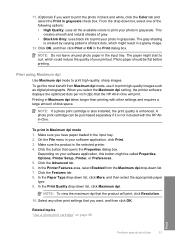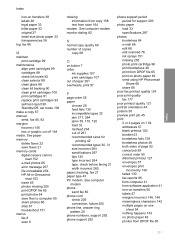HP Photosmart C4340 Support Question
Find answers below for this question about HP Photosmart C4340 - All-in-One Printer.Need a HP Photosmart C4340 manual? We have 3 online manuals for this item!
Question posted by abegndlovu94 on November 7th, 2012
Failure To Read Black Catridge, What Is Wrong?
The person who posted this question about this HP product did not include a detailed explanation. Please use the "Request More Information" button to the right if more details would help you to answer this question.
Current Answers
Related HP Photosmart C4340 Manual Pages
Similar Questions
Hp 1200 All In One Won't Print Black. Says 'error No Default Device Connected'.
I changed the wire, unplugged, pushed the "Black copy button", but it makes noise like it's printing...
I changed the wire, unplugged, pushed the "Black copy button", but it makes noise like it's printing...
(Posted by danpeanuts 10 years ago)
Can The D110 Print With Just The Black Catridge
(Posted by ajbSofty 10 years ago)
My Printer Is Hp Photosmart C4680 L Wont Lnstal To My Bc
my printer is HP photosmart c4680 l wonte instal to my bc
my printer is HP photosmart c4680 l wonte instal to my bc
(Posted by adilalatemsh 11 years ago)
Why Wont It Install My Colour Cartridge
i have installed 2 new cartridges, a black and a colour, its not regestering the colour ink.
i have installed 2 new cartridges, a black and a colour, its not regestering the colour ink.
(Posted by minasvass 12 years ago)