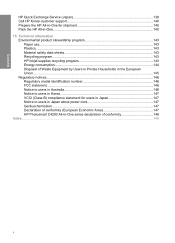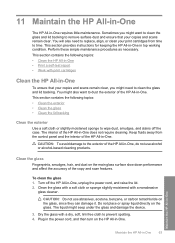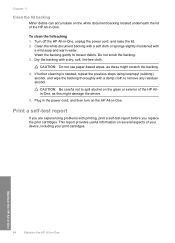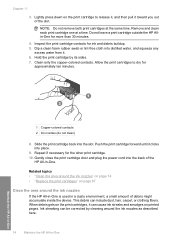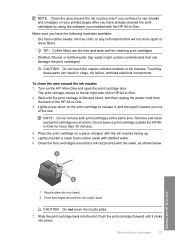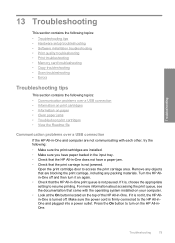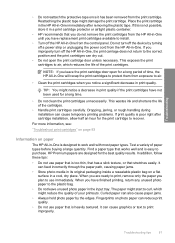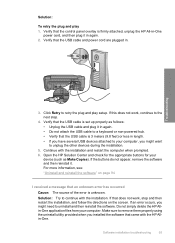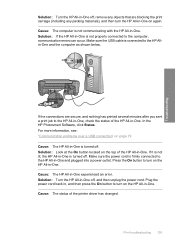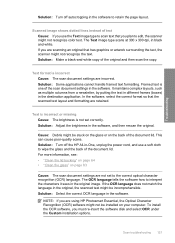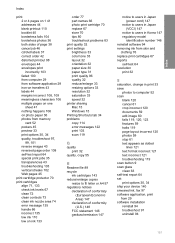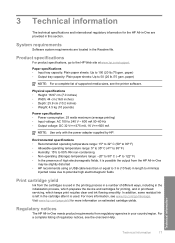HP Photosmart C4200 Support Question
Find answers below for this question about HP Photosmart C4200 - All-in-One Printer.Need a HP Photosmart C4200 manual? We have 3 online manuals for this item!
Question posted by tonyrosemary on September 4th, 2012
I Loose Power To Printer Is It The Cord? Is It The Printer Killing The Power? P
The person who posted this question about this HP product did not include a detailed explanation. Please use the "Request More Information" button to the right if more details would help you to answer this question.
Current Answers
Related HP Photosmart C4200 Manual Pages
Similar Questions
Hp Photosmart 7510 Power Cord Looses Power When Plugged In
(Posted by crale 9 years ago)
My Printer Is Hp Photosmart C4680 L Wont Lnstal To My Bc
my printer is HP photosmart c4680 l wonte instal to my bc
my printer is HP photosmart c4680 l wonte instal to my bc
(Posted by adilalatemsh 11 years ago)
Printer Will Copy Not Print Document From Computer
Whats wrong when my printer will copy documents and does'nt print documents from the computer
Whats wrong when my printer will copy documents and does'nt print documents from the computer
(Posted by lynchbetty 11 years ago)
Printer Can't Detect Ink Cartridge
ink cartridge is not detected happened in the middle of printing so I cleaned them and still won;t w...
ink cartridge is not detected happened in the middle of printing so I cleaned them and still won;t w...
(Posted by crisco5107 12 years ago)
Hp Photosmart C4200 All-in-one Series Printer Scan To Mac Laptop
When I push scan and it tells me my USB is not connected and it is what do I do?
When I push scan and it tells me my USB is not connected and it is what do I do?
(Posted by ardisjsmith 12 years ago)