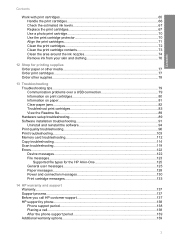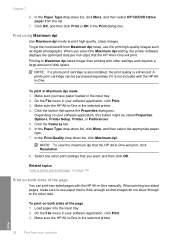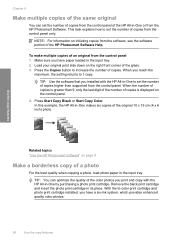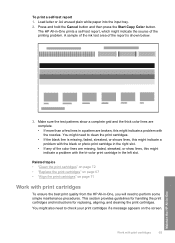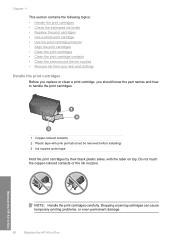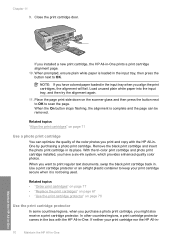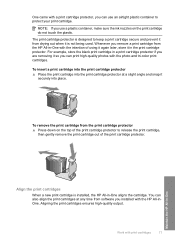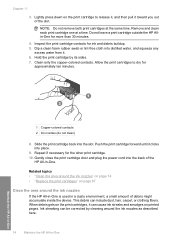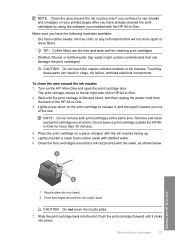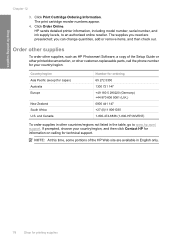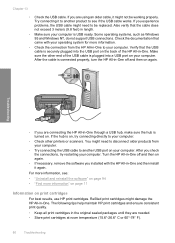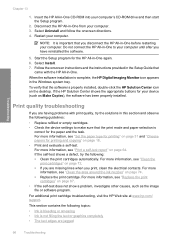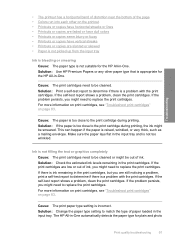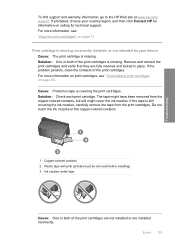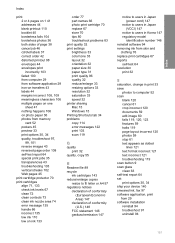HP Photosmart C4200 Support Question
Find answers below for this question about HP Photosmart C4200 - All-in-One Printer.Need a HP Photosmart C4200 manual? We have 3 online manuals for this item!
Question posted by crisco5107 on July 17th, 2011
Printer Can't Detect Ink Cartridge
ink cartridge is not detected happened in the middle of printing so I cleaned them and still won;t work they are both new
Current Answers
Related HP Photosmart C4200 Manual Pages
Similar Questions
How Do I Print 5 X 7 Paper On C4200
I want to print 5 x 7 cards from my C4200 Canon printer and do not know how to do this. Can you help...
I want to print 5 x 7 cards from my C4200 Canon printer and do not know how to do this. Can you help...
(Posted by jrobb3 11 months ago)
Hp All In One Printer C4200 Can't Detect Ink Carriages
(Posted by thatkiubo 10 years ago)
How Unmount The Printer Hp C3180 Photosmart Inkjet To Acces On Electronic Parts?
Help me please! I want to unmount my printer HP C 3180 Photosmart Ink-Jet, because is necessary to c...
Help me please! I want to unmount my printer HP C 3180 Photosmart Ink-Jet, because is necessary to c...
(Posted by mihaiconstant1970 11 years ago)
Printer Problems, Hp Photosmart, Model C309a
REplaced two print cartridges as always. This time got an error message that says "INK SYSTEM FAIL...
REplaced two print cartridges as always. This time got an error message that says "INK SYSTEM FAIL...
(Posted by trujillohearts 11 years ago)
Ink Cartridge Installation?
I am unable to install the two ink cartridges for the printer, an HP Photosmart C4200.
I am unable to install the two ink cartridges for the printer, an HP Photosmart C4200.
(Posted by furahayblood 12 years ago)