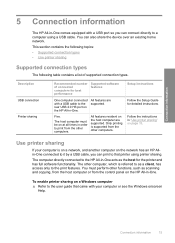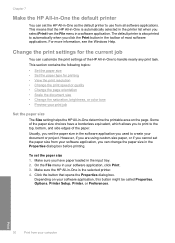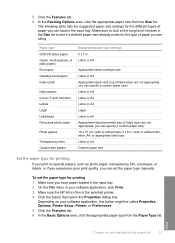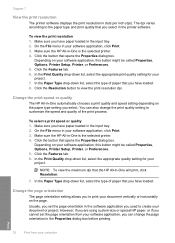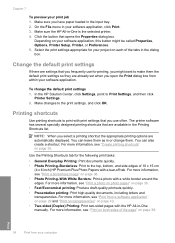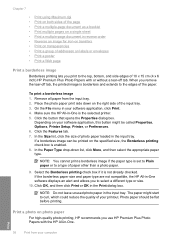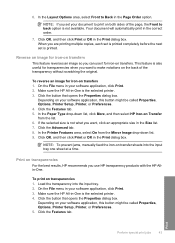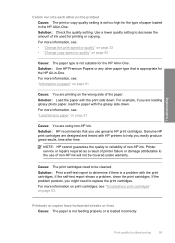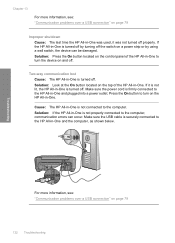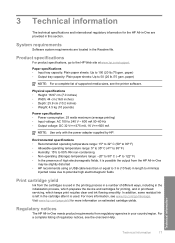HP Photosmart C4200 Support Question
Find answers below for this question about HP Photosmart C4200 - All-in-One Printer.Need a HP Photosmart C4200 manual? We have 3 online manuals for this item!
Question posted by Alfhunt on July 28th, 2014
Can Hp C4200 Printer Be Used Wireless
The person who posted this question about this HP product did not include a detailed explanation. Please use the "Request More Information" button to the right if more details would help you to answer this question.
Current Answers
Related HP Photosmart C4200 Manual Pages
Similar Questions
Can A Hp F4480 Be Used Wireless On Mac
(Posted by Free2mellan 9 years ago)
Is The Hp C4200 A Wireless Printer
(Posted by jacKHGI 9 years ago)
Can Hp 3050a Be Used Wireless Without Router
(Posted by ulyMGLE 10 years ago)
Why Does My Hp C4200 Printer Give Me An Error That Says Cartridges Are Not
installed correctly
installed correctly
(Posted by jeffeshoe2 10 years ago)
Can Hp C4200 Printer Paper Type
(Posted by msuca 10 years ago)