HP Deskjet 3050 Support Question
Find answers below for this question about HP Deskjet 3050 - All-in-One Printer - J610.Need a HP Deskjet 3050 manual? We have 3 online manuals for this item!
Question posted by ulyMGLE on March 10th, 2014
Can Hp 3050a Be Used Wireless Without Router
The person who posted this question about this HP product did not include a detailed explanation. Please use the "Request More Information" button to the right if more details would help you to answer this question.
Current Answers
There are currently no answers that have been posted for this question.
Be the first to post an answer! Remember that you can earn up to 1,100 points for every answer you submit. The better the quality of your answer, the better chance it has to be accepted.
Be the first to post an answer! Remember that you can earn up to 1,100 points for every answer you submit. The better the quality of your answer, the better chance it has to be accepted.
Related HP Deskjet 3050 Manual Pages
Reference Guide - Page 3


... to your home network. See the router documentation to determine if your wireless network name (SSID) and Wireless Password (WPA passphrase or WEP key) if you are also connected to your printer. Click Start > All Programs > HP > HP Deskjet 3050 J610 series, then select Connect new Printer.
2. You need to install the HP Deskjet software. Wireless setup tips
•• If you...
Reference Guide - Page 4


...including in printhead servicing, which prepares the device and cartridges for your computer and follow the on product features and...printer software. Windows:
Find electronic Help After software installation, click Start > All Programs > HP > HP Deskjet 3050 J610 series > Help. Find Readme
Insert software CD. If you have installed the software as a web download, the electronic Help is used...
Reference Guide - Page 5


... and reinstall the software:
Note: The uninstaller removes all of Microsoft Corporation.
Disconnect the HP product from the computer.
2. Insert the HP software CD into your default printing device:
•• Windows® 7: From the Windows Start menu, click Devices and Printers.
•• Windows Vista®: On the Windows taskbar, click Start, click Control...
Reference Guide - Page 6


...use the product over the network. To connect the product to the network. If the device is unable to display the wireless menu. If the printer has been idle, you
may need to press the wireless...name (SSID) incorrectly.
Try restarting both the product and the router by pressing the Wireless button. If the printer is connected, you will be found automatically during installation, and ...
Reference Guide - Page 7


... your firewall has a setting called trusted zone, use it . When installing the HP software and
using the HP printer, you might be trusted on the link provided to the electronic Help: Start > Programs or All Programs > HP > HP Deskjet 3050 J610 series > Help. Windows only
Other network problems after software installation
If the HP Deskjet has been successfully installed, and you are...
Setup Guide - Page 2


Use buttons to select and confirm your region.
5
Door closed
Make sure door is closed and tray is open
2 • HP DESKJET 3050 ALL-IN-ONE J610 SERIES Tray open . 3
!
4
Press On button. Then select and confirm your language on the printer display.
Setup Guide - Page 6


... or Wireless Disabled (or I am not sure)" when asked by the software. • Select USB if you do not see an IP address (a series of numbers such as 192.168.0.3) on the printer, and then read the printer display. Note: You may be asked to complete the setup.
6 • HP DESKJET 3050 ALL-IN-ONE J610 SERIES...
User Guide - Page 3


...
1 How Do I?...3
2 Get to know the HP All-in-One Printer parts...5 Control panel features...6 Status Lights...7 Wireless Status Light...8
3 Print Print documents...9 Print photos...30 Replace the cartridges...31 Use single-cartridge mode...33 Cartridge warranty information 33
7 Connectivity Add the HP All-in-One to a network 35 Tips for setting up and using a networked printer 37
8 Solve a problem...
User Guide - Page 8


...you want to print.
4 Scan: Shows scan menu on printer display.
5 Wireless button: Shows wireless menu on printer display.
6 Wireless light: Signals if there is a wireless connection.
7 Selection buttons: Use buttons to select menu items on the printer display.
8 Printer display: Displays menus for copying, Quick Forms, wireless connections, and other product features.
9 Cartridge light: Indicates...
User Guide - Page 10


... Light
Light behavior Off
Blinking
Fast blinking On
Solution
If the problem persists, contact HP support.
Use wireless menu to access wireless menu on printer display. Wait for a wireless connection. Wireless connection has been established and you can print. Solution
Wireless signal off. Press wireless button to enable wireless printing. If connection cannot be established.
User Guide - Page 15


... HP All-in the input tray to
help you easily produce great results, time after time. Printer settings tips • On the Paper/Quality tab of using a non-HP ... with HP printers and papers to fit snugly against all paper. NOTE: You can also access the Printer Software by clicking Start > Programs > HP > HP Deskjet 3050 J610 series > HP Deskjet 3050 J610 series
Notes • Genuine HP ink ...
User Guide - Page 17


... and copying of these papers might not be available. ColorLok HP recommends plain papers with any inkjet printer.
Get sharp, crisp images when you are independently tested to...following topics: Load media
Recommended papers for printing
If you want the best print quality, HP recommends using paper designed for papers with the ColorLok logo in several sizes, including A4, 8.5 x ...
User Guide - Page 18


... It produces documents that look and feel more impressive.
It is a high-quality multifunction paper.
To order HP papers and other everyday documents.
They are long lasting and vivid, print after print...prints to use . It is suitable for two-sided use and handle and dries quickly without smudging.
If prompted, choose your country/region, follow the prompts to www.hp.com/buy/...
User Guide - Page 27


... the scan button will automatically save the image in a photo format to your computer.
• If your computer has a wireless connection to the printer, you can quickly scan a photo using the scan button.
b. Click the HP All-in the input tray. Select Scanner Actions and then Scan a Document or Photo.
Load paper. ❑ Load...
User Guide - Page 31


... the estimated ink levels • Order ink supplies • Replace the cartridges • Use single-cartridge mode • Cartridge warranty information
Check the estimated ink levels
You can also access the Printer Software by clicking Start > Programs > HP > HP Deskjet 3050 J610 series > HP Deskjet 3050 J610 series
2. The ink supply level shows an estimate of the amount of different...
User Guide - Page 37


... network that includes a WPS-enabled wireless router or access
point. ❑ A desktop computer or laptop with either wireless networking support, or a network
interface card (NIC). The printer display will need the following: ❑ A wireless 802.11 network that you intend to a wireless network using WiFi Protected Setup (WPS) 1. 7 Connectivity
Add the HP All-in-One to a network
•...
User Guide - Page 38


... device. ❑ Follow the on-screen instructions on the screen. Traditional Wireless Connection
To connect the HP All-in-One to an integrated wireless WLAN 802.11 network, you are prompted to the wireless network that includes a wireless router or access point. The computer must be connected to do so. To connect the product 1. When you will use a wireless router...
User Guide - Page 39


... to disconnect from a USB to wireless connection. The printer searches for wireless routers, then lists the detected network names on the computer.
• If your network security settings. Tips for setting up and using a networked printer
Use the following tips to set up and use a networked printer:
• When setting up and using a networked printer
37 Click here to go online...
User Guide - Page 53
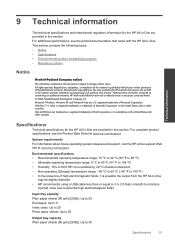
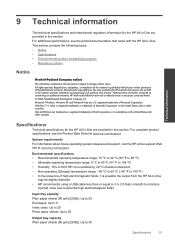
...trademarks or registered trademarks of Microsoft Corporation in this section. Specifications
Technical specifications for HP products and services are provided in the United States and/or other countries.
This ...visit the HP online support Web site at www.hp.com/support. Windows 7 is possible the output from the HP All-in-One
may be slightly distorted • HP recommends using a USB...
User Guide - Page 61


... (2) this device must accept any interference received, including interference that the product
Product Name and Model:
HP Deskjet 3050 All-in the regulatory documentation and test reports, this number should not be confused with the marketing name or the product numbers. Additional Information: 1) This product is the main product identifier in -One printer J610 series
Regulatory...
Similar Questions
How To Take Hp 3050a Off Wireless
(Posted by Gincalv 10 years ago)
How Do I Connect My Hp Officejet 4620 Printer Using Wireless Router Without Wap
(Posted by chaucmusk 10 years ago)
How To Identify Printer Hp 3050 Using Wireless For Windows 7
(Posted by alACDC 10 years ago)
How To Connect Deskjet 3050a To Wireless Router
(Posted by hattoShotzi 10 years ago)

