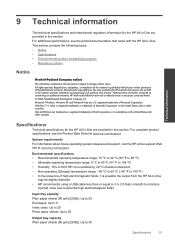HP Deskjet 3050 Support Question
Find answers below for this question about HP Deskjet 3050 - All-in-One Printer - J610.Need a HP Deskjet 3050 manual? We have 3 online manuals for this item!
Question posted by alACDC on September 19th, 2013
How To Identify Printer Hp 3050 Using Wireless For Windows 7
The person who posted this question about this HP product did not include a detailed explanation. Please use the "Request More Information" button to the right if more details would help you to answer this question.
Current Answers
Related HP Deskjet 3050 Manual Pages
Similar Questions
Hp 3050 Laser Printer Support With Windows 7 Or Not
hp 3050 laser printer support with windows 7 or not
hp 3050 laser printer support with windows 7 or not
(Posted by dheerendra81 9 years ago)
How Do I Change The Wireless Network On My Hp Printer, Hp 3050
(Posted by aussMY 10 years ago)
How Do I Change The Ip Address On My Wireless Printer Hp 3050 J610 Series
(Posted by lybk 10 years ago)
Use Of Hp Officejet J5700 In Window 7
how can i use hp officejet j5700 in window 7 operating system
how can i use hp officejet j5700 in window 7 operating system
(Posted by rashakya 11 years ago)
Hp 3050 All In One Printer Power Cord
We currently have a HP 3050 All in One Printer - Model VCVRA - 1002 however we are unable to use it ...
We currently have a HP 3050 All in One Printer - Model VCVRA - 1002 however we are unable to use it ...
(Posted by nmurphy 12 years ago)