HP Photosmart C4200 Support Question
Find answers below for this question about HP Photosmart C4200 - All-in-One Printer.Need a HP Photosmart C4200 manual? We have 3 online manuals for this item!
Question posted by jeffeshoe2 on November 30th, 2013
Why Does My Hp C4200 Printer Give Me An Error That Says Cartridges Are Not
installed correctly
Current Answers
There are currently no answers that have been posted for this question.
Be the first to post an answer! Remember that you can earn up to 1,100 points for every answer you submit. The better the quality of your answer, the better chance it has to be accepted.
Be the first to post an answer! Remember that you can earn up to 1,100 points for every answer you submit. The better the quality of your answer, the better chance it has to be accepted.
Related HP Photosmart C4200 Manual Pages
Full User Guide - Page 4


Contents
Contents
1 HP Photosmart C4200 All-in-One series Help 5
2 HP All-in-One overview The HP All-in-One at a glance...7 Control panel buttons...8 Use the HP Photosmart software 9
3 Find more information...11
4 How do I?...13
5 Connection information Supported connection types...15 Use printer sharing...15
6 Load originals and load paper Load originals...17 Choose papers for printing...
Full User Guide - Page 22


... for two-sided color usage with HP inkjet products (like HP inkjet labels). HP Premium Inkjet Transparency Film and HP Premium Plus Inkjet Transparency Film HP Premium Inkjet Transparency Film and HP Premium Plus Inkjet Transparency Film make your color presentations vivid and even more substantial than ordinary multifunction papers. • HP Printing Paper is easy to use...
Full User Guide - Page 41
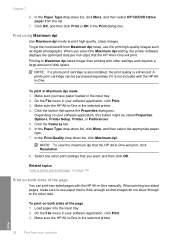
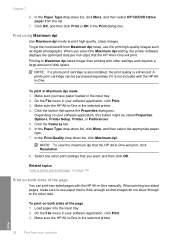
..., click Maximum dpi. When you select the Maximum dpi setting, the printer software displays the optimized dots per inch (dpi) that the HP All-in the Print dialog box. NOTE: If a photo print cartridge is also installed, the print quality is the selected printer. Click the button that you have paper loaded in the input...
Full User Guide - Page 55


... software opens on your computer. Edit photos using your computer
You can use the HP Photosmart Software installed on your computer to transfer photos from a memory card to your computer's hard ... opens on your computer. Photos
Chapter 8
Print photos from the HP Photosmart Software
You can use the HP Photosmart Software installed on your computer to transfer photos from a memory card to your...
Full User Guide - Page 56


... be connected to remove the memory card from your computer's hard drive for viewing and editing. To share photos 1. HP Photosmart Share lets you need to a computer that has the HP Photosmart Software installed on the HP All-in -One. Share photos with friends and relatives. Click View, and then follow the onscreen prompts to the...
Full User Guide - Page 67
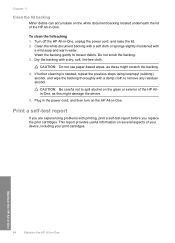
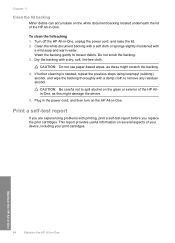
... accumulate on the white document backing located underneath the lid of the HP Allin-One, as these might damage the device.
5. Wash the backing gently to remove any residual alcohol. Dry ... 3.
This report provides useful information on the HP All-in the power cord, and then turn on several aspects of your device, including your print cartridges. If further cleaning is needed, repeat the ...
Full User Guide - Page 70


... the ink levels by using the software installed with print cartridges
67 NOTE: The HP All-in -One, go to Print Settings, and then click
Printer Toolbox. The Printer Toolbox appears. 2.
To order print cartridges for the print cartridge is low. The ink levels in print cartridges that are available in other devices, might not register accurately. You can...
Full User Guide - Page 84
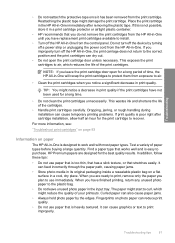
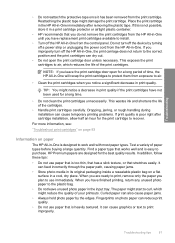
... print quality. NOTE: If you have not been used for the print cartridge to print improperly. Place the print cartridge in the HP All-in-One immediately after cartridge installation, allow half an hour for a long time.
• Do not clean the print cartridges unnecessarily. It can cause graphics or text to recover. Troubleshooting
• Do...
Full User Guide - Page 97
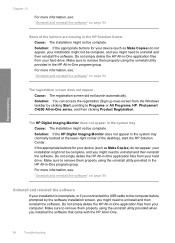
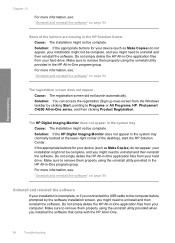
..., and you installed the software that came with the HP All-in -One series, and then clicking Product Registration. Make sure to remove them properly using the uninstall utility provided when you might need to Programs or All Programs, HP, Photosmart C4200 All-in -One.
94
Troubleshooting
Solution: If the appropriate buttons for your device (such...
Full User Guide - Page 99
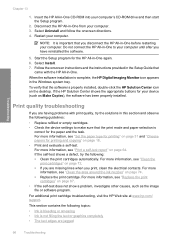
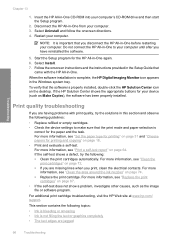
... has been properly installed. If the HP Solution Center shows the appropriate buttons for the paper and the task. For more information, see "Replace the print
cartridges" on the desktop...Ink is
correct for your computer.
Do not connect the HP All-in this section and observe the following guidelines:
• Replace refilled or empty cartridges. • Check the device settings to...
Full User Guide - Page 101
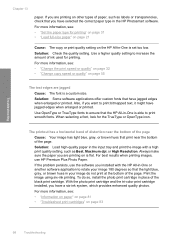
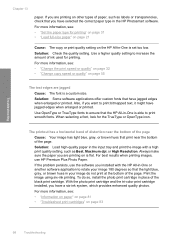
...correct paper type in -One is set too low. Solution: Load high-quality paper in the input tray and print the image with the HP.... Use OpenType or TrueType fonts to ensure that the HP All-in the HP Photosmart software. For more information, see :
• "...HP All-in-One is able to rotate your image do so, install the photo print cartridge in your image 180 degrees so that you installed...
Full User Guide - Page 102
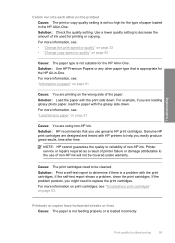
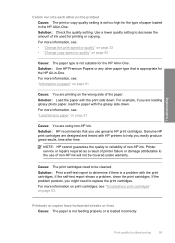
...
Cause: You are designed and tested with the print cartridges. If the problem persists, you might need to the use genuine HP print cartridges. For example, if you use of printer failure or damage attributable to be covered under warranty. Genuine HP print cartridges are using non-HP ink. Print quality troubleshooting
99 Solution: Load the paper...
Full User Guide - Page 125
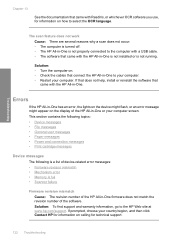
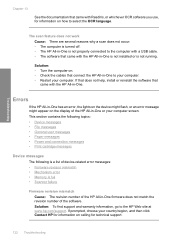
... that came with the HP All-in-One is not installed or is not running.
This section contains the following topics: • Device messages • File messages • General user messages • Paper messages • Power and connection messages • Print cartridge messages
Device messages
The following is a list of device-related error messages: • Firmware revision...
Full User Guide - Page 129
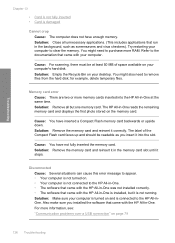
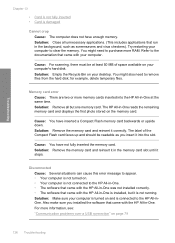
...and reinsert it in -One was not installed correctly. • The software that came with your desktop. Solution: Make sure your computer to clear the memory.
Memory card error Cause: There are two or more ... Solution: Close all but it into the HP All-in -One. Solution: Remove all unnecessary applications. (This includes applications that came with the HP All-in -One at least 50 MB...
Full User Guide - Page 136


... Contact HP for information on calling for your device • Wrong pen in slot
Low on ink Cause: At least one of paper is still
Errors 133 Troubleshooting
Print cartridge messages
The following is a list of print cartridge error messages: • Low on ink • Need alignment or alignment failed • Print cartridge is missing, incorrectly installed, or...
Full User Guide - Page 140


... support Web site at that are available when you will receive the best technical assistance by device, country/region, and language. Call HP support.
This section contains the following features: • Fast access to -date device information and expert assistance and includes the following topics: • Warranty • Support process • Before you...
Full User Guide - Page 141


... HP All-in -One: a. Make sure that came with an HP support Representative, do the following before you call Call HP support while you are installed correctly. Reset the HP All-in -One. d. If you are still experiencing problems and need to contact HP support, do the following: a. d. e. Chapter 14
If you need to speak with the device...
Full User Guide - Page 152


... 21 addresses, print 44 after the support period 139 align print cartridges 71 alignment
failed 133 print cartridges 133
B
best copy quality 55 blank
copy 118 scan 120 booklet...HP Quick Exchange Service
(Japan) 139 Korea 140 warranty 137, 139
D
declaration of conformity European Economic Area 147 United States 148
default printer, set as 30 device
no response 104 not found 130 disconnected error...
Basics Guide - Page 13
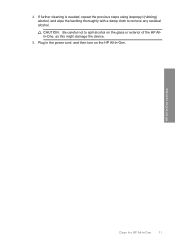
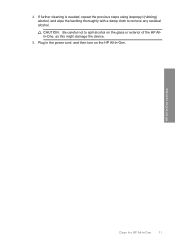
...-in -One. 4. Plug in the power cord, and then turn on the glass or exterior of the HP Allin-One, as this might damage the device.
5. If further cleaning is needed, repeat the previous steps using isopropyl (rubbing) alcohol, and wipe the backing thoroughly with a damp cloth to spill alcohol on ...
Basics Guide - Page 18
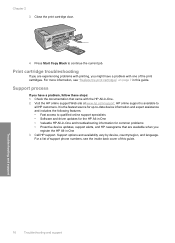
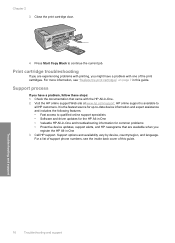
... the documentation that are experiencing problems with printing, you might have a problem, follow these steps: 1. Call HP support. Close the print cartridge door.
4. HP online support is the fastest source for up-to-date device information and expert assistance and includes the following features: • Fast access to qualified online support specialists • Software...
Similar Questions
Can Hp C4200 Printer Be Used Wireless
(Posted by Alfhunt 9 years ago)
Where Can I Buy A Replacement Disk For My Hp C4200 All In One Printer
(Posted by TOMVra 9 years ago)
Hp Officejet 6500- Error Message: Cartridge Appears To Be Damaged Or Missing
I Get This Message On All Cartridges I Try To Install
I Get This Message On All Cartridges I Try To Install
(Posted by DRJOHN7981 10 years ago)
Can Hp C4200 Printer Paper Type
(Posted by msuca 10 years ago)
Hp Officejet 6210 Error Message 'cartridge Access Door Open'
Hi! I own an HP Officejet 6210 purchased in the US. Recently, right after I'dreplaced the ink cartri...
Hi! I own an HP Officejet 6210 purchased in the US. Recently, right after I'dreplaced the ink cartri...
(Posted by thepapadop 12 years ago)

