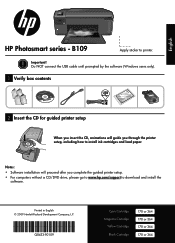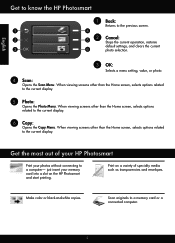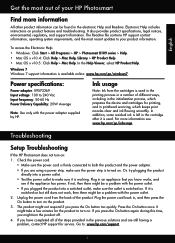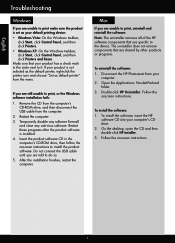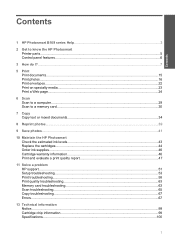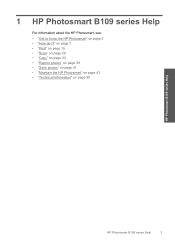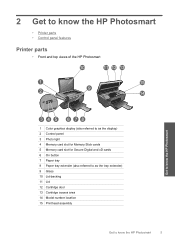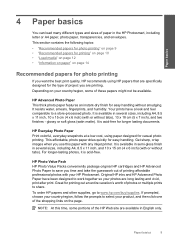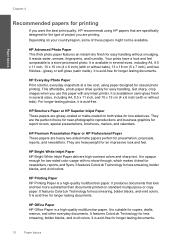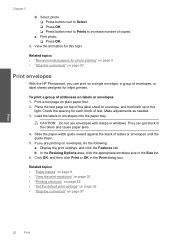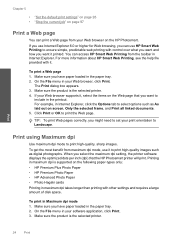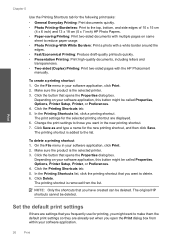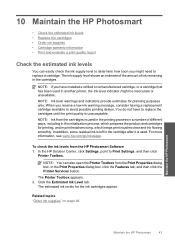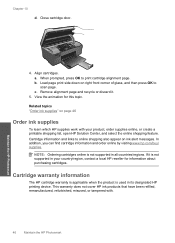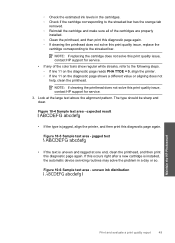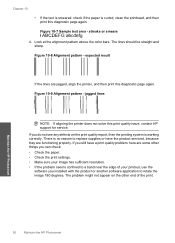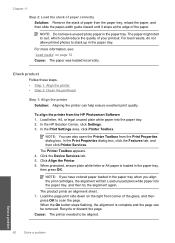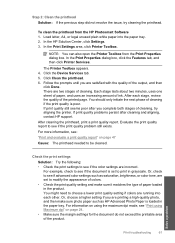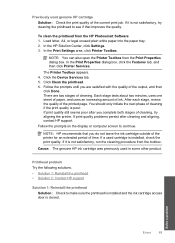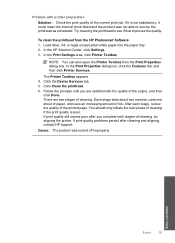HP Photosmart All-in-One Printer - B109 Support Question
Find answers below for this question about HP Photosmart All-in-One Printer - B109.Need a HP Photosmart All-in-One Printer - B109 manual? We have 2 online manuals for this item!
Question posted by lvhattersley on December 13th, 2012
Printing 3 Column Leaflet
even with barderless option, keeps cropping 1.5 inches of right end of print zone
Current Answers
Related HP Photosmart All-in-One Printer - B109 Manual Pages
Similar Questions
I Upgrade To Win 8.1 And My Printer Hp 3050a J611 Keep Doing Printer Driver Offl
I upgrade to win 8.1 and my printer HP 3050a J611 keep doing printer driver offline. I reinstall the...
I upgrade to win 8.1 and my printer HP 3050a J611 keep doing printer driver offline. I reinstall the...
(Posted by TheStewart 9 years ago)
Where To Get Staples For A Hp Laserjet M4345mfp Multifunction Device
(Posted by jrodrarmand 9 years ago)
Why Does Officejet 6300 Pick Up As A Device Vs Printer
(Posted by swlerbks 10 years ago)
Control Panel Hardware And Sound Devices And Printers Hp Laserjet Professional
m1210 mfp series fax how to scan from computer
m1210 mfp series fax how to scan from computer
(Posted by ghoENG 10 years ago)
Hp Printer 4500 Wireless Light Keep Blinking Cant Print
(Posted by andylda 10 years ago)