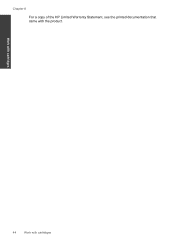HP Deskjet F4500 Support Question
Find answers below for this question about HP Deskjet F4500 - All-in-One Printer.Need a HP Deskjet F4500 manual? We have 2 online manuals for this item!
Question posted by andylda on November 21st, 2013
Hp Printer 4500 Wireless Light Keep Blinking Cant Print
The person who posted this question about this HP product did not include a detailed explanation. Please use the "Request More Information" button to the right if more details would help you to answer this question.
Current Answers
Related HP Deskjet F4500 Manual Pages
Similar Questions
Hp Printer 4500 Wireless Light Keep Blinking Wont Print
(Posted by anpkline 9 years ago)
Why Is My Wireless Light Blinking On My Deskjet F4500
(Posted by deshewi 10 years ago)
Hp Officejet 4500 Wireless Won't Print Says Contact Network Administrator
(Posted by maDavi 10 years ago)
Hp Officejet 4500 Wireless Won't Print From Microsoft
(Posted by ehjo 10 years ago)
Hp Officejet 4500 Wireless Cannot Find The Mirror Image Printing Option, How I D
Need to print a t shirt transfer
Need to print a t shirt transfer
(Posted by berardait 12 years ago)