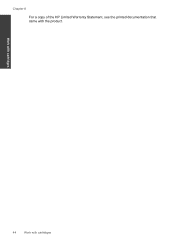HP Deskjet F4500 Support Question
Find answers below for this question about HP Deskjet F4500 - All-in-One Printer.Need a HP Deskjet F4500 manual? We have 2 online manuals for this item!
Question posted by berardait on October 1st, 2011
Hp Officejet 4500 Wireless Cannot Find The Mirror Image Printing Option, How I D
Need to print a t shirt transfer
Current Answers
Related HP Deskjet F4500 Manual Pages
Similar Questions
Where Do I Find The Wpa Passphrase For Hp Officejet 4500 Wireless
(Posted by mcsmbutler 9 years ago)
Hp Officejet 4500 Wireless Won't Print Says Contact Network Administrator
(Posted by maDavi 10 years ago)
Hp Officejet 4500 Wireless Won't Print From Microsoft
(Posted by ehjo 10 years ago)
Where Is Ink Cartridge And How Do I Change It For Hp Officejet 4500 As Cannot Fi
Have HP Officejet 4500 'Getting Started Manual' but nothing shown how to change ink cartridge, what ...
Have HP Officejet 4500 'Getting Started Manual' but nothing shown how to change ink cartridge, what ...
(Posted by margaretkiely 10 years ago)
My Hp Officejet 4500 Printer Will Not Print Off My Wireless Pc.
(Posted by coraramsay 13 years ago)