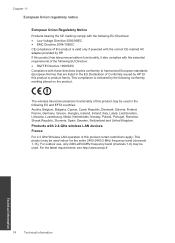HP Deskjet F4500 Support Question
Find answers below for this question about HP Deskjet F4500 - All-in-One Printer.Need a HP Deskjet F4500 manual? We have 2 online manuals for this item!
Question posted by mcsmbutler on June 4th, 2014
Where Do I Find The Wpa Passphrase For Hp Officejet 4500 Wireless
The person who posted this question about this HP product did not include a detailed explanation. Please use the "Request More Information" button to the right if more details would help you to answer this question.
Current Answers
Related HP Deskjet F4500 Manual Pages
Similar Questions
Fax Function In Hp Officejet 4500 Wireless Printer Works With Voice Over Ip Netw
Does FAX Function in HP officejet 4500 wireless Printer work with Voice Over IP networks like Comcas...
Does FAX Function in HP officejet 4500 wireless Printer work with Voice Over IP networks like Comcas...
(Posted by atimmapuri 9 years ago)
Where Is Ink Cartridge And How Do I Change It For Hp Officejet 4500 As Cannot Fi
Have HP Officejet 4500 'Getting Started Manual' but nothing shown how to change ink cartridge, what ...
Have HP Officejet 4500 'Getting Started Manual' but nothing shown how to change ink cartridge, what ...
(Posted by margaretkiely 10 years ago)
How To Increase Font Size On Prints From Hp Officejet 4500 Wireless Printer
I Can't Find Anyplace Explaining How To Get Larger Fonts From My Printer. I Have Called Several Numb...
I Can't Find Anyplace Explaining How To Get Larger Fonts From My Printer. I Have Called Several Numb...
(Posted by OCALAREBEL 11 years ago)
Hp Officejet 4500 Wireless Cannot Find The Mirror Image Printing Option, How I D
Need to print a t shirt transfer
Need to print a t shirt transfer
(Posted by berardait 12 years ago)
My Hp Officejet 4500 Printer Will Not Print Off My Wireless Pc.
(Posted by coraramsay 13 years ago)