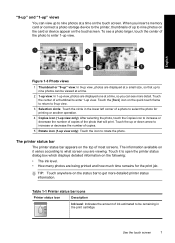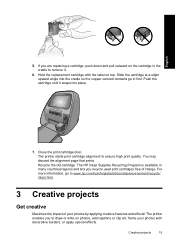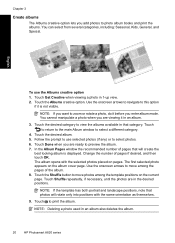HP Photosmart A820 Support Question
Find answers below for this question about HP Photosmart A820 - Home Photo Center.Need a HP Photosmart A820 manual? We have 2 online manuals for this item!
Question posted by ckortwerth on September 5th, 2011
How Do I Fix My Paper That Won't Feed?
I had a paper jam after printing and pulled it out from the front. It will not feed the paper in anymore to print. I only printed maybe 75 pictures from this...I'd hate to junk it? I just got this computer and am missing the disk to connect it so I can use the software still. Can you forward that to me?
Current Answers
Related HP Photosmart A820 Manual Pages
Similar Questions
How Do I Pair My Iphone 11 With This Photo Printer. It’s Not Recognizing It As
how do I pair my iPhone 11 with this printer -it's not recognizing it as a Bluetooth device and my p...
how do I pair my iPhone 11 with this printer -it's not recognizing it as a Bluetooth device and my p...
(Posted by Leighacolgan 3 years ago)
Insuffient Ink When Printing
My HP Officejet A646 photo printer is about 2 years old. When I first printed pictures using the req...
My HP Officejet A646 photo printer is about 2 years old. When I first printed pictures using the req...
(Posted by steenblik 10 years ago)
Hp Photosmart D5100 Won't Pick Up Or Feed Paper For Printing
A falshing green light and red light like a ! appeared on the outer panel of the printer
A falshing green light and red light like a ! appeared on the outer panel of the printer
(Posted by josieadlawan 12 years ago)
Paper Feed Rollers
How can I clean the paper feed rollers on a photosmart
How can I clean the paper feed rollers on a photosmart
(Posted by owen55 12 years ago)
Prompt Says 'out Of Paper' - But It's Not - And The Paper Will Not Feed In.
I have tried taking the paper in and out, and realigning it. I've cleaned out the printer with compr...
I have tried taking the paper in and out, and realigning it. I've cleaned out the printer with compr...
(Posted by marianneosheeran 13 years ago)