HP Photosmart 7510 Support Question
Find answers below for this question about HP Photosmart 7510.Need a HP Photosmart 7510 manual? We have 2 online manuals for this item!
Question posted by ktmandell on September 18th, 2012
How Can I Print A Word Document Onto An Index Card (3x5)?
The person who posted this question about this HP product did not include a detailed explanation. Please use the "Request More Information" button to the right if more details would help you to answer this question.
Current Answers
There are currently no answers that have been posted for this question.
Be the first to post an answer! Remember that you can earn up to 1,100 points for every answer you submit. The better the quality of your answer, the better chance it has to be accepted.
Be the first to post an answer! Remember that you can earn up to 1,100 points for every answer you submit. The better the quality of your answer, the better chance it has to be accepted.
Related HP Photosmart 7510 Manual Pages
Reference Guide - Page 2


...where you turn on the product). Home: Returns to access and print information from where you can view, edit, print, and save your photos. Ink Levels: Opens the Ink level ... input tray)
Output tray
Memory card slots LED
15 Memory card slots 16 Automatic document feeder
Cartridge door
17 Automatic document feeder lid
Paper-width guide for your HP Photosmart
5
Display: Shows menus, photos...
Reference Guide - Page 3


...rotate a photo, crop a photo, or turn Photo Fix on and off.
•• Print documents and photos from software on a wireless network or through a USB cable, you can change these...8226; Individual ink tanks allow replacing each cartridge separately. Touch View & Print to browse and print photos from a memory card in various sizes and papers.
If the printer is connected to your computer...
Reference Guide - Page 8


...the whole family. •• Print calendars, notebook and graph paper, puzzles, Sudoku, cards, crafts, and more apps from ...print by sending email to manage your printer's email address. Touch Enable Web Services. 4.
Follow the onscreen instructions to your ePrint settings. The printer's address is ePrint? Note: eFax may appear slightly different from any email-capable device...
User Guide - Page 3


Contents
Contents
1 HP Photosmart 7510 Series Help...3
2 Get to Know the HP Photosmart Printer parts...5 Control panel features...6 Tips for getting to know the printer...7
3 How do I?...9
4 Print Print photos from a memory card...11 Select Print Media...13 Load media...13 Recommended papers for photo printing ...15 Recommended papers for printing and copying...16 Tips for print success...17
5 ...
User Guide - Page 7


...for getting to know the printer
Printer parts
• Front view of the printer
Get to Know the HP Photosmart
1 Lid 2 Lid Backing 3 Glass 4 Color graphics display (also referred to as the display) 5 ...11 Cartridge door 12 On button 13 Wireless LED 14 Memory Card slots 15 Memory Card slots LED 16 Automatic document feeder 17 Automatic document feeder tray
• Top and rear views of the printer...
User Guide - Page 11


... page 20
• Clear the paper jam from the two-sided printing
accessory.
3 How do I ? How do I ? This section contains links to commonly performed tasks, such as printing photos, scanning, and making copies.
• Scan to a computer or memory card on page 19
• Copy text or mixed documents on page 23
How do I?
9
User Guide - Page 13


... Pro-HG Duo (adapter optional), or Memory Stick Micro (adapter required)
2 MultiMedia Card (MMC), MMC Plus, Secure MultiMedia Card, MMC Mobile (RS-MMC; adapter required), Secure Digital (SD), Secure Digital Mini, Secure Digital High Capacity (SDHC), TransFlash MicroSD Card (adapter required), or xD-Picture card
Print
11 Insert memory device. Load photo paper in photo tray.
User Guide - Page 14


... (MMC), MMC Plus, Secure MultiMedia Card, MMC Mobile (RS-MMC; Select photo. Touch up arrow to scroll through the photos. Print photo on the Home screen.
a. d. Select photo. c. Touch Print. Touch View & Print. Print photo. Flick left or right to increase number of copies.
12
Print Chapter 4
3. e. d. Insert memory device. Touch photo you want to preview...
User Guide - Page 18


... vivid colors. It is a high-quality multifunction paper. It features ColorLok Technology for casual photo printing. Print
16
Print high gloss or soft gloss (satin matte)....) and two finishes - glossy or soft gloss (satin matte). It features ColorLok Technology for longer lasting documents.
Available in glossy finish in several sizes, including A4, 8.5 x 11 inch, 10 x 15 cm...
User Guide - Page 21
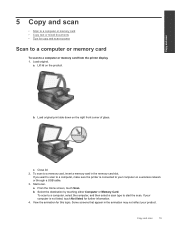
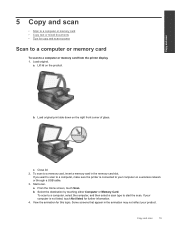
...to a computer or memory card • Copy text or mixed documents • Tips for copy and scan success
Scan to a computer or memory card
To scan to a memory card, insert a memory card in the animation may not... either Computer or Memory Card.
View the animation for further information. 4.
Copy and scan
19 Lift lid on the right front corner of glass. Load original print side down on the ...
User Guide - Page 23


... front corner of glass.
❑ Close lid. d. Start copy. ❑ Touch B&W or Color.
2-sided copy a.
Load original. ❑ Lift lid on product.
❑ Load original print side down on Home screen. b. Copy text or mixed documents
21
Copy and scan
c. Load paper.
❑ Load full-size paper in the main input tray.
User Guide - Page 24


...copies. ❑ Use the touch screen to set appropriately in the scanning software, and then print a copy of the enlarged image. • To avoid incorrect or missing scanned text, make... the autocropping feature in the software. e.
With this topic.
The scanner may not reflect your documents.
Copy and scan
Chapter 5
c. Specify 2-sided option. ❑ Touch Copy on the glass...
User Guide - Page 28


...brand service, touch Settings/FAQs on the keypad and touch Start. Your document is sent. Once it with the right front corner. 3. Print a confirmation report of your country, touch this option on the printer..., you are sending the fax
outside of faxes you are sending the fax inside your original document print side down on the bottom of the eFax® home screen to fax. 5. OR To...
User Guide - Page 32


...the product is not supported in its designated HP printing device. For a list of the HP Limited Warranty Statement, see the printed documentation that came with . In addition, you receive...as indicated:
Work with cartridges
For a copy of compatible ink cartridges, see the printed documentation that have been refilled, remanufactured, refurbished, misused, or tampered with the product....
User Guide - Page 34


..., click here for more online troubleshooting. Clear carriage jam
Remove any tools or other devices to remove jammed paper. Try printing again. 7.
Turn product off. 2. Chapter 9
4. Some screens that are blocking the print carriage. Turn on product. 6. Close automatic document feeder. 5. If the above solutions do not resolve the problem, click here for more...
User Guide - Page 41


... The
computer must be entered on . Touch the Wireless button on the networking device needs to be pressed or the router PIN needs to be connected to the ...router with the printer.
Wireless with either wireless networking support, or a network interface card (NIC). 10 Connectivity
• Add the HP Photosmart to a network • Change from a USB connection to a wireless network ...
User Guide - Page 45


...chip inoperable. Touch Setup. For additional specifications, see the printed documentation that assists in order to meet our customers printing needs. HP collects a sampling of the memory chips from ...render the memory chip inoperable, the cartridge cannot be used with the HP Photosmart.
Technical information
43
This information helps HP design future products to improve ...
User Guide - Page 47


...up .
Japan only
Type Paper
Brochure paper Cards and photos
Size
Weight
Letter: 8.5 x 11... 105 x 148.5 mm Hagaki: 100 x 148 mm
Up to 180 g/m2 (48 lb. index)
Alignment skew • .006 mm/mm on -demand thermal inkjet • Language: PCL3 GUI...first sheet. *
NOTE: For a complete list of the document • Panorama-size printing • Method: drop-on plain paper (2nd side)...
User Guide - Page 48


... Environment Web site at:
www.hp.com/hpinfo/globalcitizenship/environment/index.html
This section contains the following topics:
• Eco-Tips... • Copy speeds vary according to the complexity of the document and model • Maximum copy enlargement ranging from 200-400%... ways to assess and reduce the impact of your printing choices. Dissimilar materials have been designed to a minimum...
User Guide - Page 59


..., 40
L
labels specifications 44
legal paper specifications 44
letter paper specifications 44
N
network interface card 39, 40
P
paper specifications 44
phone support 34 phone support period
period for support 34 photo paper
specifications 44 print
specifications 45
R
recycle ink cartridges 47
regulatory notices regulatory model identification number 52 wireless statements 54
S
scan...
Similar Questions
Hp Deskjet F4400 Won't Print Word Document
(Posted by dkelnonni 9 years ago)
How Do I Use Photo Black Ink To Print Word Documents On Hp7510 Series
(Posted by s0535Raed 10 years ago)
How Do I Print Two Sided Index Cards On My Hp 7510
(Posted by sambhowie 10 years ago)
How Do I Print On An Index Card Using Hp Photosmart 7510
(Posted by vicahusin 10 years ago)
Hp Officejet 4500 Won't Print Word Documents Windows 8
(Posted by DFOXgeorge 10 years ago)

