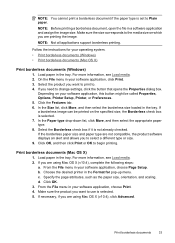HP Officejet 4500 Support Question
Find answers below for this question about HP Officejet 4500 - All-in-One Printer - G510.Need a HP Officejet 4500 manual? We have 3 online manuals for this item!
Question posted by DFOXgeorge on September 4th, 2013
Hp Officejet 4500 Won't Print Word Documents Windows 8
The person who posted this question about this HP product did not include a detailed explanation. Please use the "Request More Information" button to the right if more details would help you to answer this question.
Current Answers
Related HP Officejet 4500 Manual Pages
Similar Questions
Hp Deskjet F4400 Won't Print Word Document
(Posted by dkelnonni 9 years ago)
Hp 4500 Won't Print Word Documents
(Posted by etr1ba 10 years ago)
Hp Officejet Pro X451 Cannot Print Word Document In Color
(Posted by lempap 10 years ago)
Hp Officejet 4500 Won't Print Word Documents Just A Blank Page
(Posted by fetra 10 years ago)
Hp Officejet 4500 Won't Print Word Documents
(Posted by grubcdroger 10 years ago)