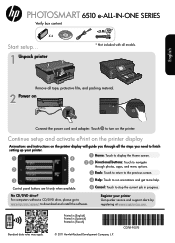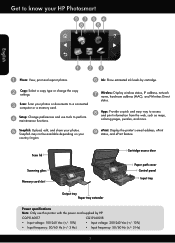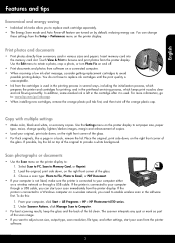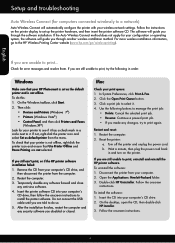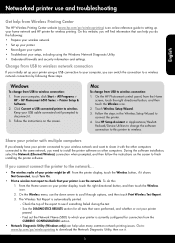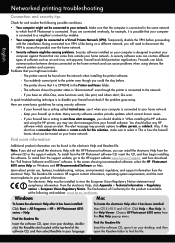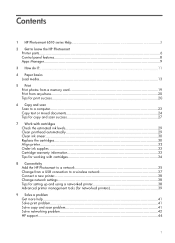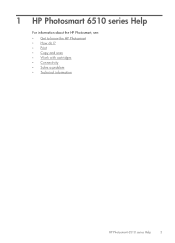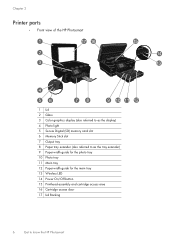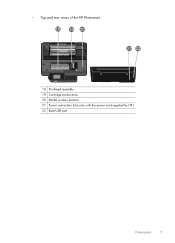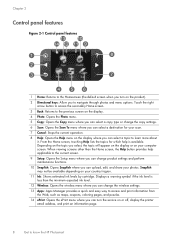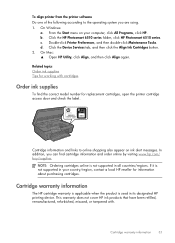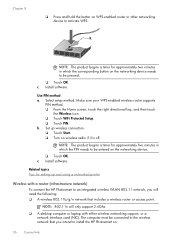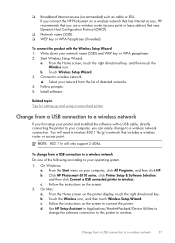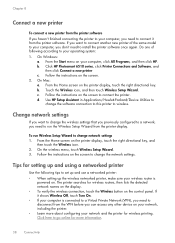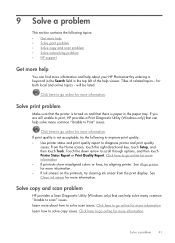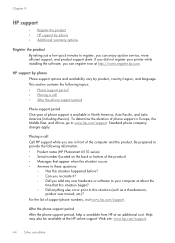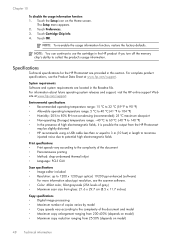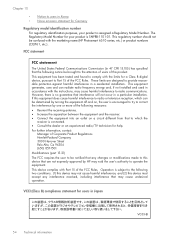HP Photosmart 6510 Support Question
Find answers below for this question about HP Photosmart 6510.Need a HP Photosmart 6510 manual? We have 2 online manuals for this item!
Question posted by JorEbrend on January 4th, 2014
Photosmart 6510 How To Scan Photo To Computer
The person who posted this question about this HP product did not include a detailed explanation. Please use the "Request More Information" button to the right if more details would help you to answer this question.
Current Answers
Answer #1: Posted by waelsaidani1 on January 4th, 2014 11:05 AM
Try the following
1. Open the HP Utility and select your device. 2. From Scan Settings open the "Scan to Computer". 3. Click the "Scan Tasks" tab. 4. Select the Scan Shortcut used to scan, then click Edit. 5. In the section of Scan from an HP Device click on the blue triangle to enlarge the menu. 6. From the enlarged menu now open the drop-down menu next to Crop To and set as None. 7. Click OK and try scanning.
1. Open the HP Utility and select your device. 2. From Scan Settings open the "Scan to Computer". 3. Click the "Scan Tasks" tab. 4. Select the Scan Shortcut used to scan, then click Edit. 5. In the section of Scan from an HP Device click on the blue triangle to enlarge the menu. 6. From the enlarged menu now open the drop-down menu next to Crop To and set as None. 7. Click OK and try scanning.
Related HP Photosmart 6510 Manual Pages
Similar Questions
Photosmart 6510 How To Scanning Photos Adjust Margins
(Posted by DMcJim 9 years ago)
What Size Photos Can You Scan On A Hp Photosmart 6510 Wireless Printer Scanner
(Posted by danijpierc 9 years ago)
How To Adjust Size Of Photo Scan Onhp Photosmart 6510
(Posted by chLART 10 years ago)
Scanned Photo
I scanned a photo which is in the scanner default that can not be retrieved so I can post it. How ca...
I scanned a photo which is in the scanner default that can not be retrieved so I can post it. How ca...
(Posted by hgffb 12 years ago)
How Do You Switch From Scan Photo Copy To Print
i do not know how to get back to print documents - what is listed is scan photo copy and I cannot se...
i do not know how to get back to print documents - what is listed is scan photo copy and I cannot se...
(Posted by KSKIEFERDO 12 years ago)