HP Photosmart 5510 Support Question
Find answers below for this question about HP Photosmart 5510.Need a HP Photosmart 5510 manual? We have 2 online manuals for this item!
Question posted by baCE on July 4th, 2014
How Do You Fix A Stuck Carriage Tray When It Won't Move From The Right Side Of
the hp photosmart 5512 printer?
Current Answers
There are currently no answers that have been posted for this question.
Be the first to post an answer! Remember that you can earn up to 1,100 points for every answer you submit. The better the quality of your answer, the better chance it has to be accepted.
Be the first to post an answer! Remember that you can earn up to 1,100 points for every answer you submit. The better the quality of your answer, the better chance it has to be accepted.
Related HP Photosmart 5510 Manual Pages
Reference Guide - Page 2
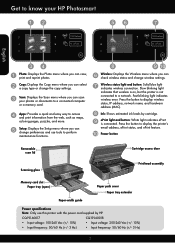
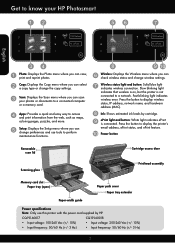
... ink levels by HP. Power button
Removable scan lid
Scanning glass
Cartridge access door Printhead assembly
Memory card slot Paper tray (open)
Paper path cover Paper tray extender
Paper-width ...you can scan your HP Photosmart
Wireless ePrint
Wireless ePrint
English
Photo: Displays the Photo menu where you can select a copy type or change preferences and use this printer with the power ...
Reference Guide - Page 3


...;• Load your original, print side down, on the right front corner of the glass.
Use the Edit menu to ...HP > HP Photosmart 5510 series > HP Photosmart 5510 series. 2. Touch View & Print to browse and print photos from the Home screen to remove the orange plastic pull tab first, and then twist off .
•• Print documents and photos from the Setup > Preferences menu on the printer...
Reference Guide - Page 4
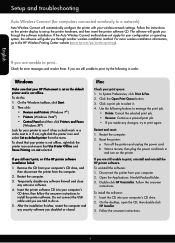
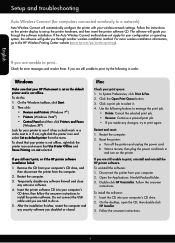
... print... To do so. 5. If not, right-click the printer icon and select Set as the default printer and is not offline, right-click the printer icon and ensure that your computer's CD drive, and
then disconnect the printer from your HP Photosmart is set up the printer hardware, and then insert the printer software CD. If you are still...
Reference Guide - Page 5


...click Start > All Programs > HP > HP Photosmart 5510 series > Printer Setup & Software.
2. To do this website, you will find information that can help you already have your printer connected to check that were performed,...To change from the Home screen, touch the right directional button, and then touch the Wireless icon.
2. From the printer display, press the Wireless button, if it ...
Reference Guide - Page 7
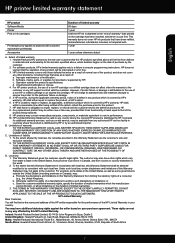
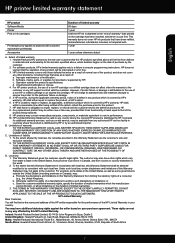
... to be free from country to country elsewhere in the world. 2. However, if printer failure or damage is distributed by HP or by HP's warranty, HP shall either repair or replace the product, at least equal to that have additional statutory rights against the seller based on the cartridge has been reached, whichever occurs first...
User Guide - Page 7
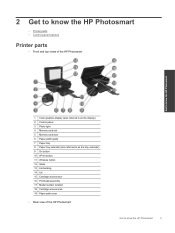
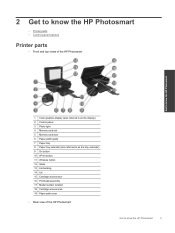
2 Get to know the HP Photosmart
• Printer parts • Control panel features
Printer parts
• Front and top views of the HP Photosmart
Get to know the HP Photosmart
1 Color graphics display (also referred to as the display) 2 Control panel 3 Photo light 4 Memory card slot 5 Memory card door 6 Paper-width guide 7 Paper tray 8 Paper tray extender (also referred to as...
User Guide - Page 11
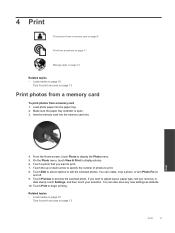
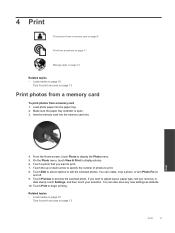
Insert a memory card into the paper tray. 2. On the Photo menu, touch View & Print to edit the selected photos. You can rotate, crop a photo, or turn Photo Fix on page 13
Print
9 Touch Edit to select... memory card slot. You can also save any new settings as defaults. 10. Make sure the paper tray extender is open. 3. 4 Print
Print photos from a memory card on page 9
Print from anywhere...
User Guide - Page 12
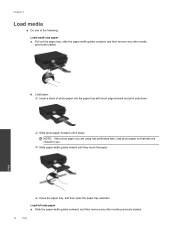
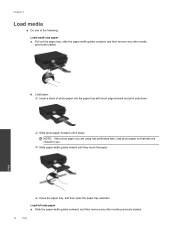
...width guides inward until it stops. Print
❑ Close the paper tray, and then open the paper tray extender. Pull out the paper tray, slide the paper-width guides outward, and then remove any other... full-size paper a. Chapter 4
Load media
▲ Do one of photo paper into the paper tray with short edge forward and print side down.
❑ Slide photo paper forward until they touch the...
User Guide - Page 13
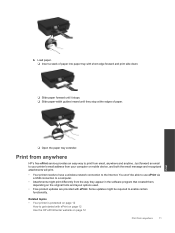
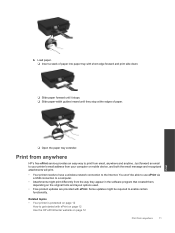
... on page 12 Use the HP ePrintCenter website on page 12
How to enable certain functionality. Print
❑ Open the paper tray extender.
You won't be required to get started with ePrint.
Related topics • Your printer is protected on page 12
Print from your computer or mobile device, and both the email message...
User Guide - Page 15
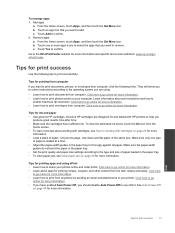
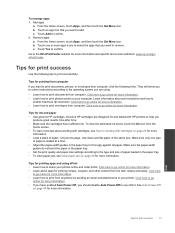
... icon from computer.
Print
Tips for ink and paper • Use genuine HP cartridges. c. Click here to your printer. Remove apps a. They will direct you to online instructions according to the...time. • Adjust the paper-width guides in the paper tray. • To clear paper jam, see Tips for working with HP printers to help you
produce great results, time after time. &#...
User Guide - Page 17
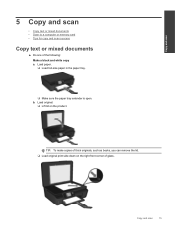
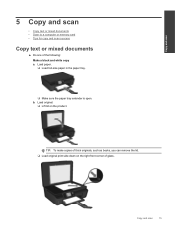
... product. b. Copy and scan
15 Load original.
❑ Lift lid on the right front corner of the following: Make a black and white copy a.
Load paper. ❑ Load full-size paper in the paper tray.
❑ Make sure the paper tray extender is open. Copy and scan
5 Copy and scan
• Copy text or...
User Guide - Page 18
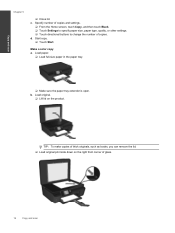
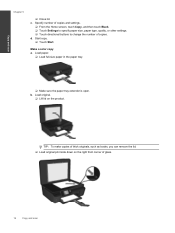
d. Load paper.
❑ Load full-size paper in the paper tray.
❑ Make sure the paper tray extender is open. b.
c.
Load original.
❑ Lift lid on the right front corner of copies. Copy and scan
Chapter 5
❑ Close lid. Start copy. ❑ Touch Start. Specify number of copies and settings.
❑ From the ...
User Guide - Page 19


... ❑ Touch directional buttons to a computer or memory card from the printer software on the right front corner of copies.
a. Load original print side down on your computer...computer from the printer display is connected to the computer through a USB cable. To scan to change the number of glass. c. Under HP Photosmart 5510 series, click HP Photosmart 5510 series, click Scanner...
User Guide - Page 20
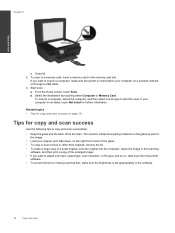
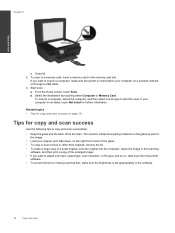
... and the back of the enlarged image. • If you want to your computer on the right front corner of the glass. • To copy or scan a book or other thick originals,... Select the destination by touching either Computer or Memory Card. To scan to a computer, make sure the printer is set appropriately in the memory card slot. Related topics • Tips for copy and scan success on...
User Guide - Page 21
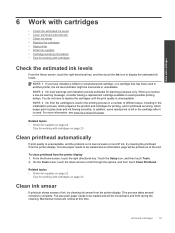
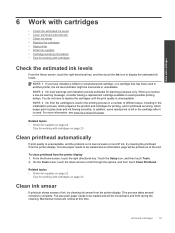
... the cleaning. From the Home screen, touch the right directional key.
NOTE: 2 Ink level warnings and indicators provide...the cartridge after it is not low ink levels or non-HP ink, try cleaning ink smear from the cartridges is unacceptable. ..., and in a number of ink, try cleaning the printhead from the printer display 1. Work with cartridges
6 Work with cartridges
• Check the...
User Guide - Page 22
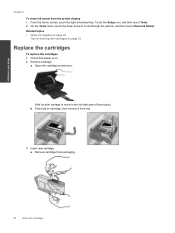
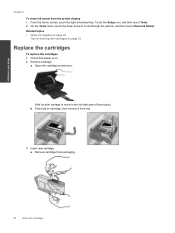
... it from the printer display 1. Check that power is on page 23
Replace the cartridges
To replace the cartridges 1.
Wait for working with cartridges From the Home screen, touch the right directional key. On... the Tools menu, touch the down arrow to the ink label part of the product. Press tab on page 22
Tips for print carriage to move to...
User Guide - Page 24


...Align Printer. 3. b. Click the Device Services...HP Photosmart 5510 series. To align printer from the printer display 1. Chapter 6
To align printer from the printer software Do one of the following according to the operating system you can find the correct model number for replacement cartridges, open the printer cartridge access door and check the label. From the Home screen, touch the right...
User Guide - Page 25


... cartridges for best print quality. Work with cartridges
For a copy of the HP Limited Warranty Statement, see the printed documentation that came with the printer.
• Insert the cartridges into place.
• After you receive a carriage stalled error, try clearing carriage jam. Make sure all cartridges snap down into the correct slots. You do...
User Guide - Page 27


... with a router (infrastructure network) on WPS-enabled router or other networking device to activate WPS. b.
c.
Select setup method.
NOTE: 802.11n will need the following :
Use Push Button Configuration (PBC) method a. Connectivity
NOTE: The product begins a timer for networked printers)
Add the HP Photosmart to a network
• WiFi Protected Setup (WPS) on page 25...
User Guide - Page 32


Under HP Photosmart 5510 series, click HP Photosmart 5510 series, double-click Print Actions, and then double-click HP Print Diagnostic Utility. Clear carriage jam
Remove any tools or other devices to navigate through help topics, touch Troubleshoot and Support, and then touch Clear Carriage Jam. Always use any objects, such as paper, that are still unable to print, HP provides a ...
Similar Questions
How Do You Hookup An Ipad With A Hp Photosmart 5510e Printer
(Posted by isohaji 10 years ago)
Carriage Tray
Ho do I fix the carriage tray for my ink cartridges which is stuck to the right hand side?
Ho do I fix the carriage tray for my ink cartridges which is stuck to the right hand side?
(Posted by mp21879 10 years ago)
How Do I Fix 'clear Carriage Jam' On Hp Deskjet 3050a J611 Series Printer
(Posted by lobob4 11 years ago)
Ink Carriage Jammed To The Right
The ink carriage is totally jammed to the right - can't get it to release (there is a protective 'co...
The ink carriage is totally jammed to the right - can't get it to release (there is a protective 'co...
(Posted by madorganist 11 years ago)

