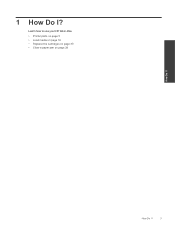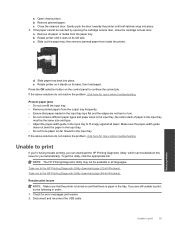HP Deskjet 3070A Support Question
Find answers below for this question about HP Deskjet 3070A.Need a HP Deskjet 3070A manual? We have 3 online manuals for this item!
Question posted by lobob4 on February 6th, 2013
How Do I Fix 'clear Carriage Jam' On Hp Deskjet 3050a J611 Series Printer
Current Answers
Answer #1: Posted by tintinb on February 7th, 2013 6:29 PM
- Do not put any objects (such as paper clips, coins, or rubber bands) on top of the HP product that could potentially fall inside the input tray.
- Before loading paper in the tray, hold the stack of paper, and then tap the bottom edge on a flat surface so that the stack is even on all sides.
- Make sure that the width adjusters on the tray are correctly positioned before inserting paper into the product. CAUTION: Do not force paper into the tray.
- Do not overload the tray with paper.
- Only add paper to the tray when the product is not printing.
- Make sure that the HP product supports the paper type. See the documentation that came with the HP product for more information.
- Do not print on paper with paper clips or staples attached.
- Do not use paper that is bent, torn, dusty, damp, wrinkled, curled, or paper that does not lie flat.
- Use only one type of paper at a time. Do not mix different types, weights, or sizes of paper.
- Do not use paper that is too thin, too thick, or too glossy for the product.
If you have more questions, please don't hesitate to ask here at HelpOwl. Experts here are always willing to answer your questions to the best of our knowledge and expertise.
Regards,
Tintin
Related HP Deskjet 3070A Manual Pages
Similar Questions
without the chord?
how do i solve a carriage jam problem in hp deskjet 3070A?
How to clear carriage jam for HP Deskjet 3070A? I followed the instructions to remove the cartridge...