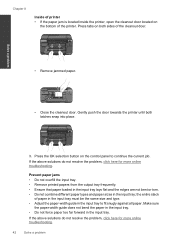HP Deskjet 3050 Support Question
Find answers below for this question about HP Deskjet 3050 - All-in-One Printer - J610.Need a HP Deskjet 3050 manual? We have 3 online manuals for this item!
Question posted by todyoa on September 8th, 2013
How To Clear Paper Jam Hp Deskjet 3050a J611
The person who posted this question about this HP product did not include a detailed explanation. Please use the "Request More Information" button to the right if more details would help you to answer this question.
Current Answers
Answer #1: Posted by DreadPirateRoberts on October 18th, 2013 8:44 AM
This will walk you through clearing a paper jam
Related HP Deskjet 3050 Manual Pages
Similar Questions
How To Clear Paper Jam Hp Deskjet 4500
(Posted by tdaLog 10 years ago)
Is It Possible To Connect My Hp Deskjet 3050a Printer
Is it possible to connect my hp deskjet 3050A printer to my wireless network but I don't have a comp...
Is it possible to connect my hp deskjet 3050A printer to my wireless network but I don't have a comp...
(Posted by johnwoodhead 11 years ago)
How Can I Download Windows 8 Driver For Hp Deskjet 3050a All-in-one J611 Series?
(Posted by silvialentini67 11 years ago)
How To Scan Legal Size Paper With Hp Deskjet 3050
(Posted by nailmehta 11 years ago)