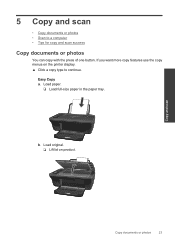HP Deskjet 3050 Support Question
Find answers below for this question about HP Deskjet 3050 - All-in-One Printer - J610.Need a HP Deskjet 3050 manual? We have 3 online manuals for this item!
Question posted by nailmehta on October 14th, 2012
How To Scan Legal Size Paper With Hp Deskjet 3050
The person who posted this question about this HP product did not include a detailed explanation. Please use the "Request More Information" button to the right if more details would help you to answer this question.
Current Answers
Answer #1: Posted by hzplj9 on October 14th, 2012 1:32 PM
You scan and copy different sizes of paper. However in the information the settings will return to the default for your region. The paper size can be changed in 'Copy Text and Documents' in the 'Discover and Use' section of the attached link.
Related HP Deskjet 3050 Manual Pages
Similar Questions
Cannot Scan Legal Size On Hp Laserjet 3050
(Posted by smkeyo 10 years ago)
Scanning Legal Size Paper On M1530
How do I scan legal size paper on an M1530 printer?
How do I scan legal size paper on an M1530 printer?
(Posted by efwatson 10 years ago)
How To Scan Legal Size Documents Hp 3050 J610
(Posted by Akhjtman 10 years ago)
Can I Scan Legal Size On Hp 3050
(Posted by BdoggJel7 10 years ago)
How To Scan Legal Size Documents Hp Lazerjet 3050
(Posted by captivalogistics 11 years ago)