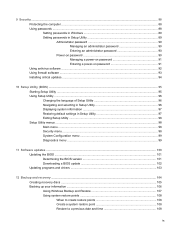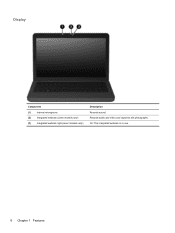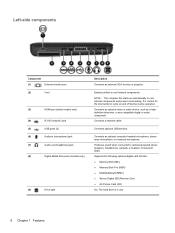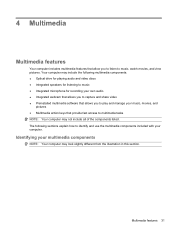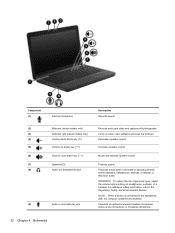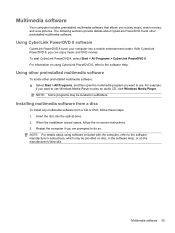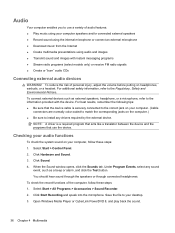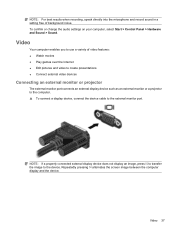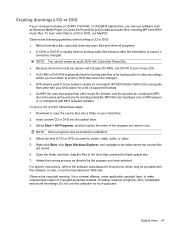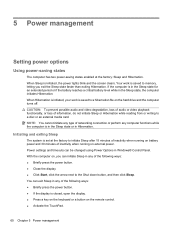HP Pavilion dv6 Support Question
Find answers below for this question about HP Pavilion dv6.Need a HP Pavilion dv6 manual? We have 1 online manual for this item!
Question posted by andrrnc on July 2nd, 2014
How To Restore Beats Audio In Dv6
The person who posted this question about this HP product did not include a detailed explanation. Please use the "Request More Information" button to the right if more details would help you to answer this question.
Current Answers
Related HP Pavilion dv6 Manual Pages
Similar Questions
How To Restore A Beats Audio On Hp Laptop To Factory Settings Pavilion Dv6
(Posted by amaTCCP 10 years ago)
Hp Pavilion Dv6 With Beats Audio Won't Turn On Caps Light Blinks
(Posted by drisd 10 years ago)
Every Time I Press B The Beats Audio Sign Pop Up How Do I Get It To Stop
every time i press b the beats audio sign pop up how do i get it to stop
every time i press b the beats audio sign pop up how do i get it to stop
(Posted by weallinent 10 years ago)
Beats Audio Problem
My HP3115m Got reimaged and lost the beats audio .Startup File so the Beats Audio Pannel Wont Start...
My HP3115m Got reimaged and lost the beats audio .Startup File so the Beats Audio Pannel Wont Start...
(Posted by wiljaimesperez 11 years ago)