HP Pavilion dv6 Support Question
Find answers below for this question about HP Pavilion dv6.Need a HP Pavilion dv6 manual? We have 1 online manual for this item!
Question posted by amaTCCP on May 4th, 2014
How To Restore A Beats Audio On Hp Laptop To Factory Settings Pavilion Dv6
The person who posted this question about this HP product did not include a detailed explanation. Please use the "Request More Information" button to the right if more details would help you to answer this question.
Current Answers
There are currently no answers that have been posted for this question.
Be the first to post an answer! Remember that you can earn up to 1,100 points for every answer you submit. The better the quality of your answer, the better chance it has to be accepted.
Be the first to post an answer! Remember that you can earn up to 1,100 points for every answer you submit. The better the quality of your answer, the better chance it has to be accepted.
Related HP Pavilion dv6 Manual Pages
User Guide - Page 2


... Development Company, L.P. Nothing herein should be liable for HP products and services are set forth in the Notebook PC User Guide, go to the HP Web site at http://www.hp.com/support. registered trademarks of its proprietor and used by Hewlett-Packard Company under license.
HP shall not be construed as constituting an additional...
User Guide - Page 5


... ...13 Identifying wireless and network status icons 14 Using the wireless controls 14 Using the wireless action key 14 Using HP Wireless Assistant 15 Using operating system controls 15 Using a WLAN ...16 Setting up a WLAN ...16 Protecting your WLAN ...17 Connecting to a WLAN ...18 Roaming to another network 18 Using Bluetooth wireless...
User Guide - Page 6


...and off 24 Using TouchPad gestures 25 Scrolling ...25 Pinching ...26 Rotating ...26 Setting pointing device preferences 27 Connecting an external mouse 27 Using the keyboard ...27 Using... multimedia software 35 Installing multimedia software from a disc 35 Audio ...36 Connecting external audio devices 36 Checking your audio functions 36 Video ...37 Connecting an external monitor or projector...
User Guide - Page 7


...driver must be reinstalled 58 Obtaining the latest HP device drivers 59 Obtaining the latest Windows device drivers 59
5 Power management ...60 Setting power options ...60 Using power-saving states...the current power plan 62 Selecting a different power plan 62 Customizing power plans 62 Setting password protection upon exiting Sleep or Hibernation 62 Using external AC power ...63 Connecting ...
User Guide - Page 9
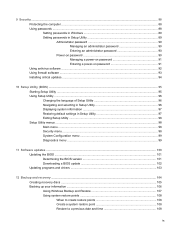
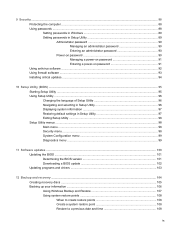
... Setup Utility ...95 Using Setup Utility ...96 Changing the language of Setup Utility 96 Navigating and selecting in Setup Utility 96 Displaying system information 97 Restoring default settings in Setup Utility 97 Exiting Setup Utility ...98 Setup Utility menus ...98 Main menu ...98 Security menu ...98 System Configuration menu 99 Diagnostics menu...
User Guide - Page 24


...the wireless devices simultaneously.
Indicates that one or more network devices are enabled at the factory, so the wireless light is on the computer.
If the wireless light is amber,...all of the wireless devices are disabled by the wireless action key (f12) or HP Wireless Assistant).
The wireless light indicates the overall power state of your computer using these features:
...
User Guide - Page 25


...enabled device. Click Close. For more information, select Start > Help and Support. Click Apply. 6. Using HP Wireless Assistant
A wireless device can be turned on or off using Wireless Assistant. If a wireless device ...provides the Network and Sharing Center that allows you to set up a connection or network, connect to manage integrated wireless devices and the wireless connection. Using ...
User Guide - Page 29


... (ICS)
HP does not recommend setting up a ...personal area network (PAN) of Bluetooth devices. When two or more computers to share the Internet through which other computers may connect to the Internet using it as the following: ● Computers (desktop, notebook, PDA) ● Phones (cellular, cordless, smart phone) ● Imaging devices (printer, camera) ● Audio...
User Guide - Page 31


...Web site for the latest software. Some networks change the corresponding code in your Web browser and go to http://www.hp.com/support. 2. Cannot connect to a preferred wireless network
Windows can automatically repair a corrupted WLAN connection: ●...personal wireless router, review the router user guide for
instructions on setting up the same codes on a regular basis to improve security.
User Guide - Page 37
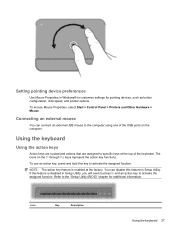
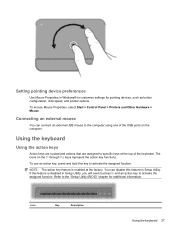
... Setup Utility.
Using the keyboard
Using the action keys
Action keys are customized actions that are assigned to specific keys at the factory.
Setting pointing device preferences
Use Mouse Properties in Windows® to customize settings for additional information. Connecting an external mouse
You can disable this key to activate the assigned function.
User Guide - Page 38


...previous section of a DVD or a BD. Plays the next track of an audio CD or the next section of a DVD or a BD.
Increases speaker volume...you hold down this key.
Plays, pauses, or resumes a track of an audio CD or a section of the fn key (1) and the esc key (2). Stops...and links to support specialists.
Mutes or restores speaker sound. NOTE: This key does not establish a wireless connection. To...
User Guide - Page 42
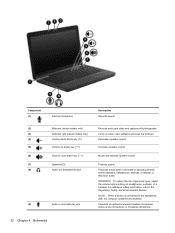
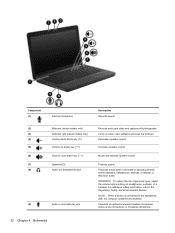
... the webcam.
(4)
Volume down action key (f9)
Decreases speaker sound.
(5)
Volume up action key (f10)
Increases speaker sound.
(6)
Volume mute action key (f11)
Mutes and restores speaker sound.
(7)
Speakers (2)
Produce sound.
(8)
Audio-out (headphone) jack
Produces sound when connected to optional powered
stereo speakers, headphones, earbuds, a headset, or
television...
User Guide - Page 47
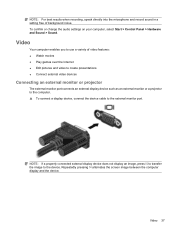
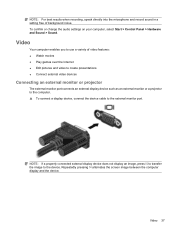
...alternates the screen image between the computer display and the device. To confirm or change the audio settings on your computer, select Start > Control Panel > Hardware and Sound > Sound. NOTE...: For best results when recording, speak directly into the microphone and record sound in a setting free of video features: ● Watch movies ● Play games over the Internet ● Edit...
User Guide - Page 70
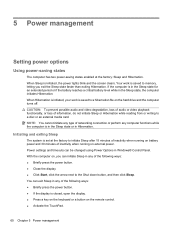
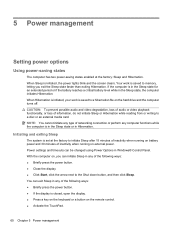
...audio or video playback functionality, or loss of information, do not initiate Sleep or Hibernation while reading from or writing to a hibernation file on the hard drive and the computer turns off. 5 Power management
Setting power options
Using power-saving states
The computer has two power-saving states enabled at the factory... set at the factory: Sleep and Hibernation.
Power settings ...
User Guide - Page 107


... arrow keys to select Exit > Exit Discarding Changes, and then press enter. Setup Utility default settings go into effect when the computer restarts. NOTE: Your password, security, and language settings are not changed when you restore the factory default settings. Open Setup Utility by turning on or restarting the computer. While the "Press the ESC...
User Guide - Page 114


...restore the operating system and software programs to factory settings in case of a recovery partition, select Start, right-click Computer, click Manage, and then click Disk Management. Tools provided by restoring... 12 Backup and recovery Use these discs to maintain a reasonably current backup. HP recommends that do not have a recovery partition. Recovery discs are designed to ...
User Guide - Page 115


...create recovery discs, or you can restore your computer from the HP Web site. NOTE: You can use CDs, up the computer for your system to its original factory state if you experience serious system... ● The computer must be connected to AC power during this process. ● Only one set of recovery discs can be created per computer. ● Number each disc before inserting it into the...
User Guide - Page 119
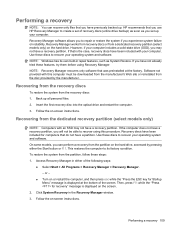
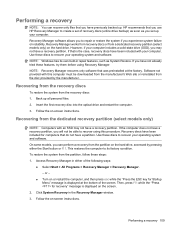
... not have not already tried these discs to create a set up your computer. Performing a recovery 109 If that you use HP Recovery Manager to recover your operating system and software. NOTE: Windows has its factory condition. Follow the on the hard drive. To restore the system from the partition, follow these discs to recover...
User Guide - Page 120
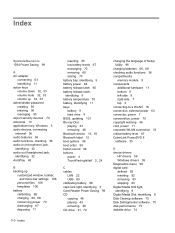
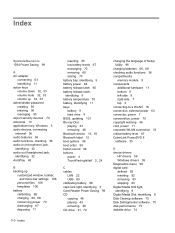
...audio devices, connecting external 36 audio features 36 audio functions, checking 36 audio-in (microphone) jack, identifying 32 audio-out (headphone) jack, identifying 32 AutoPlay 45
B backing up
customized window, toolbar, and menu bar settings... critical battery level 67 CyberLink PowerDVD 8 software 35
D device drivers
HP drivers 59 Windows drivers 59 Diagnostics menu 99 digital card defined 82 ...
User Guide - Page 122


... labels 12 release latch battery 66 restore points 108 restoring default settings 97 RJ-11 (modem) jack,...setting preferences 27 TouchPad light, identifying 24 TouchPad right/left buttons, identifying 24 TouchPad zone identifying 2 traveling with the computer modem approval label 12 wireless certification labels 12 troubleshooting disc burning 57 disc play 56 DVD movie play 57 external display 57 HP...
Similar Questions
How To Restore Hp Pavilion Dv6 7010 Laptop To Factory Settings
(Posted by dspaja 9 years ago)
How Do I Restore My Hp Laptop To Factory Settings Hp Pavilion Dv6 2155dx
(Posted by dustonz 9 years ago)
How To Restore Hp Probook 4520s To Factory Settings
(Posted by ackdeni13 10 years ago)

