HP Pavilion dv6 Support Question
Find answers below for this question about HP Pavilion dv6.Need a HP Pavilion dv6 manual? We have 1 online manual for this item!
Question posted by alircc on March 25th, 2014
How To Replace Hp Pavilion Dv6 7029wm Screen Replacement
The person who posted this question about this HP product did not include a detailed explanation. Please use the "Request More Information" button to the right if more details would help you to answer this question.
Current Answers
There are currently no answers that have been posted for this question.
Be the first to post an answer! Remember that you can earn up to 1,100 points for every answer you submit. The better the quality of your answer, the better chance it has to be accepted.
Be the first to post an answer! Remember that you can earn up to 1,100 points for every answer you submit. The better the quality of your answer, the better chance it has to be accepted.
Related HP Pavilion dv6 Manual Pages
User Guide - Page 8


...Sleep 70 Conserving battery power 70 Storing a battery ...70 Disposing of a used battery 71 Replacing the battery ...71 Shutting down the computer ...71
6 Drives ...73 Handling drives ...73 ... drives ...74 Improving hard drive performance ...75 Using Disk Defragmenter 75 Using Disk Cleanup ...75 Replacing the hard drive ...76
7 External devices and external media cards 80 Using a USB device ...
User Guide - Page 19


... module and then receive a warning message, remove the module to cool internal components.
CAUTION: To prevent an unresponsive system, replace the wireless module only with a wireless module authorized for the internal fan to cool internal components and prevent overheating. Enable airflow to restore computer functionality, ...
User Guide - Page 29


Bluetooth and Internet Connection Sharing (ICS)
HP does not recommend setting up a personal area network (PAN) of Bluetooth devices.... software Help. Using Bluetooth wireless devices (select models only)
A Bluetooth device provides short-range wireless communications that replace the physical cable connections that allows you to set up one of the computers, the other computers may not be...
User Guide - Page 31


...by security. To get the latest version of the WLAN device software for your computer from the HP Web site at the far right of the taskbar, right-click the icon,
and then click ... a network icon in the notification area, at http://www.hp.com. Click the option for
instructions on setting up the same codes on -screen instructions. Current network security codes are unavailable
If you enter into...
User Guide - Page 61


Reconnect external power and external devices. 13. Replace the battery, turn the computer over, and turn on the computer, close the hard drive cover (2), and tighten the hard drive screws (3).
12. Replace the security screw.
11. 10. Optical drive 51 Align the tabs (1) on the hard drive cover with the notches on the computer.
User Guide - Page 69
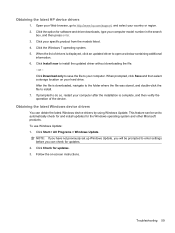
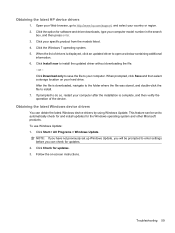
When prompted, click Save and then select a storage location on -screen instructions. After the file is displayed, click an updated driver to automatically check ...the search
box, and then press enter. 3. Obtaining the latest HP device drivers
1. Click Download only to save the file to install. 7. Click Install now to http://www.hp.com/support, and select your Web browser, go to install ...
User Guide - Page 73


...from HP. Do not disable the power cord grounding pin, for example, by HP, or... a compatible AC adapter purchased from the computer). Using external AC power 63 Connecting the AC adapter
WARNING! Plug the power cord into the power connector (1) on the power cord, plug the cord into an AC outlet that is easily accessible at all times. If provided with the computer, a replacement...
User Guide - Page 74
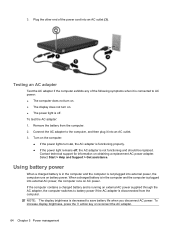
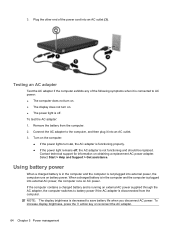
... charged battery and is connected to the computer, and then plug it is running on obtaining a replacement AC power adapter. To increase display brightness, press the f3 action key or reconnect the AC adapter... a charged battery is in the computer and the computer is not functioning and should be replaced. 3. Remove the battery from the computer. Plug the other end of the following symptoms ...
User Guide - Page 75


... in the computer slowly discharges when the computer is off and unplugged from HP. Keeping the battery in the computer whenever the computer is the sole power...the examination. To reduce potential safety issues, use only the battery provided with the computer, a replacement battery provided by HP, or a compatible battery purchased from external power. Click the Power tab, and then click ...
User Guide - Page 81


... for battery disposal information. If the battery is possibly covered by an HP warranty, instructions include a warranty ID. Shutting down the computer
CAUTION: ...● When the computer will be unused and disconnected from external power for more information about ordering a replacement battery. do not short external contacts; To shut down the computer, follow these steps:
NOTE: If the...
User Guide - Page 85


....
Select Start > All Programs > Accessories > System Tools > Disk Cleanup. 2. You may set it works without supervision. HP recommends defragmenting your computer. Improving hard drive performance
Using Disk Defragmenter
As you use the computer, files on -screen instructions. Depending on the size of fragmented files, Disk Defragmenter may be prompted for your hard...
User Guide - Page 86
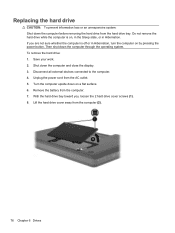
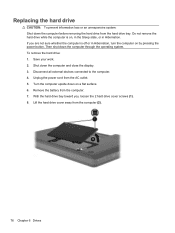
... , in the Sleep state, or in Hibernation. Unplug the power cord from the computer (2).
76 Chapter 6 Drives Remove the battery from the hard drive bay. Replacing the hard drive
CAUTION: To prevent information loss or an unresponsive system: Shut down the computer through the operating system.
User Guide - Page 87
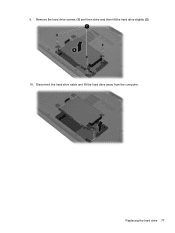
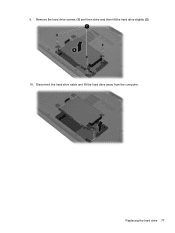
9. Disconnect the hard drive cable and lift the hard drive away from the computer. Remove the hard drive screws (1) and then drive and then lift the hard drive slightly (2). 10. Replacing the hard drive 77
User Guide - Page 88
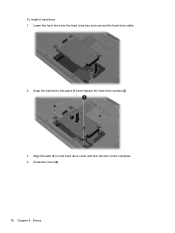
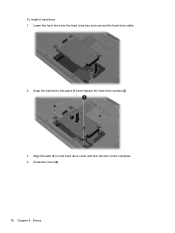
Lower the hard drive into place (1) and replace the hard drive screws (2).
3. Close the cover (2).
78 Chapter 6 Drives Align the tabs (1) on the hard drive cover with the notches on the computer. 4. To install a hard drive: 1. Snap the hard drive into the hard drive bay and connect the hard drive cable.
2.
User Guide - Page 89


Turn the computer right-side up, and then reconnect external power and external devices. 8. Replacing the hard drive 79 Replace the battery. 7. Tighten the hard drive cover screws (3).
6. 5. Turn on the computer.
User Guide - Page 94
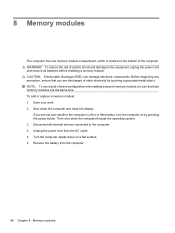
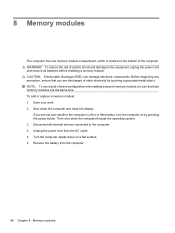
... size. If you are not sure whether the computer is located on the bottom of electric shock and damage to the computer. 4. To add or replace a memory module: 1.
Remove the battery from the AC outlet. 5. WARNING! NOTE: To use a dual-channel configuration when adding a second memory module, be sure that you...
User Guide - Page 95


... touch the components on each side of the memory module slot. The memory module tilts up. 7. Loosen the memory module compartment screws (1). If you are replacing a memory module, remove the existing memory module: a. b.
User Guide - Page 96


... module (2) into the memory module slot until the retention clips snap into place.
10. b. Close the cover (2). 12. Tighten the memory module compartment screws (3).
13. Replace the battery. 86 Chapter 8 Memory modules Gently press the memory module (3) down, applying pressure to the memory module, hold the memory module by the edges...
User Guide - Page 112
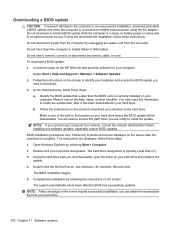
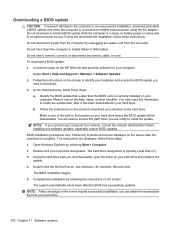
... download is complete. Access the page on the HP Web site that contains the update. 4. Follow the instructions on the screen to identify your computer and access the BIOS update... install a BIOS update while the computer is later than the BIOS version currently installed on the screen reports a successful installation, you can delete the downloaded file from the AC outlet. The BIOS installation...
User Guide - Page 115


... Recovery Manager > Recovery Disk Creation. 2. Creating recovery discs
HP recommends that you can restore your computer from the HP Web site. DVDs and BDs have finished creating the recovery discs... discs: NOTE: The external hard drive must be connected to a USB port on -screen instructions. Note the following guidelines before you have a much higher capacity than CDs.
To...
Similar Questions
Max Ram Supported For Hp Pavilion Dv6-7000tx ?
Maximum ram supported for HP Pavilion DV6-7000tx ?
Maximum ram supported for HP Pavilion DV6-7000tx ?
(Posted by greatshah9 11 years ago)

