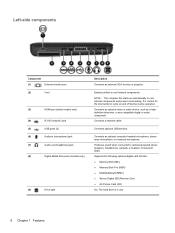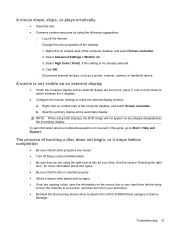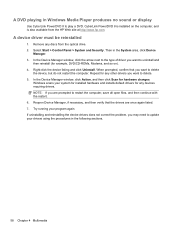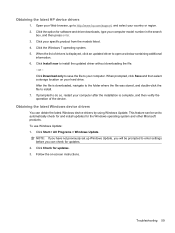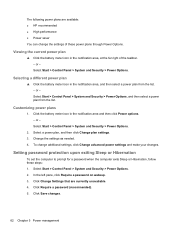HP Pavilion dv6 Support Question
Find answers below for this question about HP Pavilion dv6.Need a HP Pavilion dv6 manual? We have 1 online manual for this item!
Question posted by Dhelsjr on May 22nd, 2014
How To Clean Fan Or Vent In Hp Pavilion Dv6-1245dx
The person who posted this question about this HP product did not include a detailed explanation. Please use the "Request More Information" button to the right if more details would help you to answer this question.
Current Answers
Answer #1: Posted by TechSupport101 on May 22nd, 2014 2:16 AM
Hi. Watch the video here
https://www.youtube.com/watch?v=SFOBjWoQkjU =&app=desktop;
Related HP Pavilion dv6 Manual Pages
Similar Questions
Max Ram Supported For Hp Pavilion Dv6-7000tx ?
Maximum ram supported for HP Pavilion DV6-7000tx ?
Maximum ram supported for HP Pavilion DV6-7000tx ?
(Posted by greatshah9 11 years ago)
How Do I Replace The Fan On Hp Pavilion Dv6-3000
(Posted by bzaken 11 years ago)
Hp Pavilion Dv6-6193ca Problem
i can not get my recovery so i need to get it back
i can not get my recovery so i need to get it back
(Posted by faahiye18 11 years ago)