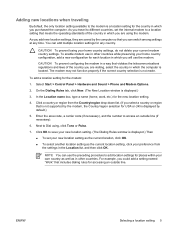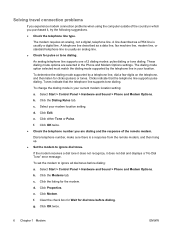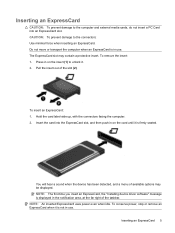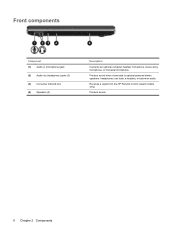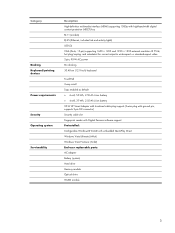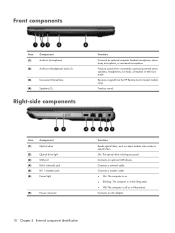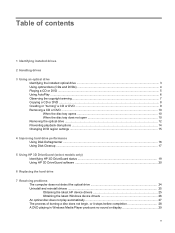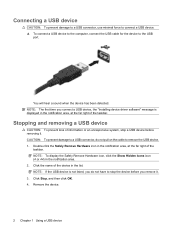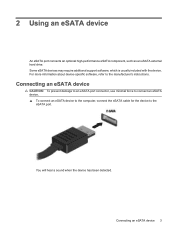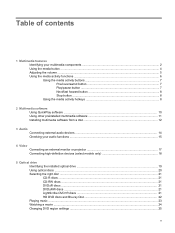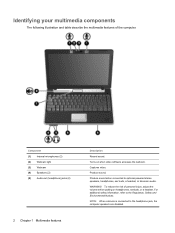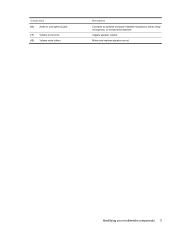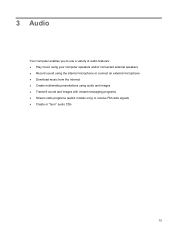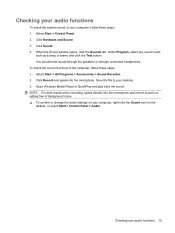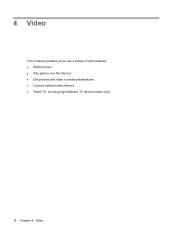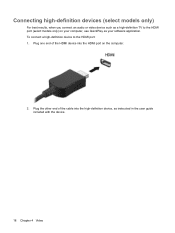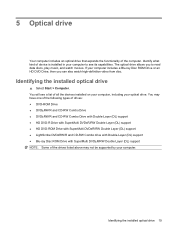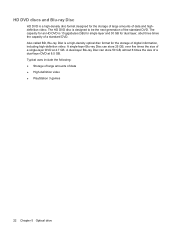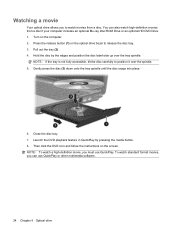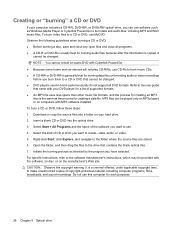HP Pavilion dv3000 Support Question
Find answers below for this question about HP Pavilion dv3000 - Entertainment Notebook PC.Need a HP Pavilion dv3000 manual? We have 19 online manuals for this item!
Question posted by jurgitav on January 28th, 2013
No Sounds After Upgrading Sound Driver To Idt High Definition Audio Codec
Current Answers
Answer #1: Posted by tintinb on January 30th, 2013 2:56 AM
1. Visit
2. Choose and click the type of your Operating System
3. From the Downloads category, click the "Driver - Audio" link
4. Click the black Download button at the right side of the page
5. The download will begin after a few seconds
6. Download and install the driver software
7. Restart your computer
If you have more questions, please don't hesitate to ask here at HelpOwl. Experts here are always willing to answer your questions to the best of our knowledge and expertise.
Regards,
Tintin
Related HP Pavilion dv3000 Manual Pages
Similar Questions
My screen started to smoke and a hole was made in the right corner of the screen, I unplugged it qui...
Can U Suggest Me The Good Driver For Hp Cq45-702tu
please i need wireless driver
My sound card is an IDT audio HD codec. My laptop says my codec is up to date. The switching just st...