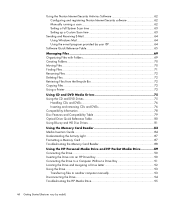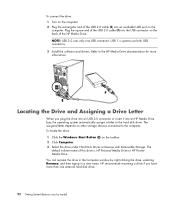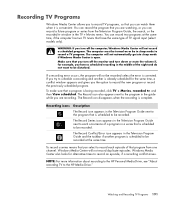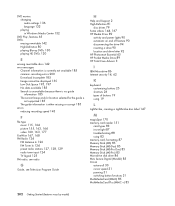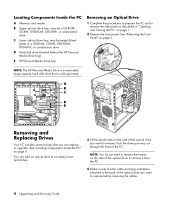HP Pavilion Media Center m8400 Support Question
Find answers below for this question about HP Pavilion Media Center m8400 - Desktop PC.Need a HP Pavilion Media Center m8400 manual? We have 10 online manuals for this item!
Question posted by manalderete on May 21st, 2021
What Do I Need To Turn My Old Hp Pavilion Media Center M8400 In To Gaming Pc
Current Answers
Answer #1: Posted by Odin on May 21st, 2021 11:53 AM
If you require further advice, you may want to consult the company: use the contact information at https://www.contacthelp.com/hewlett-packard/customer-service.
Hope this is useful. Please don't forget to click the Accept This Answer button if you do accept it. My aim is to provide reliable helpful answers, not just a lot of them. See https://www.helpowl.com/profile/Odin.
Answer #2: Posted by techyagent on May 21st, 2021 11:56 AM
https://support.hp.com/us-en/document/c05525831
You can also check this guide from a third party vendor
https://www.crucial.com/articles/for-gamers/how-to...
And to change your old pc to a gaming pc you need alot of resources if i talk about from scratch you need to upgrade ram, processor motherboard smps and cabinet.
If we talk about alot computer their is less or i can say they are limited in terms of upgrades.
Thanks
Techygirl
Answer #3: Posted by SonuKumar on May 21st, 2021 8:04 PM
Please respond to my effort to provide you with the best possible solution by using the "Acceptable Solution" and/or the "Helpful" buttons when the answer has proven to be helpful.
Regards,
Sonu
Your search handyman for all e-support needs!!