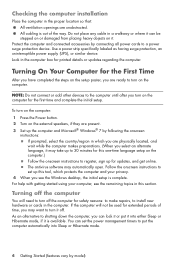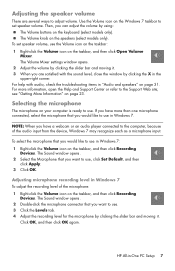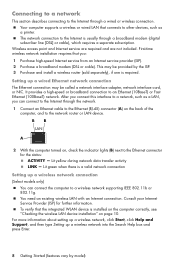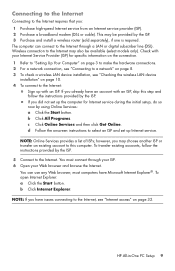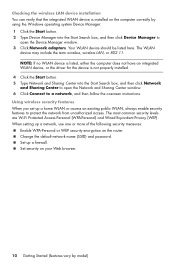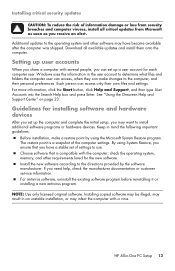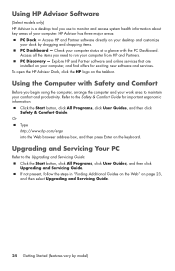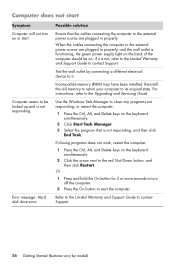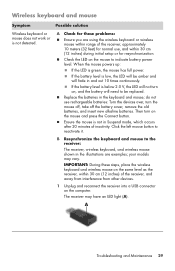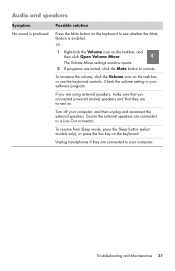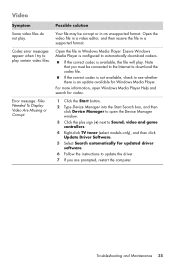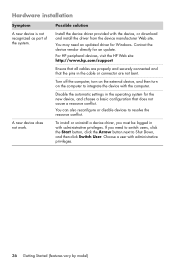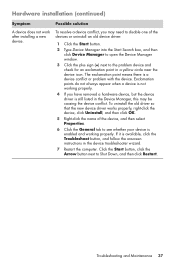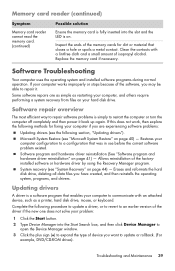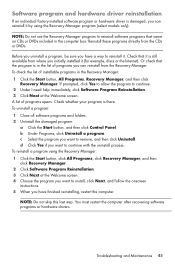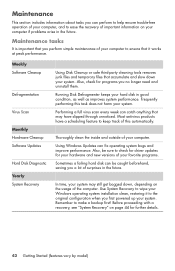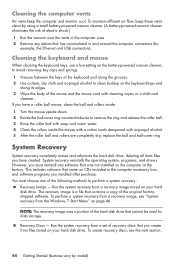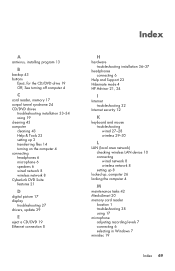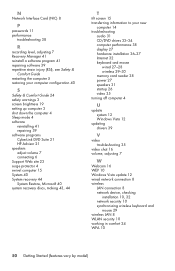HP Pavilion All-in-One MS200 Support Question
Find answers below for this question about HP Pavilion All-in-One MS200 - Desktop PC.Need a HP Pavilion All-in-One MS200 manual? We have 4 online manuals for this item!
Question posted by cblue70hemi on February 20th, 2014
The Wifi Doesn't Seem To Connect? How Do I Check This And Reinstall The Drivers'
Current Answers
Answer #1: Posted by BusterDoogen on February 20th, 2014 6:37 PM
I hope this is helpful to you!
Please respond to my effort to provide you with the best possible solution by using the "Acceptable Solution" and/or the "Helpful" buttons when the answer has proven to be helpful. Please feel free to submit further info for your question, if a solution was not provided. I appreciate the opportunity to serve you!
Answer #2: Posted by krishmaqvan on February 28th, 2014 7:02 AM
https://support.hp.com/us-en?openCLC=true
Then reinstall it then wifi will work.
Related HP Pavilion All-in-One MS200 Manual Pages
Similar Questions
Please give me instructions to get the driver working. Also, what kind of external CD/Rom Driver can...
what ports do i use to cnnnect the keyboard and mouse on my ms225 ? no manual.
I cannot be heard when using skype but I can hear the other person. I have checked the driver & ap...