HP Pavilion 15-b100 Support Question
Find answers below for this question about HP Pavilion 15-b100.Need a HP Pavilion 15-b100 manual? We have 6 online manuals for this item!
Question posted by chadashbanyah on March 15th, 2014
Which Type Of 3.5 Mm Audio (out) Jack To Replace One In A Hp Pavilion Dv6 3210us
I understand that it uses a 3.5mm jack. But what type? Part #, Stock #, something more than just 3.5mm.
Current Answers
There are currently no answers that have been posted for this question.
Be the first to post an answer! Remember that you can earn up to 1,100 points for every answer you submit. The better the quality of your answer, the better chance it has to be accepted.
Be the first to post an answer! Remember that you can earn up to 1,100 points for every answer you submit. The better the quality of your answer, the better chance it has to be accepted.
Related HP Pavilion 15-b100 Manual Pages
HP Pavilion 15 Sleekbook Maintenance and Service Guide - Page 9
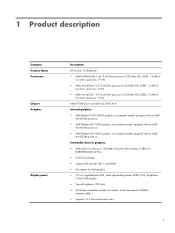
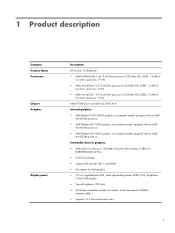
1 Product description
Category Product Name Processors
Chipset Graphics
Display panel
Description
HP Pavilion 15 Sleekbook ● AMD® A8-4555M 1.60-/2.40-GHz processor ...-bit S3 package ● Supports HD decode, DX11, and HDMI ● No support for dual graphics ● 15.6-in, high-definition (HD), white light-emitting diode (WLED), SVA, BrightView
(1366×768) display ● ...
HP Pavilion 15 Sleekbook Maintenance and Service Guide - Page 83
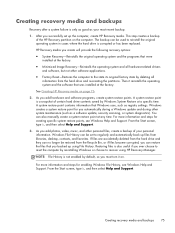
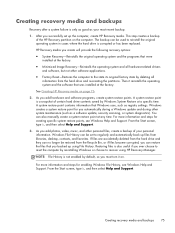
... screen, type h, and then select Help and Support. 3. Restoring files is also useful if you...replaced. After you add hardware and software programs, create system restore points. The backup can restore the files that you add photos, video, music, and other system maintenance (such as your personal information. Then it on page 76. 2. See Creating HP Recovery media on . You can be used...
HP Pavilion 15 Sleekbook Maintenance and Service Guide - Page 88
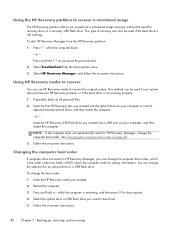
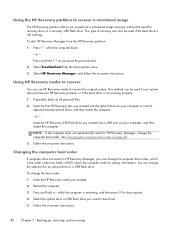
...esc while the computer is still working properly. 1. This method can be used if your system does not have an HP Recovery partition or if the hard drive is the order of recovery can... up all personal files. 2. This type of devices listed in HP Recovery Manager, change the selection for recovery discs or a recovery USB flash drive. Insert the HP Recovery USB flash drive you created into...
HP Pavilion Sleekbook 15 and HP Pavilion Ultrabook 15 Maintenance and Service Guide - Page 6
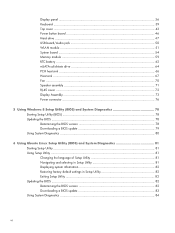
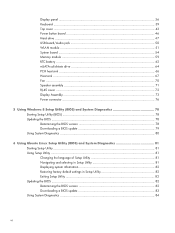
... ...39 Top cover ...43 Power button board 46 Hard drive ...47 USB board/Audio jack 50 WLAN module ...51 System board ...54 Memory module ...59 RTC battery ...62... sink ...67 Fan ...70 Speaker assembly 71 RJ-45 cover ...72 Display Assembly ...73 Power connector ...76
5 Using Windows 8 Setup Utility (BIOS) and System Diagnostics 78 Starting Setup Utility (BIOS) ...78 Updating the BIOS ...78...
HP Pavilion Sleekbook 15 and HP Pavilion Ultrabook 15 Maintenance and Service Guide - Page 58
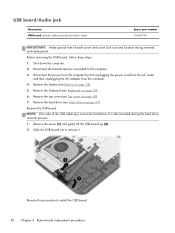
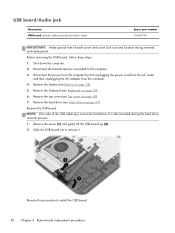
... Slide the USB board out to install the USB board. 50 Chapter 4 Removal and replacement procedures Before removing the USB board, follow these steps: 1. Remove the USB board:
NOTE...replacement. Remove the battery (see Hard drive on page 34). 5. Disconnect all external devices connected to the computer. 3. USB board/Audio jack
Description USB board (includes cable and audio-out/audio-in jack...
HP Pavilion Sleekbook 15 and HP Pavilion Ultrabook 15 Maintenance and Service Guide - Page 64
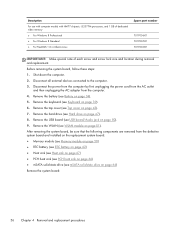
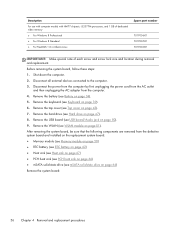
...note of each screw and screw lock size and location during removal and replacement. Remove the hard drive (see WLAN module on page 51). Disconnect ...replacement procedures Remove the USB board (see Battery on page 50). 9. Description
For use with computer models with HM77 chipsets. Before removing the system board, follow these steps: 1. Remove the battery (see USB board/Audio jack...
HP Pavilion Sleekbook 15 and HP Pavilion Ultrabook 15 Maintenance and Service Guide - Page 67
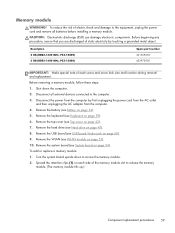
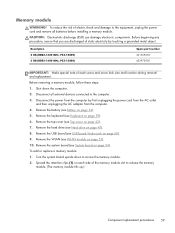
... steps: 1. Remove the USB board (see USB board/Audio jack on each screw and screw lock size and location during removal and replacement.
Disconnect all batteries before installing a memory module. Remove ... down to release the memory
module. (The memory module tilts up.)
Component replacement procedures 59 Before beginning any procedure, ensure that you are discharged of the ...
HP Pavilion Sleekbook 15 and HP Pavilion Ultrabook 15 Maintenance and Service Guide - Page 70


...part number 697917-001
IMPORTANT: Make special note of each screw and screw lock size and location during removal and replacement. Shut down , with a thin plastic tool or your finger. Remove the RTC battery: 1. Disconnect the power from... (see Hard drive on page 51). 10. Remove the keyboard (see USB board/Audio jack on page 50). 9. Remove the USB board (see Keyboard on page 34). 5.
HP Pavilion Sleekbook 15 and HP Pavilion Ultrabook 15 Maintenance and Service Guide - Page 72
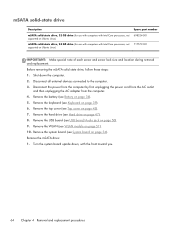
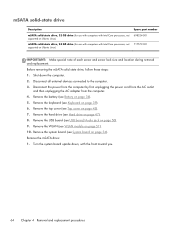
...page 39). 6. Turn the system board upside down the computer. 2. Remove the keyboard (see USB board/Audio jack on page 54). Remove the USB board (see Keyboard on page 43). 7. Remove the system board ... Linux)
mSATA solid-state drive, 24 GB drive (for use with computers with the front toward you.
64 Chapter 4 Removal and replacement procedures Remove the WLAN (see Hard drive on page 47)....
HP Pavilion Sleekbook 15 and HP Pavilion Ultrabook 15 Maintenance and Service Guide - Page 74
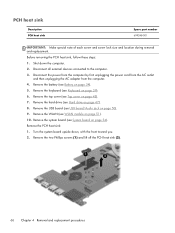
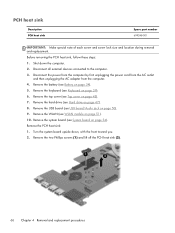
...6. Before removing the PCH heat sink, follow these steps: 1. Remove the top cover (see USB board/Audio jack on page 47). 8. Remove the keyboard (see WLAN module on page 51). 10. Remove the WLAN (...IMPORTANT: Make special note of each screw and screw lock size and location during removal and replacement. Shut down , with the front toward you. 2. Remove the two Phillips screws (1) and lift...
HP Pavilion Sleekbook 15 and HP Pavilion Ultrabook 15 Maintenance and Service Guide - Page 75
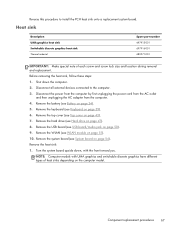
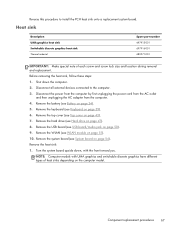
...then unplugging the AC adapter from the computer. 4. Remove the USB board (see USB board/Audio jack on page 54). Remove the system board (see Battery on page 39). 6. Remove the ... down , with UMA graphics and switchable discrete graphics have different types of each screw and screw lock size and location during removal and replacement. Remove the keyboard (see WLAN module on page 47). 8....
HP Pavilion Sleekbook 15 and HP Pavilion Ultrabook 15 Maintenance and Service Guide - Page 78
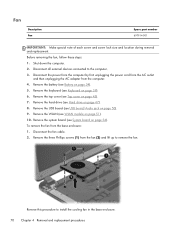
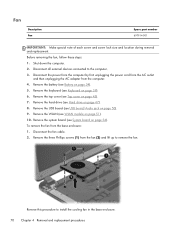
... the three Phillips screws (1) from the base enclosure: 1. Remove the keyboard (see USB board/Audio jack on page 47). 8. Remove the system board (see WLAN module on page 34). 5. Remove...devices connected to install the cooling fan in the base enclosure. 70 Chapter 4 Removal and replacement procedures Remove the battery (see Top cover on page 43). 7. To remove the fan...
HP Pavilion Sleekbook 15 and HP Pavilion Ultrabook 15 Maintenance and Service Guide - Page 79
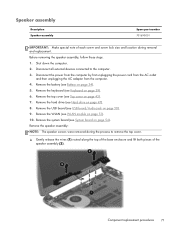
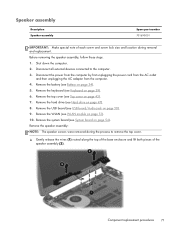
...cord from the AC outlet
and then unplugging the AC adapter from the computer. 4. Remove the top cover (see USB board/Audio jack on page 47). 8. Remove the WLAN (see Battery on page 39). 6. Before removing the speaker assembly, follow these ...). 5. Remove the speaker assembly: NOTE: The speaker screws were removed during removal and replacement. Component replacement procedures 71
HP Pavilion Sleekbook 15 and HP Pavilion Ultrabook 15 Maintenance and Service Guide - Page 80
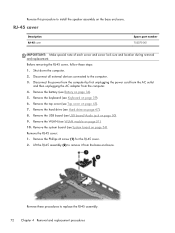
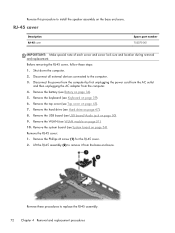
...
and then unplugging the AC adapter from the base enclosure. Remove the top cover (see USB board/Audio jack on page 43). 7. Remove the USB board (see Top cover on page 50). 9. Remove the... 703075-001
IMPORTANT: Make special note of each screw and screw lock size and location during removal and replacement. Remove the Phillips M screw (1) for the RJ-45 cover. 2. Lift the RJ-45 assembly ...
HP Pavilion Sleekbook 15 and HP Pavilion Ultrabook 15 Maintenance and Service Guide - Page 81
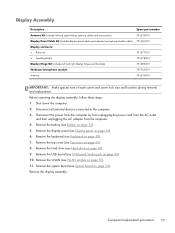
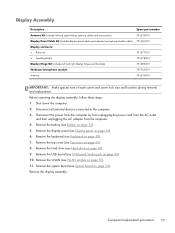
... 4. Remove the USB board (see Battery on page 50). 10. Remove the display assembly:
Component replacement procedures 73 Remove the battery (see USB board/Audio jack on page 34). 5. Display Assembly
Description Antenna Kit (includes left and right wireless antenna cables and ... special note of each screw and screw lock size and location during removal and replacement.
HP Pavilion Sleekbook 15 and HP Pavilion Ultrabook 15 Maintenance and Service Guide - Page 84
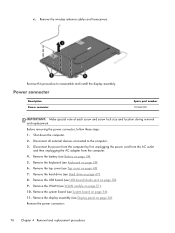
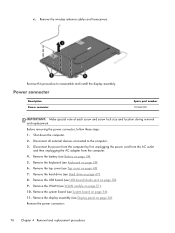
...(see System board on page 39). 6. Remove the power connector:
76 Chapter 4 Removal and replacement procedures c. Reverse this procedure to the computer. 3.
Disconnect the power from the computer by first ... and replacement. Remove the battery (see Display panel on page 34). 5. Remove the USB board (see WLAN module on page 50). 9. Remove the WLAN (see USB board/Audio jack on ...
HP Pavilion Sleekbook 15 and HP Pavilion Ultrabook 15 Maintenance and Service Guide - Page 96
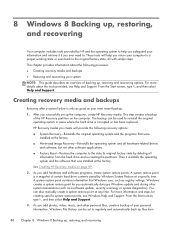
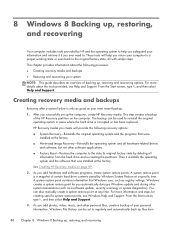
... be set up the computer, create HP Recovery media. From the Start screen, type h, and then select Help and Support...used to reinstall the original operating system in cases where the hard drive is a snapshot of the HP Recovery partition on page 89.
2. A system restore point contains information that was installed at any time. A system restore point is corrupted or has been replaced...
User Guide - Windows 8 - Page 27
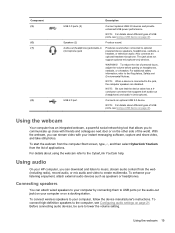
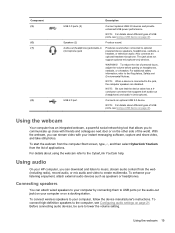
... to create multimedia. Using audio
On your HP computer, you to music, stream audio content from the list of applications. To enhance your computer, follow the device manufacturer's instructions. To start the webcam from the computer Start screen, type, c, and then select CyberLink YouCam from the web (including radio), record audio, or mix audio and video to...
User Guide - Windows 8 - Page 61
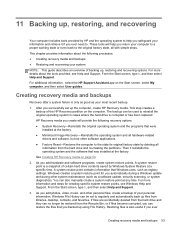
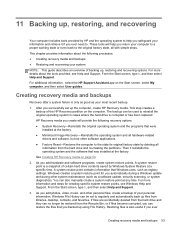
... 54.
2. HP Recovery media you create will help you safeguard your information and retrieve it reinstalls the operating system and the software that Windows uses, such as a software update, security scanning, or system diagnostics). You can no longer be restored from libraries, desktop, contacts, and favorites. From the Start screen, type h, and then...
User Guide - Windows 8 - Page 66
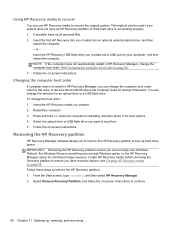
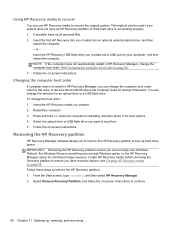
... instructions to boot from. 5. Insert the first HP Recovery disc you can no longer use HP Recovery media to remove the HP Recovery partition: 1. Insert the HP Recovery media you want to continue.
58 Chapter 11 Backing up, restoring, and recovering Using HP Recovery media to recover
You can use Windows Refresh, the Windows Remove everything and reinstall...
Similar Questions
How To Replace Hp Pavilion Dv6 7029wm Screen Replacement
(Posted by alircc 10 years ago)
Hp Pavilion Sleekbook 15 Audio-out (headphone) Jack Size
I have a HP Pavillion Sleekbook 15 laptop. I have been trying to listen to my music using headphones...
I have a HP Pavillion Sleekbook 15 laptop. I have been trying to listen to my music using headphones...
(Posted by sandydover 10 years ago)
How To Replace Hp Pavilion Dv6-1245 Keyboard Replacement
(Posted by Wabrigu 10 years ago)
How I Replace Hp Pavilion G6 Internal Pc Speakers
how i replace hp pavilion g6 internal pc speakers
how i replace hp pavilion g6 internal pc speakers
(Posted by chcha 10 years ago)
Max Ram Supported For Hp Pavilion Dv6-7000tx ?
Maximum ram supported for HP Pavilion DV6-7000tx ?
Maximum ram supported for HP Pavilion DV6-7000tx ?
(Posted by greatshah9 11 years ago)

