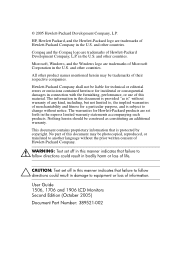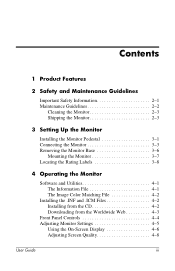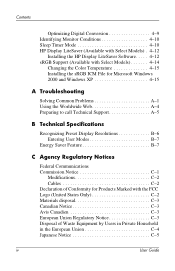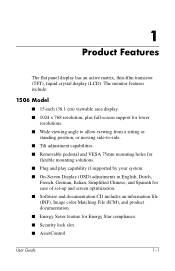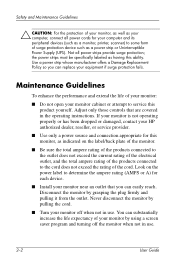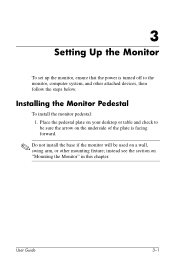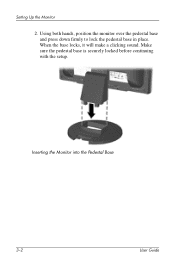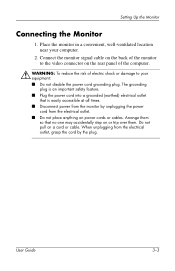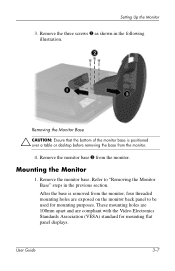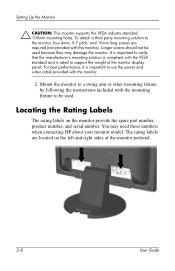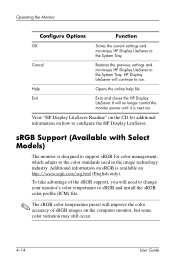HP PX849AA Support Question
Find answers below for this question about HP PX849AA.Need a HP PX849AA manual? We have 1 online manual for this item!
Question posted by gkgeeta27 on April 26th, 2013
How To Open The Cabinet Case
The person who posted this question about this HP product did not include a detailed explanation. Please use the "Request More Information" button to the right if more details would help you to answer this question.
Current Answers
Answer #1: Posted by TommyKervz on April 26th, 2013 2:59 AM
Greetings - Please download the user manual on the link below and refer to the Maintenance Guidelines section (which cover the cabitet as well) - http://www.helpowl.com/manuals/HP/PX849AA/129045
Related HP PX849AA Manual Pages
Similar Questions
How To Open Hp Vs17e Monitor Case
(Posted by freedBo 10 years ago)
Monitor Goes Off About 10 Seconds After You Boot Up?
(Posted by thejoehodnik 10 years ago)
Power Saving Mode
My monitor keeps going into power saving mode. If I hit Fn f4 it comes back on ,but only stays on fo...
My monitor keeps going into power saving mode. If I hit Fn f4 it comes back on ,but only stays on fo...
(Posted by tompower 12 years ago)