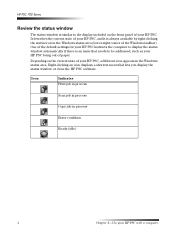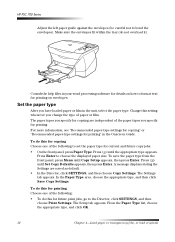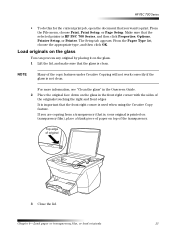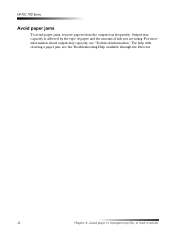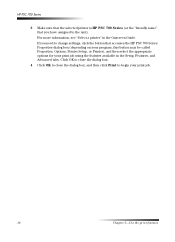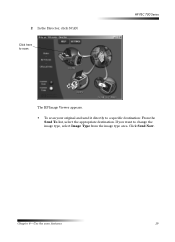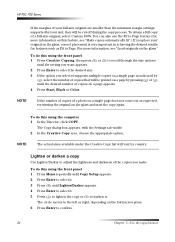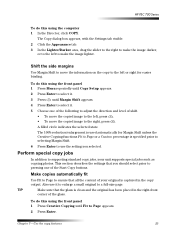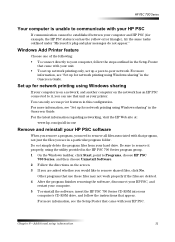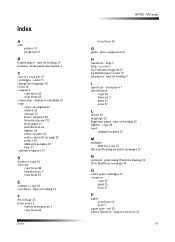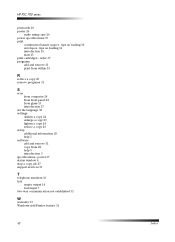HP PSC 700 Support Question
Find answers below for this question about HP PSC 700 - All-in-One Printer.Need a HP PSC 700 manual? We have 1 online manual for this item!
Question posted by ah1036 on August 2nd, 2011
I Cannot Find The Director To Show On My Desktop Or Anywhere
The person who posted this question about this HP product did not include a detailed explanation. Please use the "Request More Information" button to the right if more details would help you to answer this question.
Current Answers
Answer #1: Posted by kcmjr on August 2nd, 2011 3:48 PM
It should be in an HP folder on your start menu under Program Files. If not you might need to re-install it. Go to this page, select the model you have, and all the available software will be available for download.
Licenses & Certifications: Microsoft, Cisco, VMware, Novell, FCC RF & Amateur Radio licensed.
Related HP PSC 700 Manual Pages
Similar Questions
How Do U Put Printing Paper In A Hp Officejet 4500 Desktop Printer
(Posted by AlexScjmsd 10 years ago)
How Do I Setup A Laptop Using A Desktop Printer Hp 4620 Windows 7
(Posted by goultria 10 years ago)
I Have A Hp Officejet 4500 Desktop Printer However Cannot Get The Hole Page To
print
(Posted by aqhd 10 years ago)
How Do Find The Memory For Officejet 4500 Desktop Printer/fax
(Posted by ivancoron 10 years ago)
On A Box Of A Brand New Hp Officejet 4500 Desktop Printer, Where Is The Ip
Address
Address
(Posted by jusja 10 years ago)