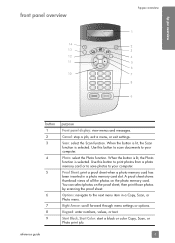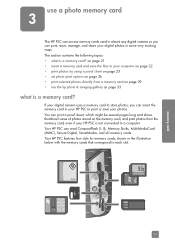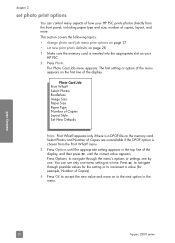HP PSC 2310 Support Question
Find answers below for this question about HP PSC 2310 - All-in-One.Need a HP PSC 2310 manual? We have 1 online manual for this item!
Question posted by Anonymous-169066 on August 19th, 2021
Papper
How can I insert a papper in my printer
Current Answers
Answer #1: Posted by hzplj9 on August 19th, 2021 2:26 PM
If you visit the attached link it will give you all the information you need to use the printer. There 'how to' documents and troubleshooting as well as setting up.
https://support.hp.com/us-en/product/details/hp-psc-2310-all-in-one-series/303735
Hope that helps
Answer #2: Posted by SonuKumar on August 21st, 2021 1:55 AM
Please respond to my effort to provide you with the best possible solution by using the "Acceptable Solution" and/or the "Helpful" buttons when the answer has proven to be helpful.
Regards,
Sonu
Your search handyman for all e-support needs!!
Related HP PSC 2310 Manual Pages
Similar Questions
Where To Get Staples For A Hp Laserjet M4345mfp Multifunction Device
(Posted by jrodrarmand 9 years ago)
Usb Device Not Recognized When Connecting Hp 4500 Printer On A Usb Connection
(Posted by paimawi 10 years ago)
Can Hp Psc 2310 Be Connected To Imac? And Which Extra Software I Need?
(Posted by jo2002smith 11 years ago)
Scanning Documents And Saving As Editable Text
Hi, I have a HP PSC 2310 all in one printer and scanner. When I updated to windows 7 operating syste...
Hi, I have a HP PSC 2310 all in one printer and scanner. When I updated to windows 7 operating syste...
(Posted by annhorner 11 years ago)
What Power Adapter For The Printer Spc 2310 Model Sdgob-0301-01.
I've mislaid my power adapter
I've mislaid my power adapter
(Posted by darrylsorby 12 years ago)